Default output, Playback timing – AJA KONA 4 PCI-E Video I/O Card (HDMI Output, Cable Included) User Manual
Page 35
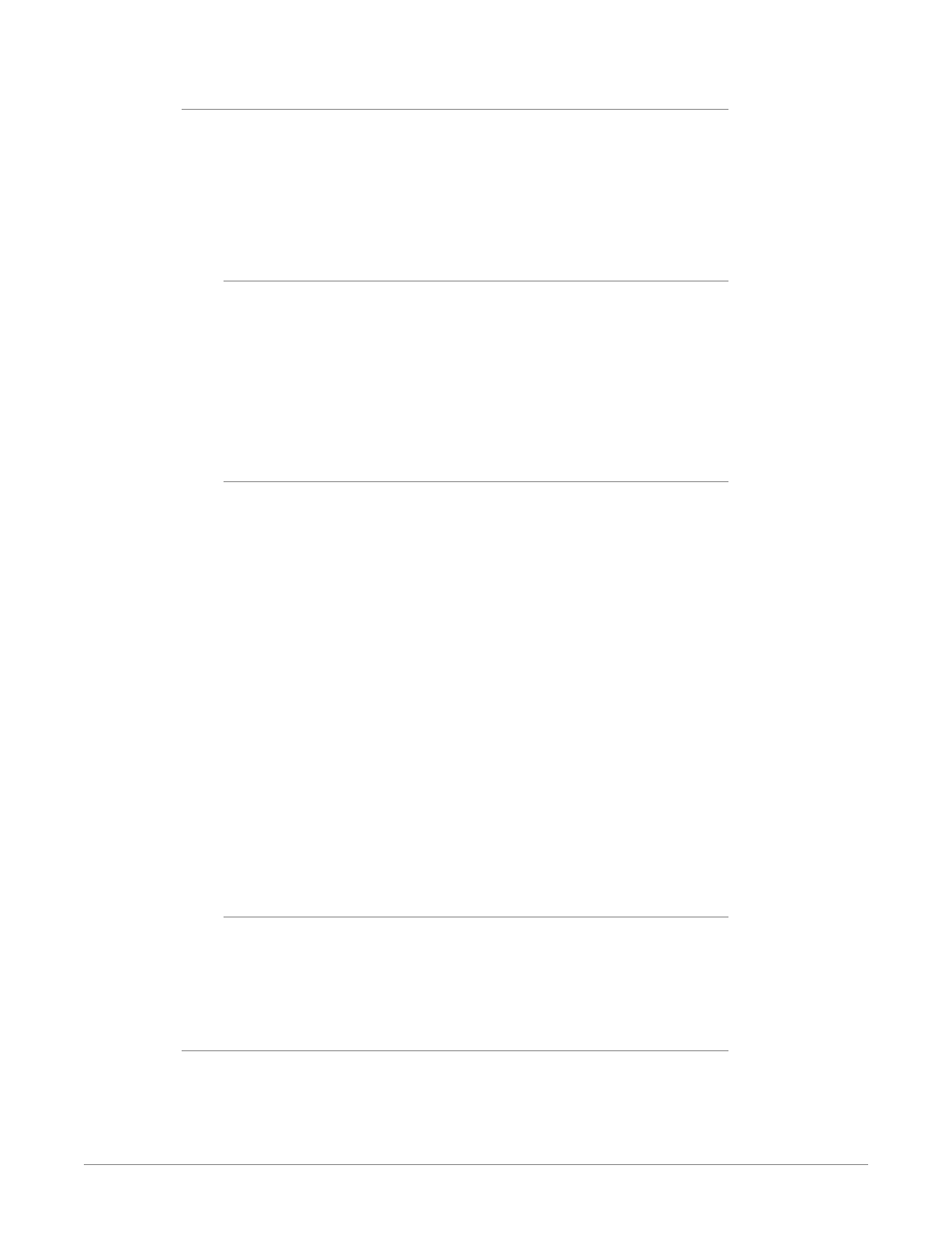
KONA Capture, Display, Convert v15.5 35 www.aja.com
Default Output
This is where you select what the KONA card will output as a default when no
application has control of the board, such as when the Mac Finder or Windows
Navigation Pane is active. Since KONA can be controlled by software applications
as well as Control Panel, the output can change dynamically. When you select
many video applications, they will take control of the KONA inputs and outputs.
However, when an application that doesn’t take control is active, these settings
determine what KONA will output.
Input Passthrough
This selection directs KONA to route video from its selected input through the
card for processing and output, and enables Capture Mode.
NOTE: Selecting Input Passthrough on a KONA 4 card in UFC Mode essentially makes the
KONA card a converter. No applications other than the AJA Control Panel need be
open to convert audio and video from one format to another. For example, if you
need to dub an SD source tape that needs to be HD, the signal can be routed from
the SD VTR to the KONA card configured for up-conversion in the AJA Control
Panel and then passed through to the HD VTR for recording.
Test Pattern
This selection directs the KONA card to output a choice of preset pattern when
no other application is using the KONA card, and enables Playback Mode. The test
patterns you can choose are:
• Black, Color bars (75% or 100%), Ramp, Multiburst, Line Sweep, Multi Pattern,
Flat Field, Check Field, White, Border, Linear Ramp, Slant Ramp, Zone Plate,
Color Quadrant, or Color Quad Border.
For HD, UltraHD, and UltraHD2 with RGB-12 Pixel Formats the following HDR test
patterns are available:
• HDR Zone Plate, HDR Linear Ramp, HDR HLG Narrow, HDR PQ Narrow, or HDR
PQ Wide.
In addition to the preset test pattern choices, a “Load File...” selection at the
bottom of the menu allows you to load any standard RGB graphics file (.tif, .psd,
etc.) into the framebuffer for display.
NOTE: The graphic file will not be scaled to fit. If it’s smaller than the current framebuffer
format, KONA will center it in the frame. If it’s larger than the current framebuffer
format, it will be cropped on the right and bottom. Also some graphics formats
and bit depths may not be supported. Once a graphic file is loaded into the
framebuffer it will be retained until it is overwritten by another graphic or test
pattern, or when power is turned off. Graphic file names are only “remembered”
in the menu until the AJA Control Panel application closes.
Hold Last App
This selection directs KONA to hold and output the last frame of video from
the last application to control KONA, and enables Playback Mode. This can be
helpful when operating in an environment where you’re switching back and forth
between multiple application windows.
Playback Timing
Use these controls to set Genlock and Timing adjustment.
