Firmware update procedure, Firmware versions, Firmware update procedure firmware versions – AJA KONA 4 PCI-E Video I/O Card (HDMI Output, Cable Included) User Manual
Page 25
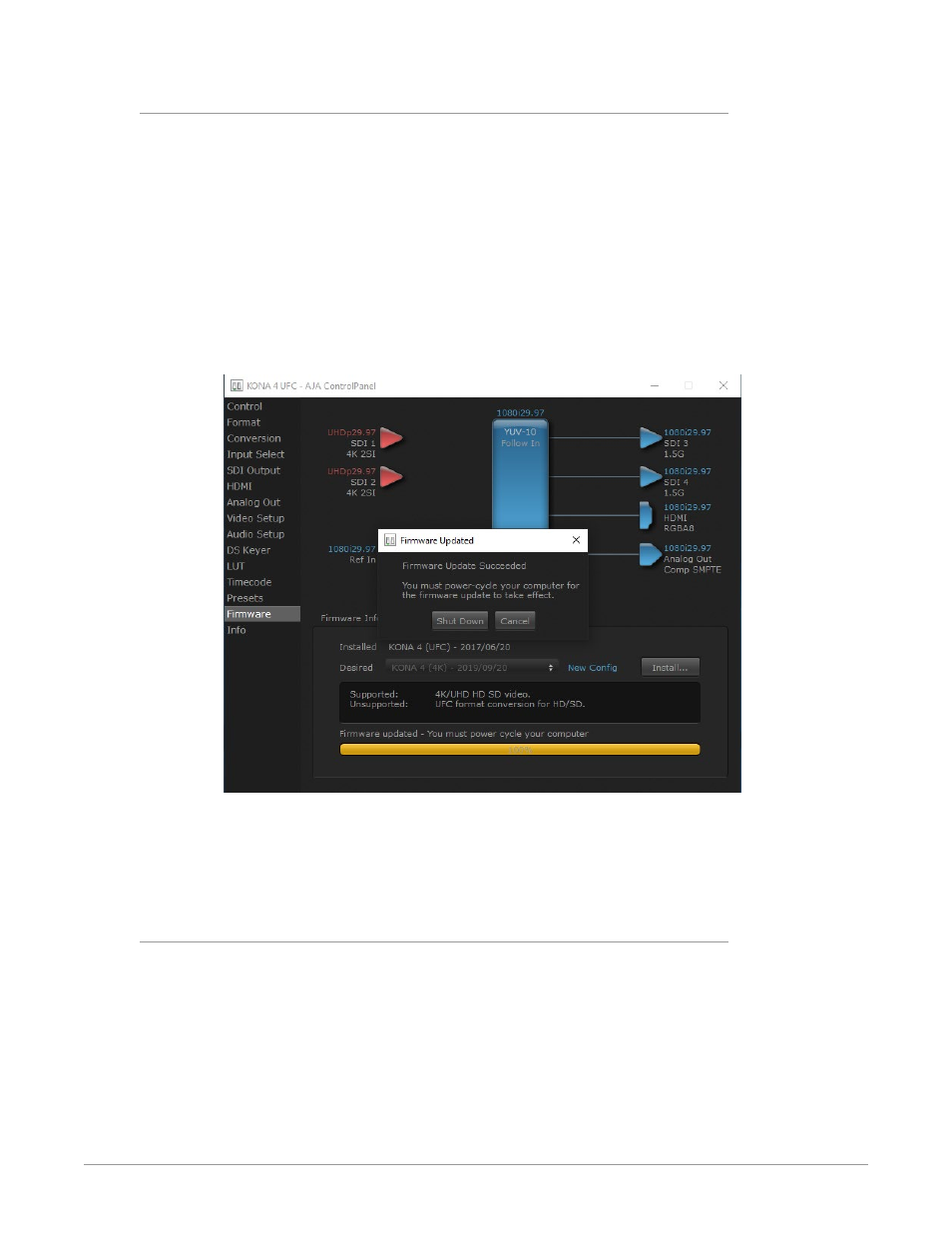
KONA Capture, Display, Convert v15.5 25 www.aja.com
Firmware Update Procedure
After the AJA Software Package has been installed on a computer with your AJA
hardware installed, the firmware on that AJA device can be updated if a newer
version of firmware is included with that software package.
1. Open the AJA Control Panel application.
2. If more than one AJA device is connected, choose the device you want to
update by selecting its name from the drop-down menu at the top of the
screen.
3. Go to the Control Panel Firmware Screen.
4. Select the firmware version (if multiple versions exist) in the
Desired
dropdown.
5. Click on
Install
. Messages appear and when finished, firmware update
completed messages are shown.
6. Click
Shut Down
to power down the computer.
7. Restart the computer.
8. Open AJA Control Panel. The AJA hardware with the updated firmware
should be recognized by the Control Panel application.
Firmware Versions
KONA 5 supports two different versions of firmware that have different
capabilities. One version of firmware can be installed at a time.
• 4K Mode—Supports 4K (4096x2160), UltraHD (3840x2160), 2K, HD, SD at
12-bit, 10-bit, and 8 bit with the appropriate 12G-SDI (SMPTE-2082), 6G-SDI
(SMPTE-2081), 3G-SDI & 1.5G-SDI links. One channel of 12G-SDI is available for
input on SDI 1 and output on SDI 3.
• 8K Mode—supports 8K (8192x4320) and UltraHD2 (7680x4320) over four
12G-SDI links at 10-bit and 8-bit. Also supports 4K, UltraHD, 2K, HD, and SD
over single 12G link.
