Using multiple aja products – AJA KONA 4 PCI-E Video I/O Card (HDMI Output, Cable Included) User Manual
Page 33
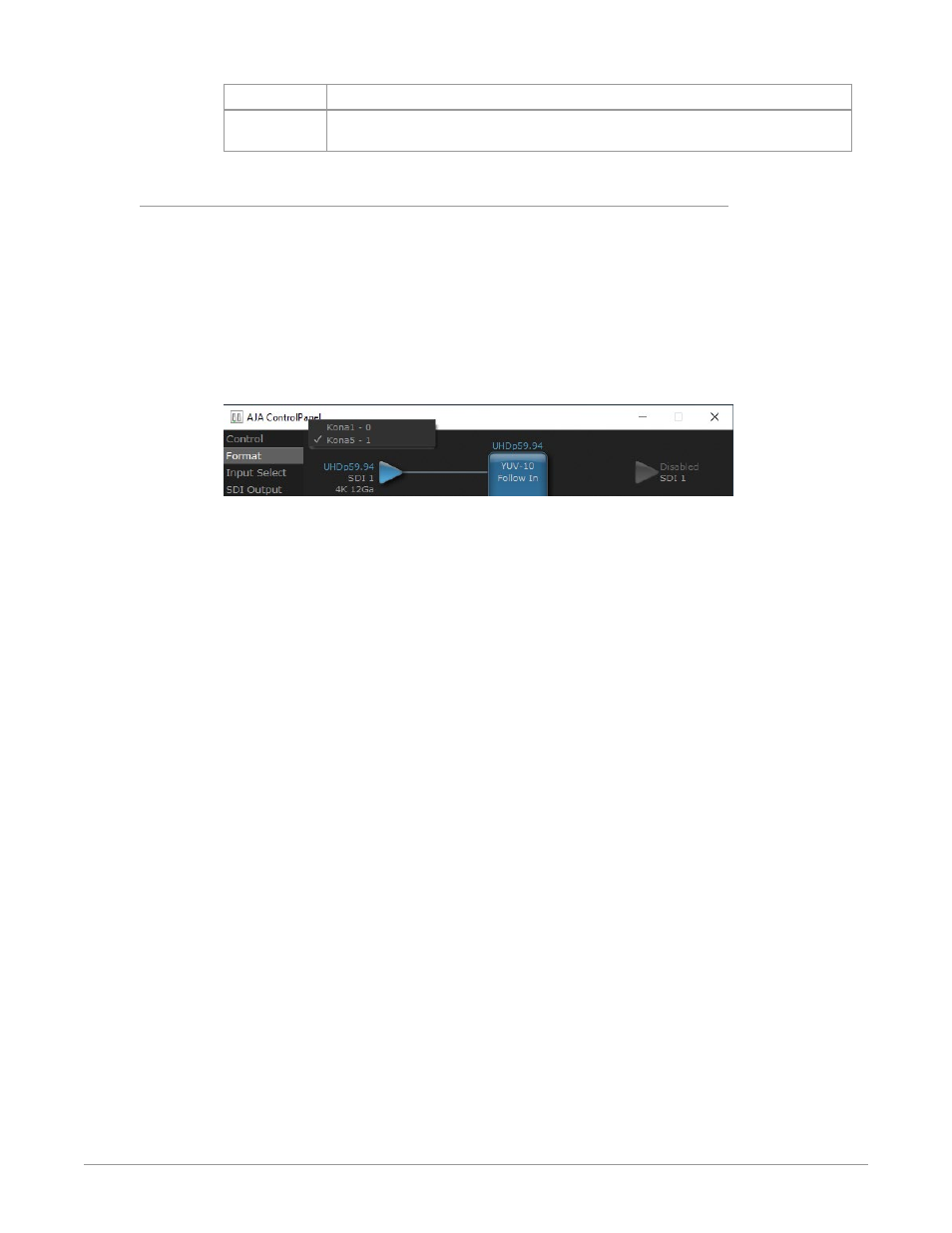
KONA Capture, Display, Convert v15.5 33 www.aja.com
Screen
Functions
Info
Display status information and the firmware version number. This information is
generally intended for troubleshooting/support.
Using Multiple AJA Products
More than one AJA product can be installed and available to your host computer.
Using the AJA Control Panel application, you can choose which installed product
an application uses for input/output. In the upper left corner of the AJA Control
Panel application, you will see a board name, such as KONA 4-0 and the pane
heading will read “AJA Control Panel” if you have more than one product and the
associated drivers installed (if only one product is installed, you’ll see no product
or pulldown and the product name will appear in the header). To “target” a
specific installed product for use, click on the text in the upper left hand side of
the UI and select from the list of available products that appear in the pulldown.
Figure 25. Control Panel Screen Showing Multiple AJA Devices
When you launch an editing application, or AJA Control Room, the application
will use the product that is currently selected in the AJA Control Panel for its
input/output. When an application is running, you can change the “targeted”
product selection using the Control Panel pulldown menu. The running
application will retain its connection to the product. If you change the “targeted”
product and launch a different application, that application will use the new
product for its input/ output, while the first application you launched will
continue to use the other AJA product.
Example: if you select a KONA card as the targeted product in AJA Control Panel
and launch the AJA Control Room application, Control Room will now use the
KONA card for its input/output. Go back to the AJA Control Panel and select an
installed T-TAP as the “targeted” product. Now if you launch Adobe Premier Pro,
that application will use T-TAP for playback output. If you switch back to the
Control Room application, you will see that it is still using the KONA card for its
input/output. Note that some applications have a provision for playing in the
background, so playback on one product could continue when switching the
targeted device for use with another application. For example, provided you
have a sufficiently powerful host computer running a recent OS, then a possible
setup could be to capture video using the KONA card with the Control Room
application, while simultaneously viewing playback video from the Adobe
Premier Pro application through T-TAP.
Example: if you select a KONA card as the targeted product in the AJA Control
Panel application and launch an Adobe video editing application, that application
is now using the KONA card for its input/output. Go back to the AJA Control Panel
application and select an Io Express as the “targeted” product. Launch the AJA TV
application. AJA TV will now use the Io Express for its output. If you switch back to
the Adobe application, you will see that it is still using the KONA card for its input/
output. Note that some applications, like AJA TV, have a provision for playing in
the background, so playback on one product could continue when switching the
targeted device for use with another application. In such cases, it may be possible
to build a workflow whereby the output from one AJA product is fed to another
AJA product on the same system (accepting of course, that the downstream
device will have an offset from the upstream device of around 3 frames).
