ARRI ALEXA Mini LF Ready to Shoot V-Mount Set (LPL) User Manual
Page 87
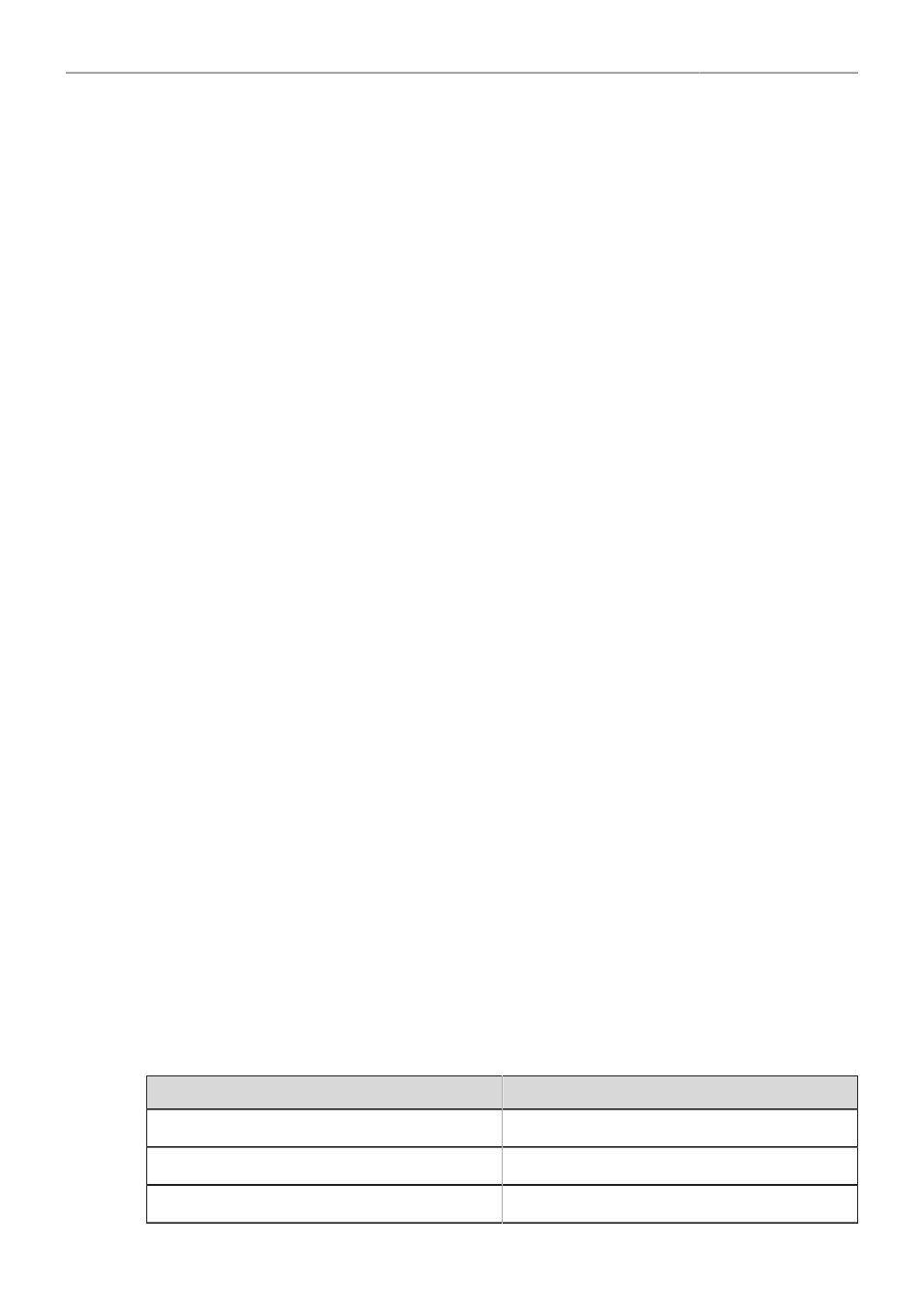
Monitoring
87
Surround View
Magnification
Exposure Tool
Peaking
Overlays
Activates or deactivates surround view.
Apply magnification to the SDI outputs.
Activates or deactivates the exposure tool.
Configures peaking for SDI.
Configures the SDI overlays.
SDI Frame Rate
You can set the frame rate together with the scan format on the SDI output. If the frame rate is lower
than the sensor fps, frame drops will occur. If it is higher, duplicate frames will be output. The available
frame rates depend on the selected SDI format.
► Select
MENU > Monitoring > SDI > SDI 1 Frame Rate
or
► Select
MENU > Monitoring > SDI > SDI 2 Frame Rate
and select the desired frame rate.
Available scan formats are:
p (progressive)
Transmits images line by line starting at the top left
pixel.
psf (progessive segmented frame)
Splits progressive images into fields (odd lines
and even lines). Transmits these (all odd before all
even) line by line.
SDI 3G Level
For the single link 3G SDI formats, you can choose whether to use 3G level A or B. Refer to the manual
of your connected devices to decide which 3G level to choose.
► Select
MENU > Monitoring > SDI > SDI 1 3G Level
or
► Select
MENU > Monitoring > SDI > SDI 2 3G Level
and select the desired 3G level.
SDI Image
The SDI image setting determines how images are output over SDI:
► Select
MENU > Monitoring > SDI > SDI 1 Image
or
► Select
MENU > Monitoring > SDI > SDI 2 Image
.
Following options are available:
Clean
Images are identical to the images that the camera records internally. They do
not contain any overlays and do not show any surround view.
Processed
Images may contain overlays and show surround view.
SDI 1 and 2 cannot be configured completely independently from each other in reference to the image
setting. The SDI 1 setting determines the available options for SDI 2. The following combinations are
possible:
SDI 1
SDI 2
clean
clean
clean
processed
processed
clean
