23 user buttons, User buttons, User button assigned with playback – ARRI ALEXA Mini LF Ready to Shoot V-Mount Set (LPL) User Manual
Page 107
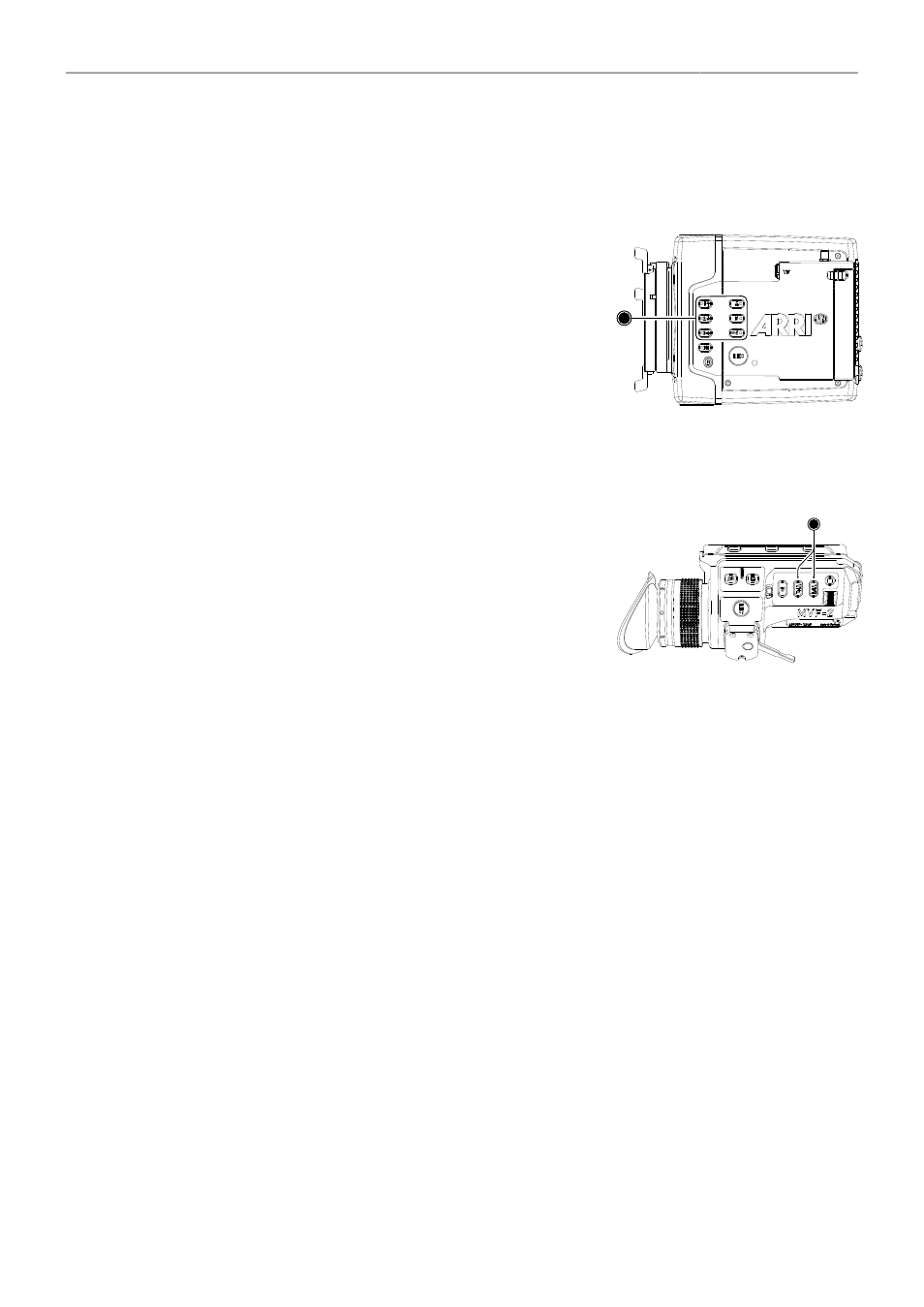
User Buttons
107
23 User Buttons
Camera User Buttons
The camera is equipped with six freely assignable user
buttons (1). Each button can be customized with individual
functions. Once a user button is assigned with a function,
press the button to trigger its function. An LED on each
user button reflects the functional status. Note: Camera
user buttons 7 and 8 can only be triggered using the Web
1. Select
MENU > User Buttons > Camera User Buttons
.
2. Select the button you want to customize.
3. Assign the desired function from the list to the button.
1
MVF-2 User Buttons
The MVF-2 is equipped with two user buttons, VF1 and
VF2 (1). Each button can be customized with individual
functions:
1. Select
MENU > User Buttons > Button VF1
or
select
MENU > User Buttons > Button VF2.
2. Assign the desired function from the list to the button.
1
Additional User Buttons
In addition to camera and MVF-2 user buttons the camera supports to configure the user buttons
of electronic accessories such as the Wireless Compact Unit WCU-4, ARRI Master Grips, Operator
Control Unit OCU-1 and the GPIO box.
1. Select
MENU > User Buttons
.
2. Select the accessory to configure:
WCU User Buttons
Up to 6 user buttons can be assigned with functions to be used
with the Wireless Compact Unit WCU-4.
LBUS Device User Buttons
Up to 12 user buttons can be assigned with functions to be used
with the ARRI Master Grips and the Operator Control Unit OCU-1.
GPIO User Buttons
The ARRI GPIO box (GPB-1, K.2.0007642) can be used as an in-
terface to the camera for external user buttons. It connects to the
camera via the EXT connector and has a 37-pin D-Sub connector
carrying 14 GPI (General purpose input) connections plus 2 out-
puts (camera power status and camera recording status). For ad-
ditional information, please refer to the user manual of the GPB-1.
Up to 14 user buttons can be assigned for the GPIO box.
3. Select the button you want to customize.
4. Assign the desired function from the list to the button.
