Using the contacts tab – AltiGen MAXCS 7.5 MaxCommunicator User Manual
Page 55
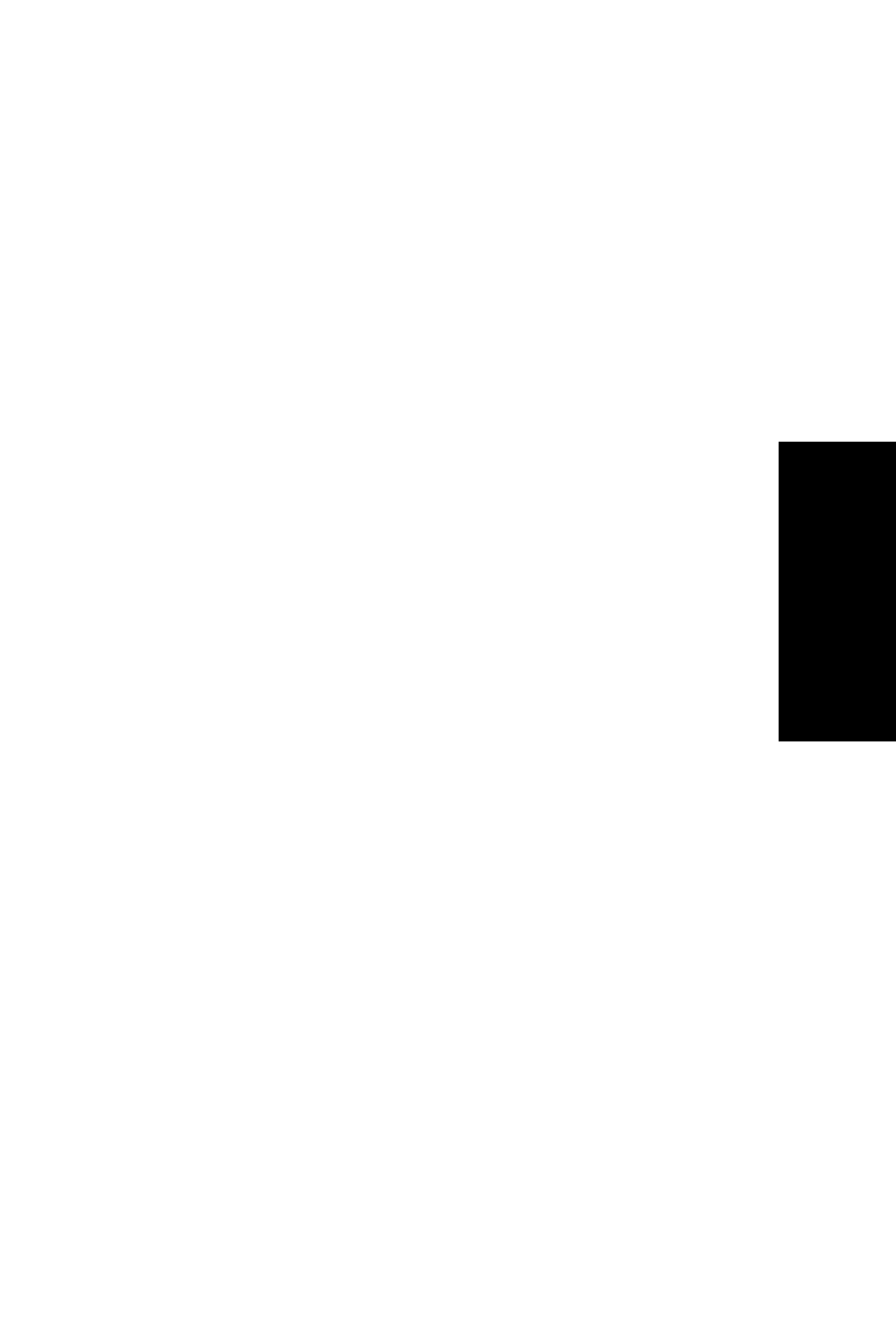
MaxCommunicator Manual
49
Handling Calls
Note: Click on the column headings to sort the data.
The History tab displays the following fields:
•
Direction—indicates if the call is incoming or outgoing, or was
a missed call. Left-pointing green arrow indicates outgoing
call; right-pointing red arrow indicates incoming call. Right-
pointing arrow with exclamation point indicates a missed call.
•
Number—the extension or phone number on the other end of
the call. Click a number in the Number column to dial that
number.
•
Name—Caller ID information, if available.
•
Date/Time—the date and time of the call.
When you sort on Date/Time, the calls are sorted by last
disconnected and not in the order the call was received. It is
therefore possible to have a record with an earlier timestamp
followed by a record with a later timestamp.
Also, the timestamp for call data is based on the client system,
while the timestamp for voice mail messages is from MAX
Communication Server. Thus, the times displayed here may
not match those in the voice mail view in the main window.
•
Duration—the duration of the call.
•
DNIS—DNIS digits collected, if available
•
Group—Group number or name
•
Note—a note attached to the call. To enter a note, double-
click the Note field and type your note.
Use the Delete button to delete selected calls in the history list.
Use the Delete All button to delete the entire call history list.
MaxCommunicator will ask you to confirm the deletion.
Using the Contacts Tab
To populate the Contacts tab with the contacts listed in your
Outlook, Outlook or Express application, see “CRM Integration” on
page 68.
