One time only meeting – AltiGen MAXCS 7.5 MaxCommunicator User Manual
Page 42
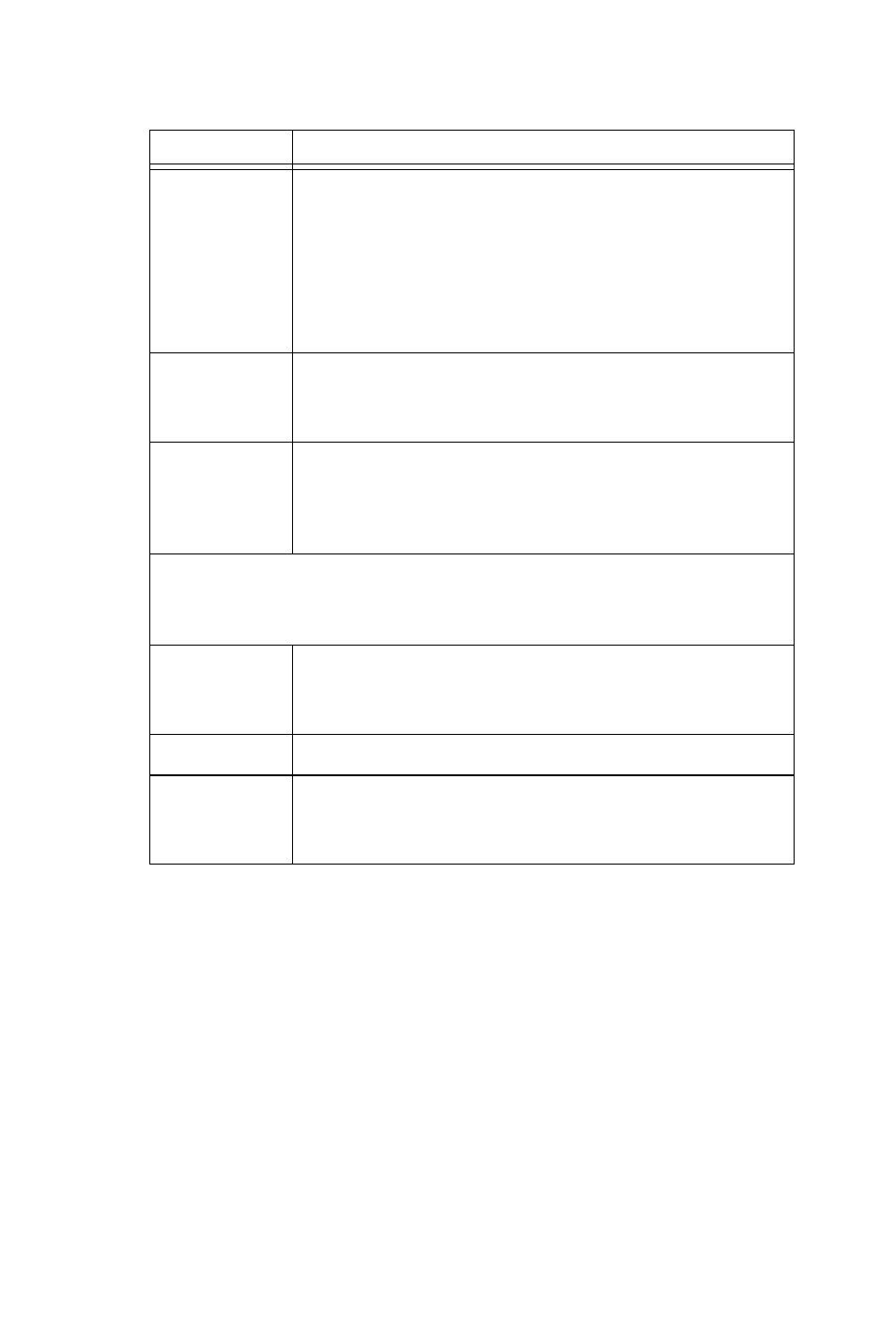
36
MaxCommunicator Manual
Fill in the fields of the Create Meeting dialog box, and click OK. See
the following sections for directions on filling in the fields in the
middle panel of this dialog box.
Note: If other scheduled meetings have already reserved
resources for the time period, and sufficient resources are
not available for the meeting you are attempting to
schedule, a message pops up telling you that there is a
resource conflict.
One Time Only Meeting
If you select One Time Only from the Frequency drop-down list,
these are your options in the middle panel:
Reserved
Seats
Use the Up/Down arrows or type in a number, up to 30,
to indicate the number of expected participants. If your
company’s phone system allows it, you can invite up to
120 participants.
If the conference has more than 30 members, by default
all the members are muted. The conference host can
un-mute up to 30 members concurrently.
Host
Select the extension number of the host of this meeting.
The host can start and stop the meeting and can mute
and drop meeting members.
Frequency
Select the frequency of this meeting from the drop-down
list. A “weekly” or “monthly” meeting can actually be
specified as every 2nd week/month or every 3rd week/
month, and so on.
Middle panel:
Options in the middle panel vary according to the frequency of the
meeting. See the sections below this table.
Require
Conference
Passcode
If you check this, no one can participate who does not
enter the conference passcode that you supply.
Passcode
If you are requiring a passcode, enter it here.
Announce
Participant
Name
If you want participant names announced when they
enter the meeting, check this check box.
Parameter
Description
