Dealing with voice mail – AltiGen MAXCS 7.5 MaxCommunicator User Manual
Page 50
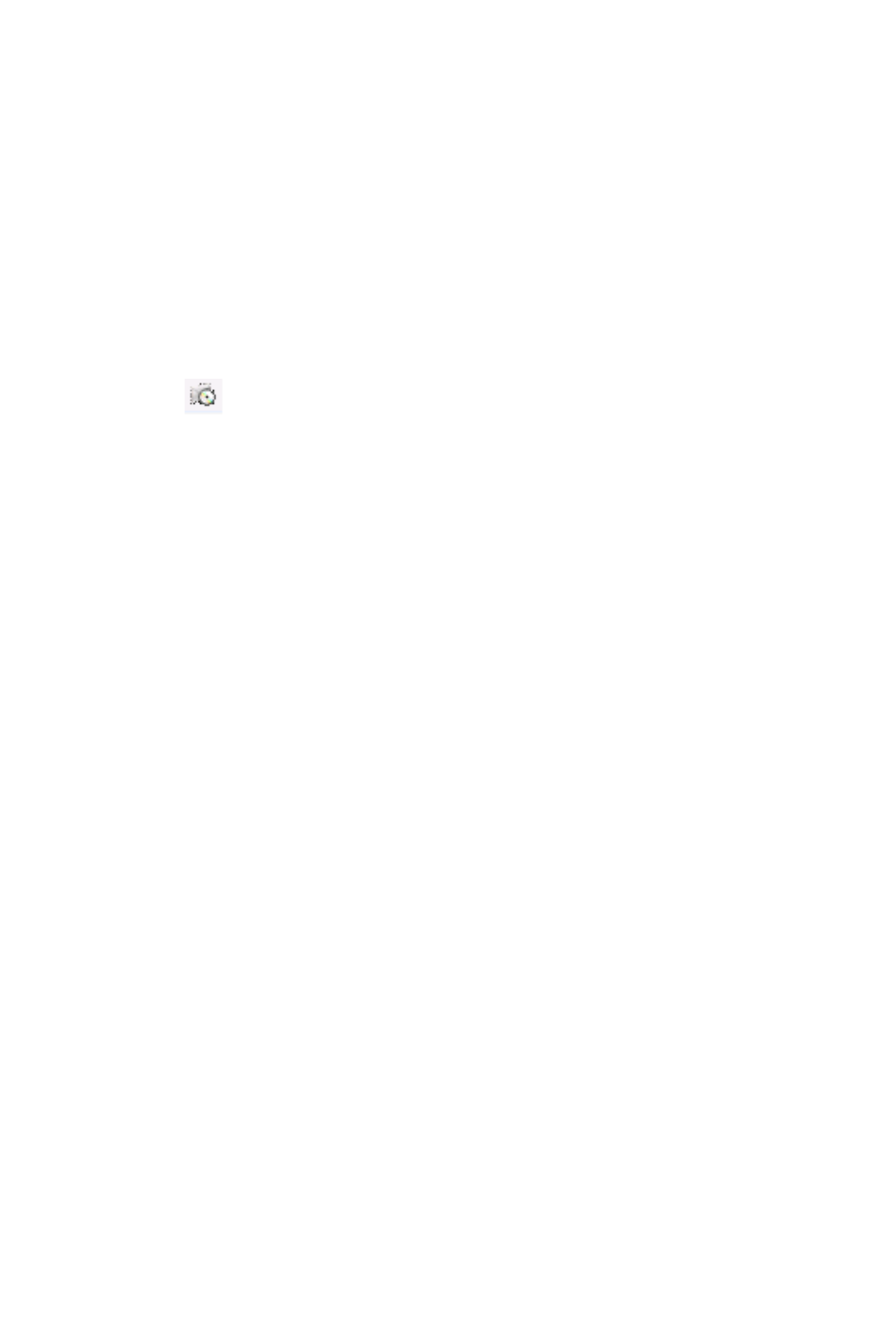
44
MaxCommunicator Manual
•
Heard voice mail messages are indicated by a white, open
envelope.
•
New messages marked urgent are indicated by a red, closed
envelope. When you have a message marked urgent, the
MaxCommunicator icon in the Windows tray and in the
MaxCommunicator title bar becomes a red envelope, and the
Voicemail indicator in the status bar bears a red circle.
•
If the message is saved, the envelope looks like this:
•
A paperclip symbol on the envelope indicates an attachment—
a voice mail message forwarded from another extension.
Dealing with Voice Mail
Select the message and use the voice mail command buttons at
the bottom of the Voicemail tab, as shown in the figure below.
You can also access these commands by right-clicking a voice mail
and selecting a command from the context menu.
Listening options are configurable, as described in “General
Information” on page 53. You can listen using the sound card on
your PC or your phone. If you’re not using IPTalk, you can play
voice mail to a sound card while your phone is in the connect state.
(You cannot do this if you’re using IPTalk.)
When you listen to a new message, the envelope icon changes
from closed to open, indicating that the message has been heard,
and the type font changes from bold to regular. Also, when you
play a voicemail, MaxCommunicator shows Play VM in the Call
Control panel, and shows the play duration . (The duration does
not reflect fast forwarding or fast rewinding.)
Use the voice mail command buttons to perform the following
functions:
