Shortcut-key dialing and smart tag dialing, Dialing speed dial numbers, Smart tags – AltiGen MAXCS 7.5 MaxCommunicator User Manual
Page 31
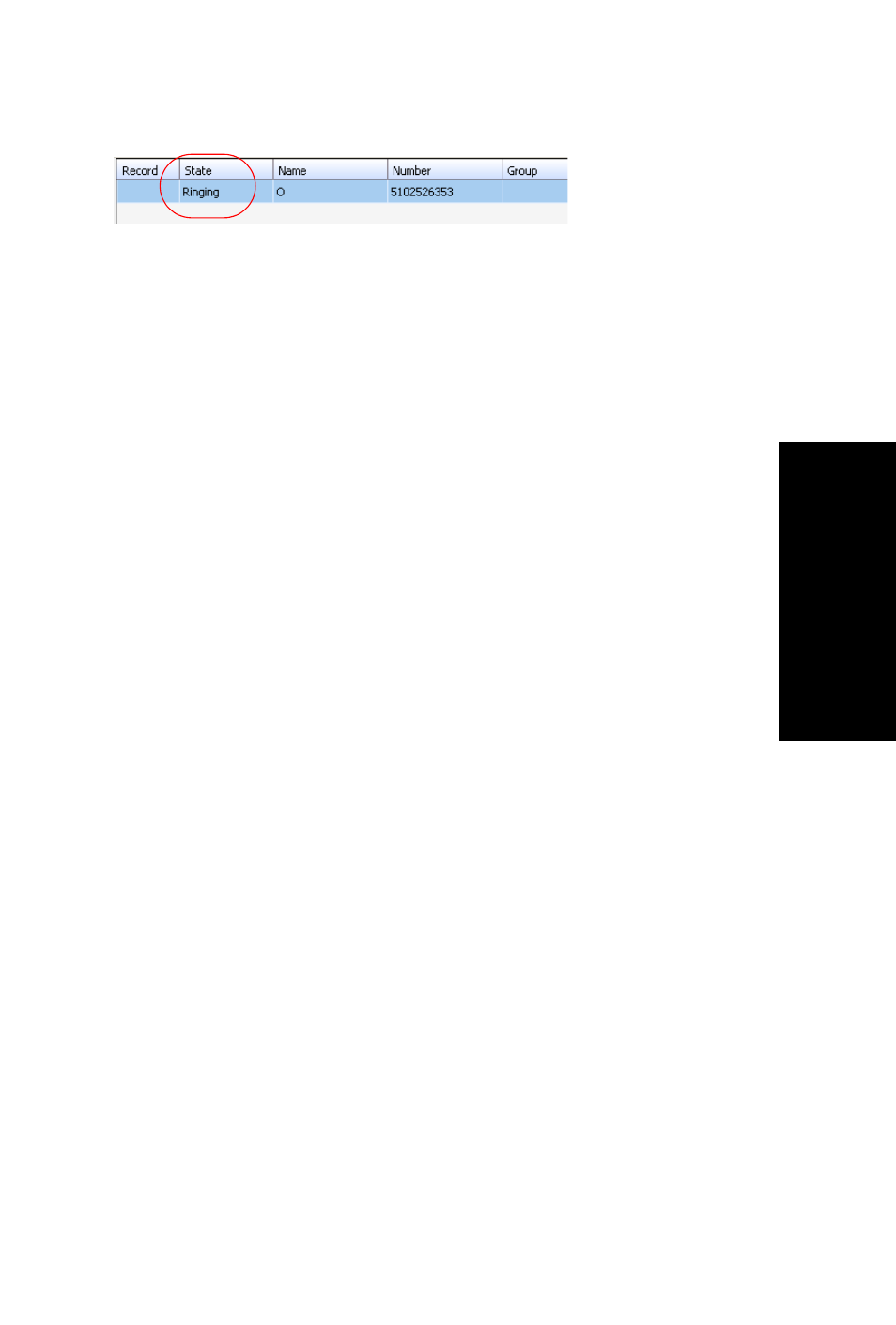
MaxCommunicator Manual
25
Handling Calls
Shortcut-Key Dialing and Smart Tag Dialing
Shortcut-key dialing—If you configured your MaxCommunicator
to let you use shortcut keys to dial a selected phone number in
another program, for example, Excel or Internet Explorer, you can
make a call by selecting the number and using those shortcut
keys. To find out more about this option and how to configure it,
see “Select-n-Dial” on page 56.
Smart Tags
If you configured your MaxCommunicator to enable Smart Tags,
you can call phone numbers from Internet Explorer by clicking a
number that has a dotted underline, or from Microsoft Office
programs by selecting Dial By MaxClient from a Smart Tag
beside the number. To find out more about this option and how to
configure it, see page 54.
Note: If you have more than one MaxClient installed
(MaxCommunicator, MaxAgent, MaxOutlook, or
MaxCommunicator/Agent within Microsoft Office
Communicator), and you have enabled Smart Tags on
more than one, it is best to open only the one you want to
do the dialing. If you have more than one open, MAXCS
may not use the program you want it to use.
If more than one Smart Tag-enabled program is open,
MAXCS will use the first one it finds, using this search
order: MaxCommunicator, MaxAgent, MaxOutlook.
Additionally, if you were using the Smart Tag method with
a particular program, for example, MaxOutlook, and then
you open a Smart Tag-enabled MaxAgent, MAXCS will
continue dialing a Smart Tag call through MaxOutlook. To
have the call dialed through MaxAgent, close MaxOutlook.
Dialing Speed Dial Numbers
To dial speed dial numbers, click the Speed Dial tab:
