Forwarding calls using do not disturb, Conference calls, Station conferencing – AltiGen MAXCS 7.5 MaxCommunicator User Manual
Page 36
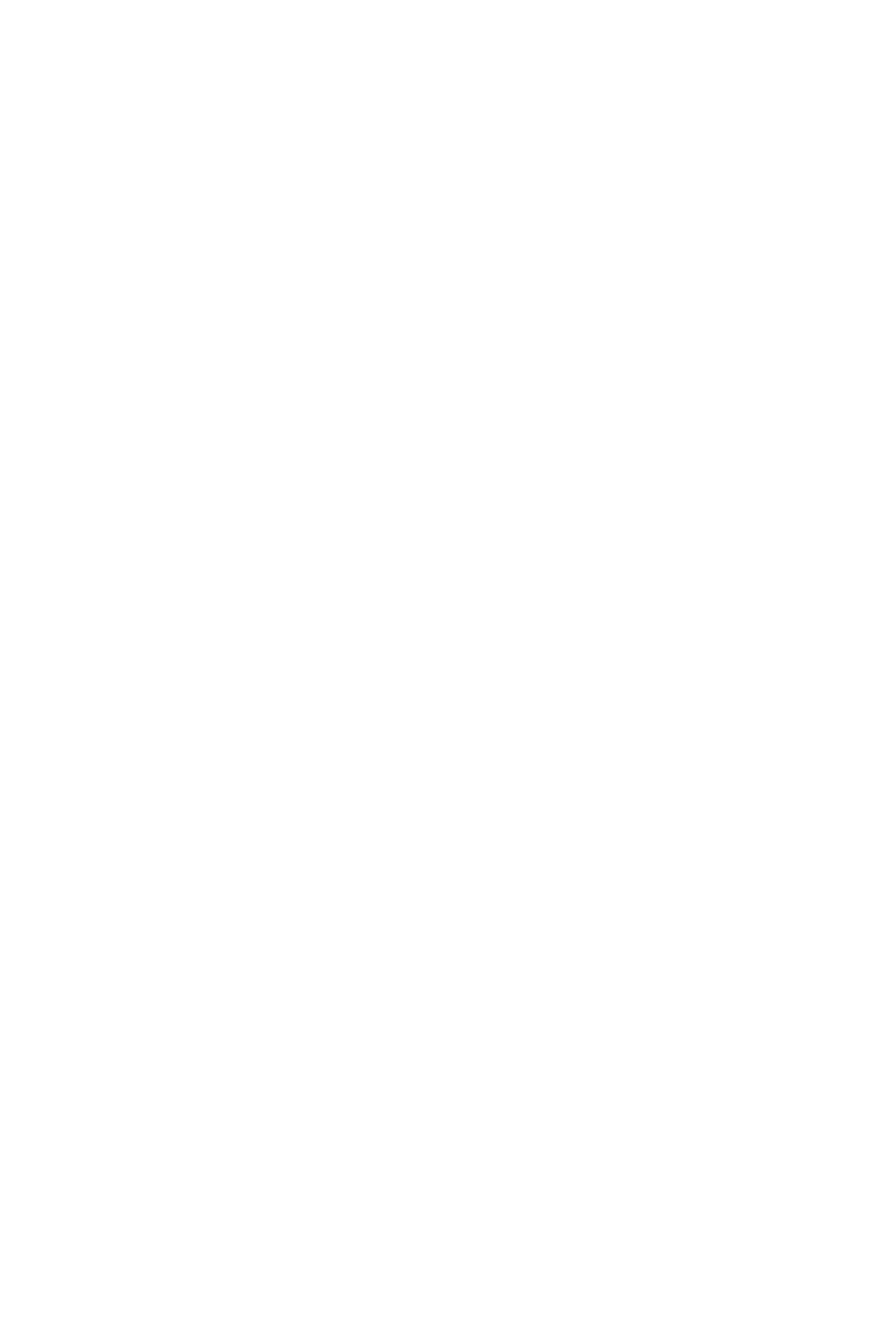
30
MaxCommunicator Manual
Note: You can forward a call to an auto attendant without
answering it by clicking the To AA button while the call is
ringing.
Forwarding Calls Using Do Not Disturb
If allowed, click the DND button to forward all incoming calls
according to your “Enable Busy Call Handling” settings. See “Busy
Call Handling and No Answer Handling” on page 59.
Conference Calls
There are two types of conference calls in MaxCommunicator:
•
Station conferencing. In this type of conferencing, when
you’re on a call, you can dial a third party and then conference
that party in to the call. Any internal user is able to add parties
to this type of conference call.
•
MeetMe conference. If your company has this feature
available, you can schedule a meeting to take place at a
specified time in the future and invite people to the meeting.
Invited people call the MeetMe conference extension number
to join the meeting at the designated meeting time. (See
“MeetMe Conference” on page 32.)
Station Conferencing
Using this method, you may conference up to six calls.
Note: In order to conference incoming calls, Single Call
Waiting, Multiple Call Waiting or Live Call Handling
must be checked in the MaxCommunicator Configuration
window, Extension > Call Handling screen.
You may conference calls in the following ways:
•
Dragging—While connected to one party, drag a Hold call to
the Connected call, or drag a number from the Directory,
Speed Dial, Contacts, or Monitor tabs to the Connected call.
Repeat to add more callers. Each call in the conference
displays Conferencing state.
•
Dialing—While connected to one party, in the dialing field
enter the extension or phone number you want to conference
with, then click the Conference button.
