Save at remote server or export locally, Deleting messages, Returning a call – AltiGen MAXCS 7.5 MaxCommunicator User Manual
Page 51: Attaching a note
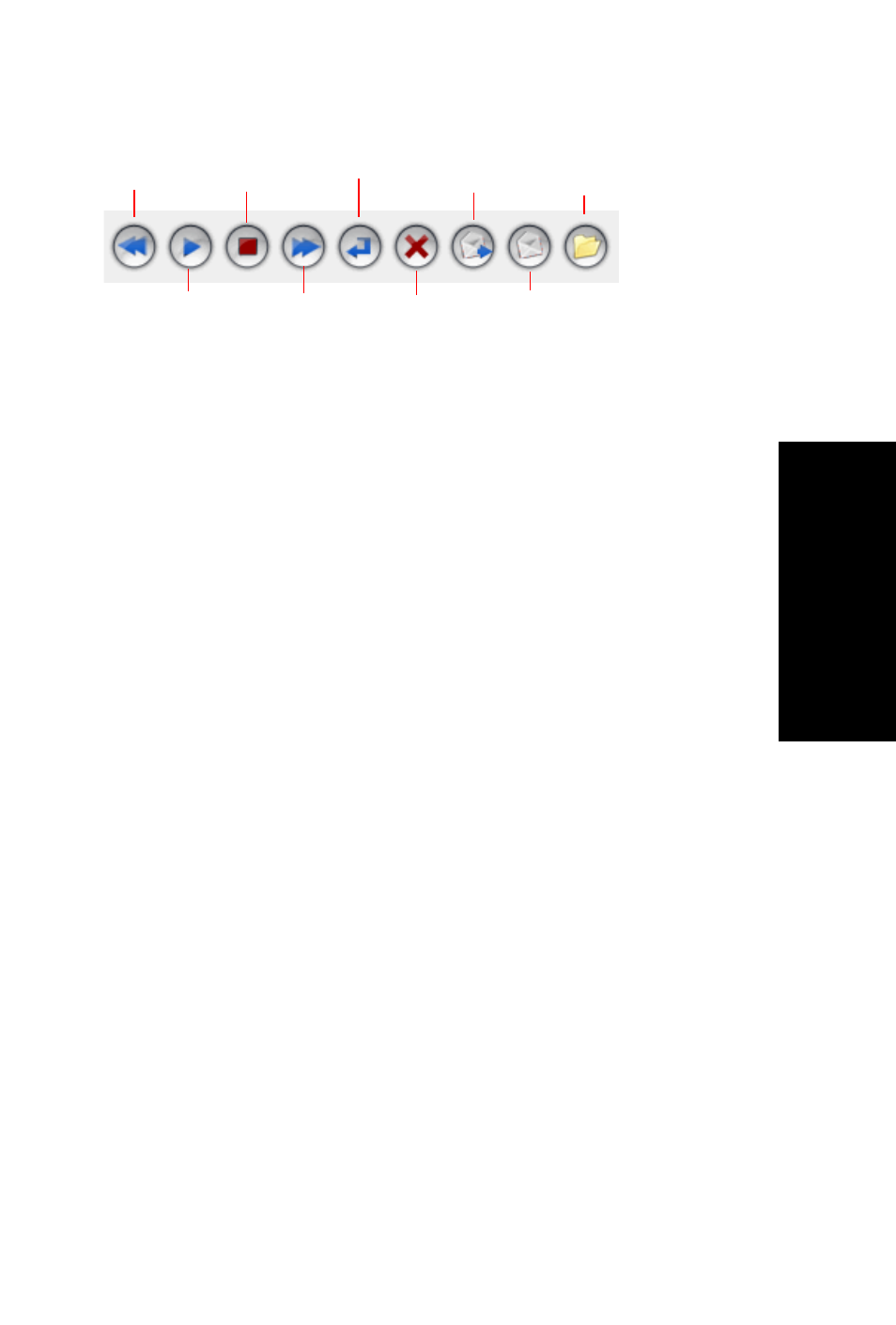
MaxCommunicator Manual
45
Handling Calls
If you click another message in the list, the current message stops
playing.
Save at Remote Server or Export Locally
You can save a message as a .wav file that you can play back later.
To do so, select the message and click either the Save button or
the Export button (or right-click the message and choose Save or
Export).
•
Save saves the message automatically on a remote server in
a location designated by the system administrator. No file
saving dialog box opens.
•
Export opens a file saving dialog box that lets you name the
.wav file and choose a directory in which to store it. You can
then play the .wav file on a media player.
Deleting Messages
To delete a selected message, click the Delete button, or right-
click a message and select Delete from the context menu.
Returning a Call
To return the call, select the voice mail and click the Return
button or click the number in the Number field.
Attaching a Note
To add a note to accompany a voice mail, double-click in the Note
field and type your note. Or right-click a voice mail entry and
choose Note from the pop-up menu. Type your note and click OK.
Return Call
Forward
Rewind
Stop
Play
Fast
Forward
Save
Delete
Export
