Panasonic DMR-T3040 User Manual
Page 61
Attention! The text in this document has been recognized automatically. To view the original document, you can use the "Original mode".
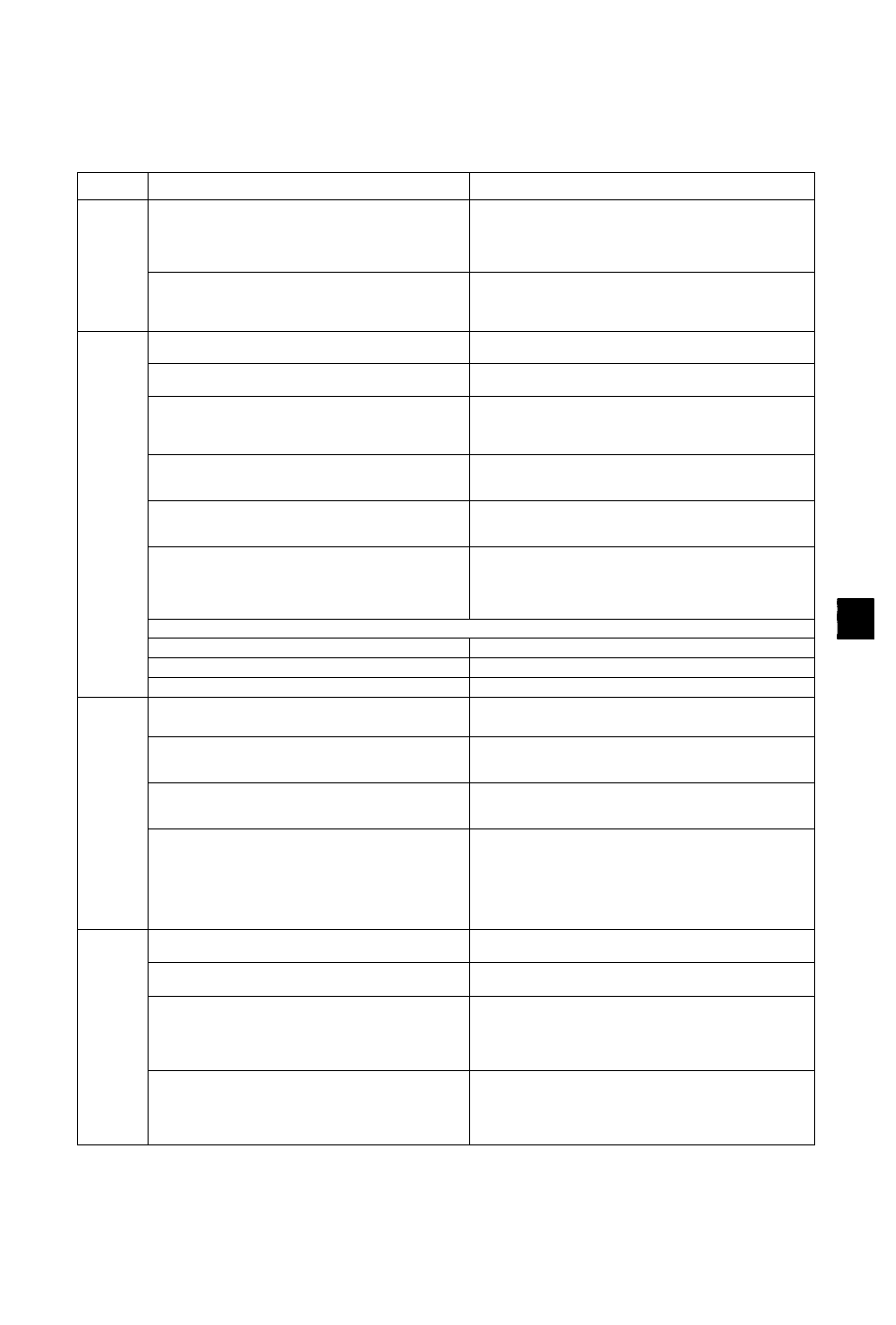
Tabs
Menus
Options
Video
Seamless Play
Turn seamless play on or off on discs with play lists.
•
Seamless Play does not effect programs that have been
recorded with LPCM sound.
•On: The scenes in play lists are played seamlessly. This may
cause shifting of the points where scenes change. Some
play lists cannot be played seamlessly.
•Off: The points where scenes in play lists change are played
accurately but the picture may freeze for a moment.
Dubbing Aspect
You may set the aspect ratio for a picture to be viewed on a
4:3 television. Setting information is shown on the recording
drive {Setting cannot be made in High Speed mode).
• Squeeze: Full screen disolav
The picture will appear stretched in the vertical plane.
• Letterbox; A black bands will appear across the top and bottom
of the screen display
Audio
Audio during Search
■:)»]»!
| vco|
Choose whether to have sound during the first ievei of fast-forward.
•Qa »Off
D. Range Compression (Dolby Digital only)
Change the dynamic range for late night viewing.
•On •Off
Select MTS for DVD-R or LPCM {-»page 30)
Select whether to record the main or secondary audio type
(SAP) when recording to DVD-R or when recording using
LPCM sound (“Audio Mode for XP Recording"
-♦
below).
• Main •SAP
QM
Select Dubbing Audio to DVD-RAM
You can select the kind of sound when dubbing to DVD-RAM.
• Main
+
SAP •Main •SAP
(Available in all modes apart from High Speed mode when dub
bing programs.)
Select Audio CH for DV input (-»page 63)
You can select the kind of sound when recording from the
unit’s DV terminal.
• Stereo 1 •Stereo 2 •Mix
Audio Mode for XP Recording
Choose the audio type when recording with XP mode.
• Sound recordings made using LPCM require more information
than usual. Consequently the picture quality of LPCM record
ings may be less than that of normal XP mode recordings.
• Dolby Digital (-»page 65) *LPCM (-»page 65)
Digital Audio Output (-»page 62)
PCM Down Conversion
•On •Qif
Dolby Digital
• Bitstream •PCM
DTS
•
Bitstream •Off
Display
Status Messages
Choose whether to show on-screen messages automatically.
•Automatic •Off
oji
Language of Display Message
Choose the language for these menus and the on-screen
messages.
•
English •Français
Blue Background
Select “Off” if you do not want to have the unit show the blue
background when reception is weak.
•On •Off
01
FL Display
Changes the brightness of the unit’s display.
•Bright •Dim
•
Dim during Play; The display dims during play and when
the unit is turned off.
•Automatic: The display dims during play and goes off
completely when the unit is turned off (the power
consumed will be 0.6 W). If you press a button the
display will brighten briefly.
TV
Screen
TV Aspect (-»page 16)
Choose the setting to suit your television.
•4;3 *16:9
TV Type {-»page 16)
Choose “480P” to enable progressive output.
•4301 •480P
4:3 TV Settings for DVD-Video
Select how DVD-Video widescreen picture is shown on a 4:3
standard aspect television.
•
Pan
&
Scan (-»page 65):
Video recorded for a widescreen is played as Pan
& ft^
Scan (unless prohibited by the producer of the disc).
•
Letterbox (-»page 65):
Video recorded for a widescreen is played in the letterbox style.
4:3 TV Settings for DVD-RAM
Select how DVD-RAM widescreen picture is shown on a 4:3
standard aspect television.
•4:3: Programs played as recorded.
rVlm
•
Pan
&
Scan: Video recorded for a widescreen is played
as Pan
&
Scan.
•
Letterbox: Video recorded for a widescreen is played in the
letterbox style.
c
.O
■в
5
0)
6
п
O
c
s
■O
RQT6637
