To select ail the still pictures in the folder, To erase check marks, To select all the still pictures in the folder – Panasonic DMR-T3040 User Manual
Page 49: To change print (dpof) settings
Attention! The text in this document has been recognized automatically. To view the original document, you can use the "Original mode".
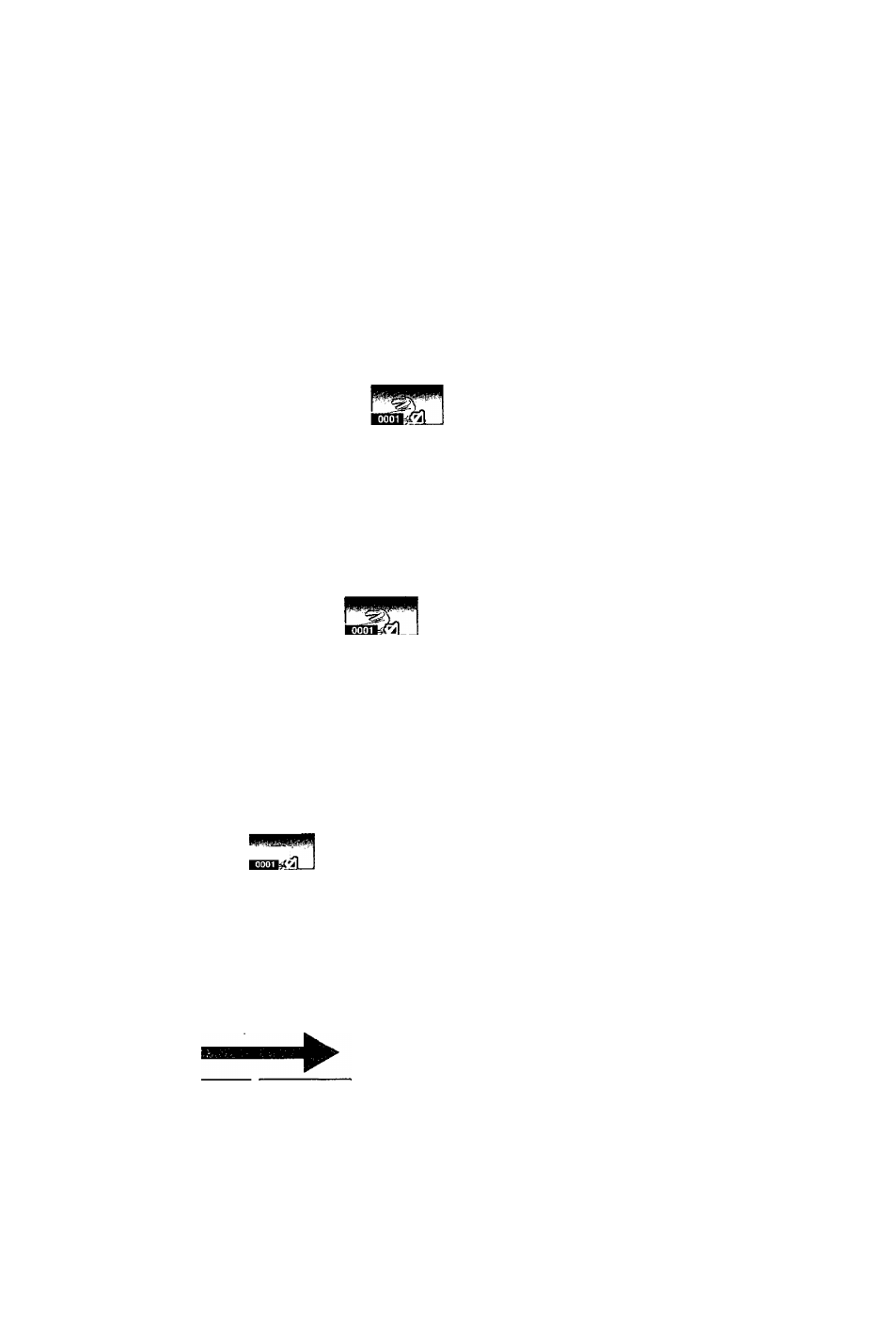
Once activated, material
cannot be returned to its
original form, including
protected stilt pictures.
Check carefully before
proceeding.
Press [▲, T , ◄, ►] to select a
still picture and press [ENTER].
A check mark appears on
the still picture.
I Repeat this if you erase more than one still
picture.
Press [ A , ▼ ,
► ]
to seiect “Erase”
^and press [ENTER].
A confirmation screen
appears.
Press [◄] to select
“Erase”
and press
[ENTER].
Selected still pictures are
erased, and the still
picture select screen
reappears.
To select ail the still pictures in the folder
Press [▲, T, ◄, ►] to select “Folder” and press [ENTER],
(A check mark appears on the folder’s name; check marks
inputted separately will be erased.)
To erase check marks
Press [A, T, ◄, ►] to select the folder or still picture with the check
mark and press [ENTER].
W
Press [ A , ▼,
<,
^] to select a still picture and
press [ENTER].
A check mark appears on the still picture.
• Repeat this if you set protection of more than one still picture.
Press [ A , ▼, ◄, ►] to
select “Set Up” or
“Cancel” and press
[ENTER].
Press [◄] to select
“Yes” and press
[ENTER].
The lock symbol appears
' on the still picture when
the still picture is
protected.
To select all the still pictures in the folder
Press [A, T, ◄, ►] to select “Folder” and press [ENTER].
(A check mark appears on the folder’s name; check marks
inputted separately wilt be erased.)
To erase check marks
Press[A, ▼, ◄, ► ] t o select the folder or still picture with the check
mark and press [ENTER].
O)
.C
Press [ A , T , ^ , ^ ] to select a
still picture and press [ENTER].
A check mark appears on the
still picture.
I
V n
. . . , Press [ A , T , ◄, ►]
Press [ A , T , ◄, ►] \l Press [◄,►] toNJ to select “Set” and
to select “Set Up” ) set number of \ [ENTER],
and press [ENTER].
/
(0
to 9).
/ The DPOF mark
• Repeat this if you print more than one still
picture.
To select all the still pictures in the folder
Press[A, ▼, ◄,►] to select “Whole” and press [ENTER].
(A check mark appears on the folder’s name; check marks
inputted separately will be erased.)
appears if you set
one or more
pictures to print.
DPOF
To change print (DPOF) settings
1. Press [A, ▼, ◄, ►] to select “Whole” or a still picture with the DPOF
mark and press (ENTER).
2. Press [A, T, ◄, ►] to select “Set Up” and press [ENTER].
3.
Press
i-^. ►]
to change the print setting
• The print setting will be canceled if you set the number of print to “0"
4. Press [A, T, ◄, ►] to select “Set” and press [ENTER].
Once activated, recorded
contents (including protected
still pictures and computer
data) will be completely erased.
Check carefully before
proceeding.
Press [◄] to
select “Yes’
and press
[ENTER].
Press [-^l to
^ select “Start” and
press [ENTER].
Format begins.
The cards formatted on this unit may not be usable
on other equipment.
RQT6637
