Editing stiii pictures (jpeg), Operation, Press [functions – Panasonic DMR-T3040 User Manual
Page 46: Press [a, to, Select “jpeg” and press [enter, Press [a, ▼] to select the item and press [enter, Return, To insert/remove the pc card, To stop set up process, Input
Attention! The text in this document has been recognized automatically. To view the original document, you can use the "Original mode".
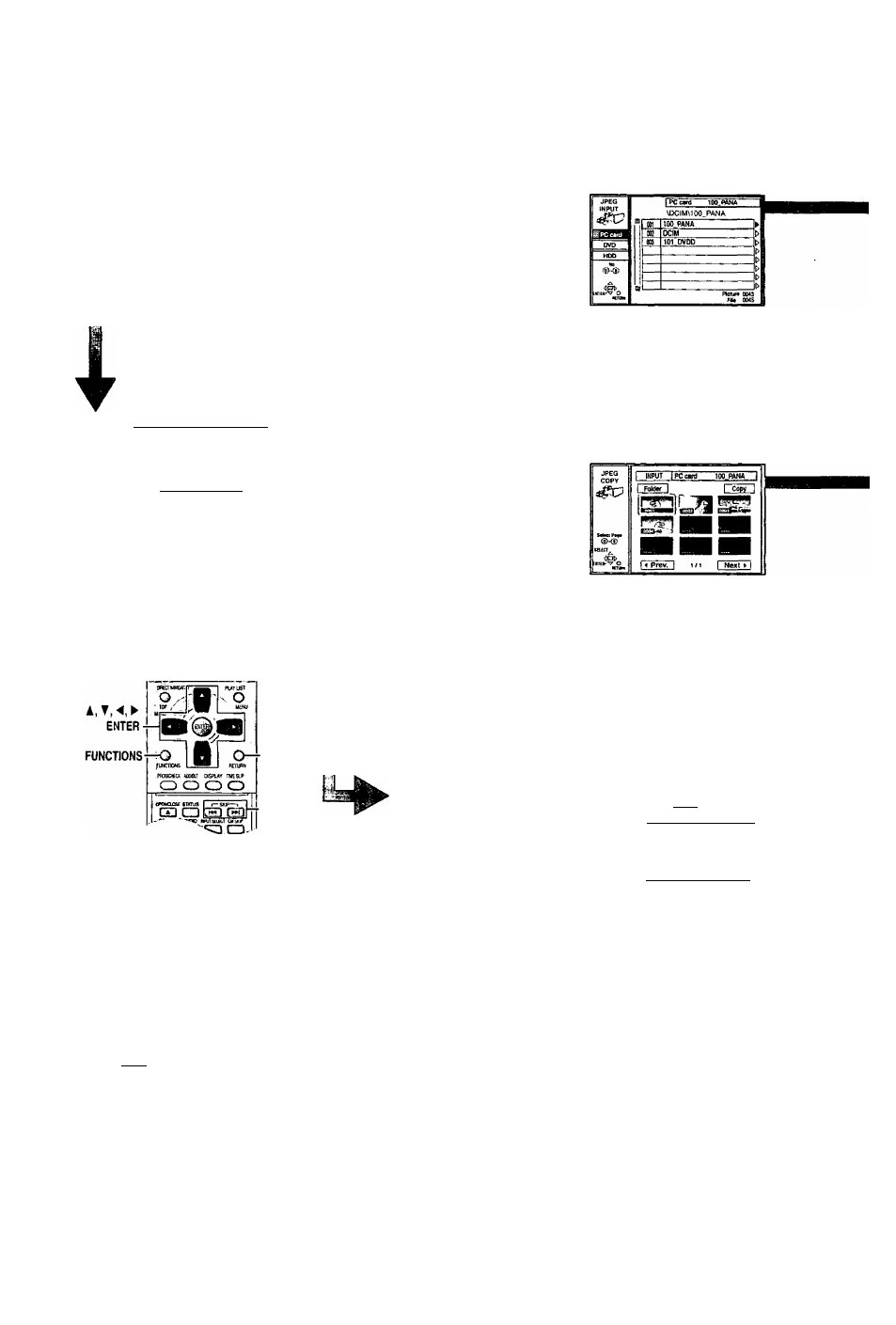
Editing stiii pictures (JPEG)
.1“
Operation
While stopped
Press [FUNCTIONS].
Press [A,
to
select “JPEG” and press
[ENTER].
e.g., PC card: First page
JPEG
ItlPUT I PCcTd 10O.PAHA j
II copy gf PC cird
KT^il
Press [A, ▼] to select
the item and press
[ENTER].
To select a folder other than the
one currently being displayed,
first highlight “INPUT and press
[ENTER],
RETURN
To insert/remove the PC card
H page 25)
When the card indicator in the unit display
is flashing, the card is being read from or
written to. Do not turn off the power or
remove the card. Such action may result in
malfunction or loss of the card's contents.
To stop set up process
Press [RETURN].
• You can also use [A, T, ◄, ►] to select
“Cancel" or “No" and press [ENTER],
You can only access “INPUT, “Album" and
“Slide Show” if the PC card is set to Write
Protect fwjnd -¥ page 9) or if Disc
Protection (EEI page 38) or Cartridge
Protection is activated (0EJ| ^ page 8).
Deactivate the protection to access other
items.
INPUT
You can select the folder for
editing.
Album
Displaying still pictures (Album Display) page 25
Slide Show
To display still pictures one by one with constant interval
(Slide Show) -¥ page 25
Copy
You can copy the whole folder or
selected still pictures to PC card,
HDD or DVD-RAM.
(maximum of 300 folders, 3000
files)
• When there is no folder in the copying drive, a new folder will be created.
• When there is a folder in the copying drive, copying will continue from the last of the
existing still pictures.
• When copying a folder, any files in the folder besides the still pictures are also copied.
• Folders tower than the folder to be copied will not be copied.
• If the space on the copying drive runs out or the number of files/folders to be copied
exceeds the maximum, copying will stop partway through.
• If no title has been entered for the folder at the copying drive, the title from the copying
source will be entered. It is recommended that the title is entered at the copying source.
• After copying, it may take some time to download the copying source information.
• Print (DPOF) number setting (-♦ page 48) is not transferred.
All copy of PC card
AUCOPYOPPCCABD
You can copy the whole contents of
the PC card to HDD or DVD-RAM.
(maximum of 300 folders, 3000
files)
Copy tran iPCcmt
Ccw»°
.№b~7TÌi
Copy all JPEG trom PC
(
MeofTf
" I t
Ctnal
Ì
• A new folder will be created in the copying drive.
• Any files in the folder besides the still pictures are also copied.
• Folders lower than the folder to be copied will not be copied.
• If the space on the copying drive runs out or the number of files/folders to be copied
exceeds the maximum, copying will stop partway through.
• After copying, it may take some time to download the copying source information.
• Print (DPOF) number setting page 48) is not transferred.
Erase, Protect, Print (DPOF) -► page 48
Settings -> page 25, “To change the display timing”
page 48, “PC card Format"
ROT6637
