Displaying still pictures (album display), Press [functions, Press [aj t, ◄, ►] to select – Panasonic DMR-T3040 User Manual
Page 25: Jpeg” and press [enter, Select the still picture foider for display, 4 press [a, t] to select “album” and press [enter, To display still pictures one by one, To stop still picture display, To select the next or previous still picture, To change the display timing
Attention! The text in this document has been recognized automatically. To view the original document, you can use the "Original mode".
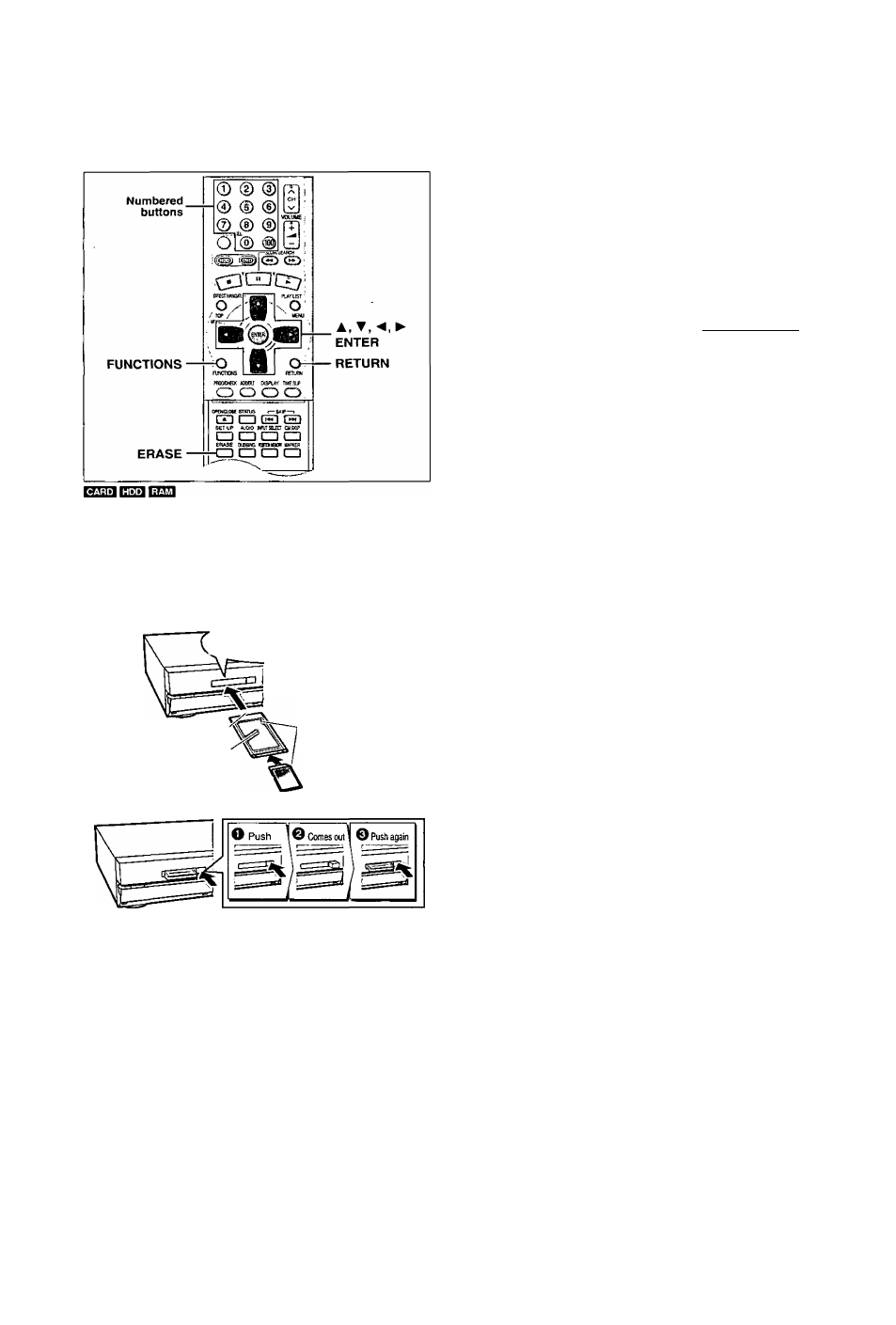
Playing still pictures (JPEG)
Displaying still pictures (Album Display)
Inserting/Removing the PC card
Carry out insertion/removal of the PC card after turning the
unit off.
When the card indicator in the unit display is flashing, the card is being
read from or written to. Do not turn off the power or remove the card.
Such action may result in malfunction or loss of the card's contents.
Inserting the card
Hold the edge of the card
and insert until firmly hom^
Do not press directly
on the memory card
Terminal connections
facing into the unit
The labeled side
facing upwards
Removing the card
Align to
match the mark
• If using the adaptor, remove the adaptor and card together.
• If the eject button does not come out
To remove the PC card, press the card in once more and then
repeat steps 0~0'
• It is not possible to open the disc tray while the still pictures
screen is displayed.
1
2
3
While stopped
Press [FUNCTIONS].
The FUNCTIONS window appears (-♦page 53).
Press
[ A j
T, ◄ , ► ] to select
“JPEG” and press [ENTER].
JPEG
Select the still picture foider for display.
© Press [A, T] to select “INPUT’and press [ENTER].
(A list of the folders in the drive appears.)
(D Press [◄] and [A, ▼] to select the drive and press [►],
@ Press [A, T] to select the folder and press [ENTER].
JPEG
ALBUM
mccT
A
I INPUT
"too'IMi'' 1
S3 21 ss
You can display a list of still pictures or display pictures one by one
from any folder existing on the PC card, HDD or DVD-RAM.
4
Press
[A, T]
to select “Album” and
press [ENTER].
A list of the still pictures in the folder appears.
To display still pictures one by one
Press [A, ▼, ◄, ►] to select a
still picture and then [ENTER].
• If there are more than 10 still
pictures, press (A, T, ◄, ►jto
select
“Next"
and
press
[ENTER]. Select “Prev.” to move
back.
• You can also select a page of
still pictures with the numbered
buttons.
e.g.,“5’’;[0]->[0]-»[5]
“15”: [0]
To stop still picture display
Press [RETURN]. (The still picture list containing the picture you first
selected will be displayed.)
To select the next or previous still picture
While in still picture display, press [◄, ►].
[◄]: previous still picture [►]: next still picture
• The still picture changes every time the button is pressed.
nn -> [5]
Ac
0
■Q
01
C
I
Q.
To display still pictures one by one with constant
interval (Slide Show)
The still pictures in the folder will be displayed one by one with a
constant interval. The display timing can be altered in units of 1 sec
ond.
4
Press
[A, T]
to select “Slide Show”
and press [ENTER], s
The still pictures in the folder appear in numerical order.
To change the display timing
© After step 3 at left, press [A, ▼] to select “Settings” and press
[ENTER].
@ Press (A, ▼] to select “Slide Show”.
© Press ["4, ►] to select the desired timing between still pictures
(0 - 30 seconds) (in base units of 1 second).
@ Press [ENTER].
To stop slide show
Press [RETURN]. (Menu screen appears.)
To select the next or previous still picture
While in still picture display, press [◄, ►].
[◄]: previous still picture [►]; next still picture
• The still picture changes every time the button is pressed.
To erase still pictures
(Still pictures are erased irretrievably by this procedure.)
While in still picture display
© Press [ERASE].
@ Select “Erase" and press [ENTER].
To rotate the picture
While in stiii picture display
© Press [ENTER].
© Press[A, T]to select “Rotate RIGHT” or “Rotate LEFT’and
press [ENTER],
• The still picture as a whole is rotated.
• Rotation information will not be stored.
To display information about the still pictures
While in still picture display, press [ENTER].
(Date, “folder number” - “file number” and number of still
pictures
are displayed.)
To give a folder a title
After step 3 on the left column, you can input a folder title
(->page 45, “Entering text"):
• Titles input using this unit will not be displayed on other equip
ment.
RQT6637
