Step 5 selecting tv screen type, Return, Change the settings if you – Panasonic DMR-T3040 User Manual
Page 16: To return to the previous screen, When you are finished, Regarding progressive television picture, To view the picture at the right aspect, 3 video nnaterials are usually found, Step, A, t
Attention! The text in this document has been recognized automatically. To view the original document, you can use the "Original mode".
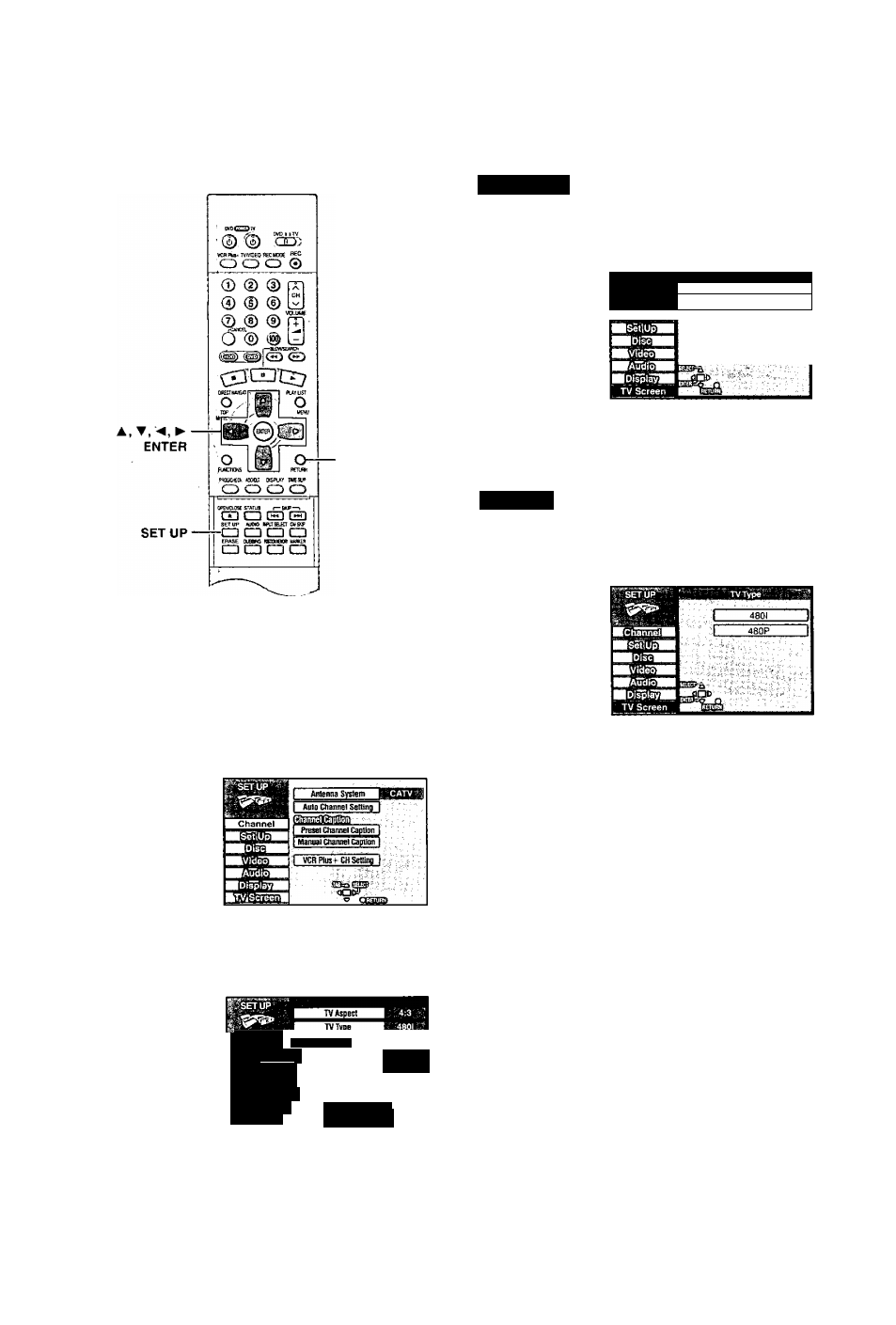
STEP
5
Selecting TV screen type
O )
c
£
d >
O )
RETURN
Change the settings if you:
• Connect the unit to a widescreen 16:9 aspect television.
-►Set “TV Aspect” to “16:9".
• Connect the unit through the COMPONENT VIDEO OUT
terminals {-►page 11) to a television compatible with progressive
video signals (480P),
-♦Set ‘TV Type" to “480P".
1
Press [SET UP] to show the menus.
Press
[A, T]
to select “TV Screen”
and press [►].
MChannell
pSetlUpM
■VicteoS
IpAu^ioVI
Abi^tayll
TV Screen
TV mode(4:3)
I PanfiScatl:
i
Letlerb6i( ‘
SElfCt-,. til
•RETTJBft
TV Aspect
Press [ A, ▼ ] to select “TV
Aspect” and press [ENTER].
3
? SETUP '
' •••TV Aspect •.' ' '•
■
■ ■ ■
1_______ A=3. 1
4
Press
[A, V]
to select “16:9” and
press [ENTER],
TV Type
3
Press
[A,
▼] to select “TV Type”
and
press [ENTER].
4
Press
[A, T]
to select “480P”
and
press [ENTER].
• When playing back, select Video in the on-screen menu
and set ‘Transfer” according to the type of material being
played {-►page 52),
To return to the previous screen
Press [RETURN].
When you are finished
Press [SET UP],
■ Regarding Progressive Television Picture
Progressive image aspect (height to width ratio) is set at a standard
16:9. DVD-Video which has been set at 16:9 will be displayed
correctly. However,
4:3
video material {-► below) will be stretched to
the right and left when displayed.
To view the picture at the right aspect
• For televisions that allow the aspect of progressive images to be
adjusted, use the function provided on the television and adjust
as necessary.
• For televisions which do not allow the aspect of progressive
images
to
be
adjusted,
please
turn
OFF
“Progressive"
(-►page 52).
4:3 video nnaterials are usually found
• In general television broadcasts (excluding some wide picture
broadcasts) and any pictures from discs that recorded such
programs.
• In
DVDs with
an
aspect ratio of 4:3 indicated on the jacket.
• DVD-R or Video CD pictures
