ITC VerifyNow System Platelet Reactivity Test User Manual
Page 61
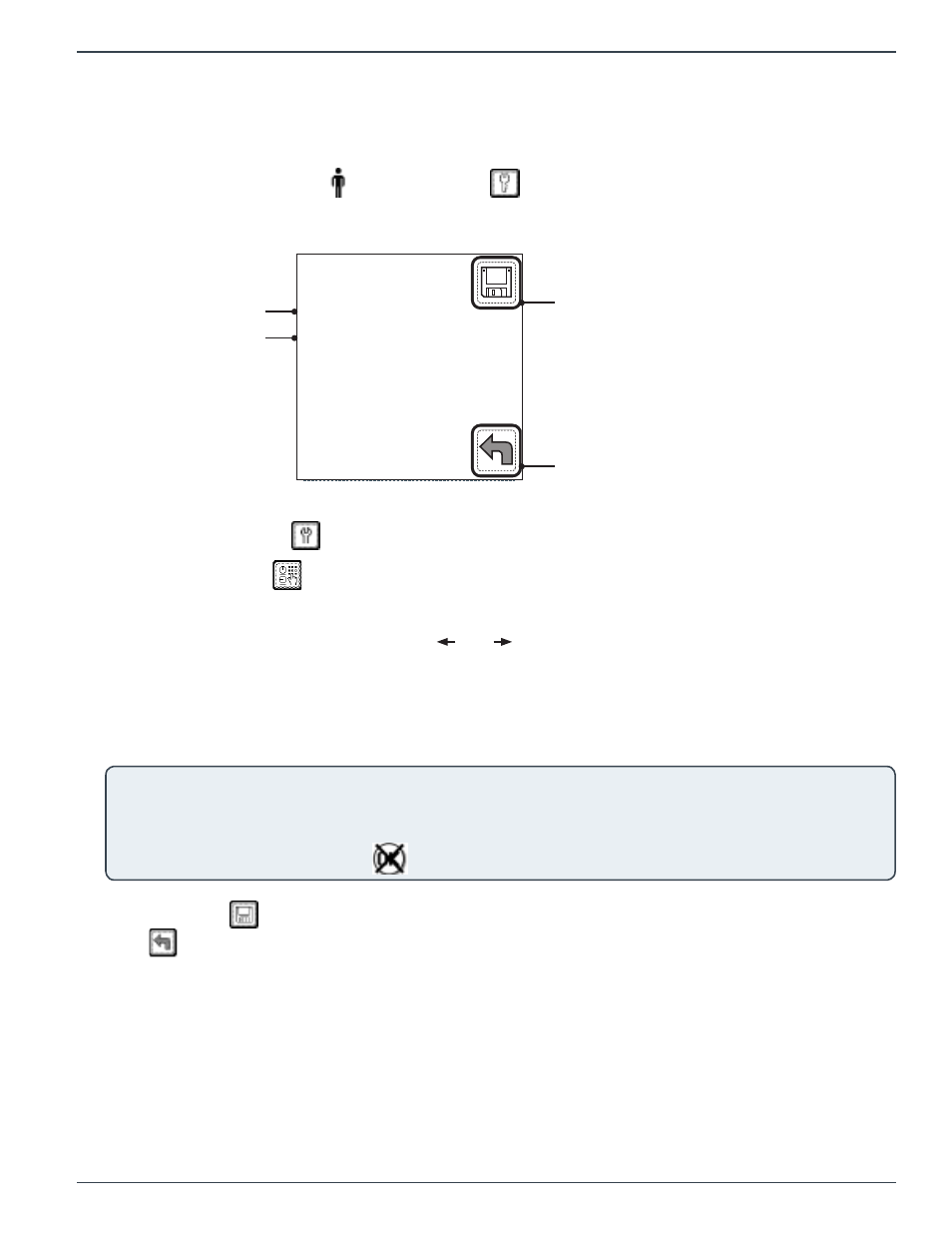
Page 57
14439.C 03/2013
Instrument Settings - 8
VerifyNow System User Manual |
USA
8.5
Enable Patient ID
The VerifyNow Instrument supports patient result traceability. This includes a feature that assigns a
patient identification (ID) to each patient sample. The instrument’s default setting does not assign
patient ID; however, use the following procedure to adjust the setting:
1.
From the main menu, enter
Operator ID and
Password, if required. Use the keypad to enter
the Operator ID number at the prompt. Press the Tab key to advance to the Password prompt to
enter the password number.
26-Feb-2012
14:57:00
Version: S00180
Use PtId? Yes
PtId Lth:3
S/N: 895
Time out: 2 3 5
EQC Freq Daily
Use Printer? Yes
Network NONE
Figure 8‑5 Patient Identification Setting
Save Setting
Patient ID Setting
Patient ID Length
Setting
Back
2.
Press the Maintenance
key.
3.
Press the Parameter
key to display the settings (Figure 8-5). Refer to the Appendix for
information on navigating within the Maintenance section.
4.
At the Use Pt ID prompt, press either the ( ) or ( ) key to change the setting between Yes and No.
5.
If Patient ID is enabled, press the Tab key to move to “Pt ID Lth:” prompt. The patient identification
length can be any combination of letters and/or numbers up to 11 characters. Enter the number of
characters in the institution’s patient identification. For example, if a sample patient identification is
“325679”, the number “6” should be entered to designate a Patient ID length of six characters.
NOTE: After the patient identification length is defined in the system, only a Patient ID with the correct number of
characters will be accepted in order to start a test. At the start of the test, a series of “?” will represent the established
patient ID length. For example, if the ID length is set to 6 characters and the patient ID is five characters, then a leading
zero (0) must be entered. A “?” is not a valid input and all “?” must be replaced by alpha-numeric characters. If a
different number of digits is entered the
will display. The test cannot proceed until the correct number of digits is
entered.
6.
Press the Save
key to keep the new setting and return to the Maintenance menu. Press the
Back
key twice to return to the Main Menu without saving the changes.
8.6
Set Operator ID and Password
The VerifyNow Instrument has been designed with features that restrict instrument access. If this
feature is enabled, a user identification number and a matching password must be entered before
an operator can use the instrument. In addition, it is also possible to assign different authority levels
to each user, depending upon the instrument functions delegated to each user (e.g. running patient
samples, QC procedures or changing instrument settings).
The instrument’s default setting does not provide for operator identification; however, use the following
procedure to adjust the setting or add/remove users based on your institution’s policy:
