ITC VerifyNow System Platelet Reactivity Test User Manual
Page 60
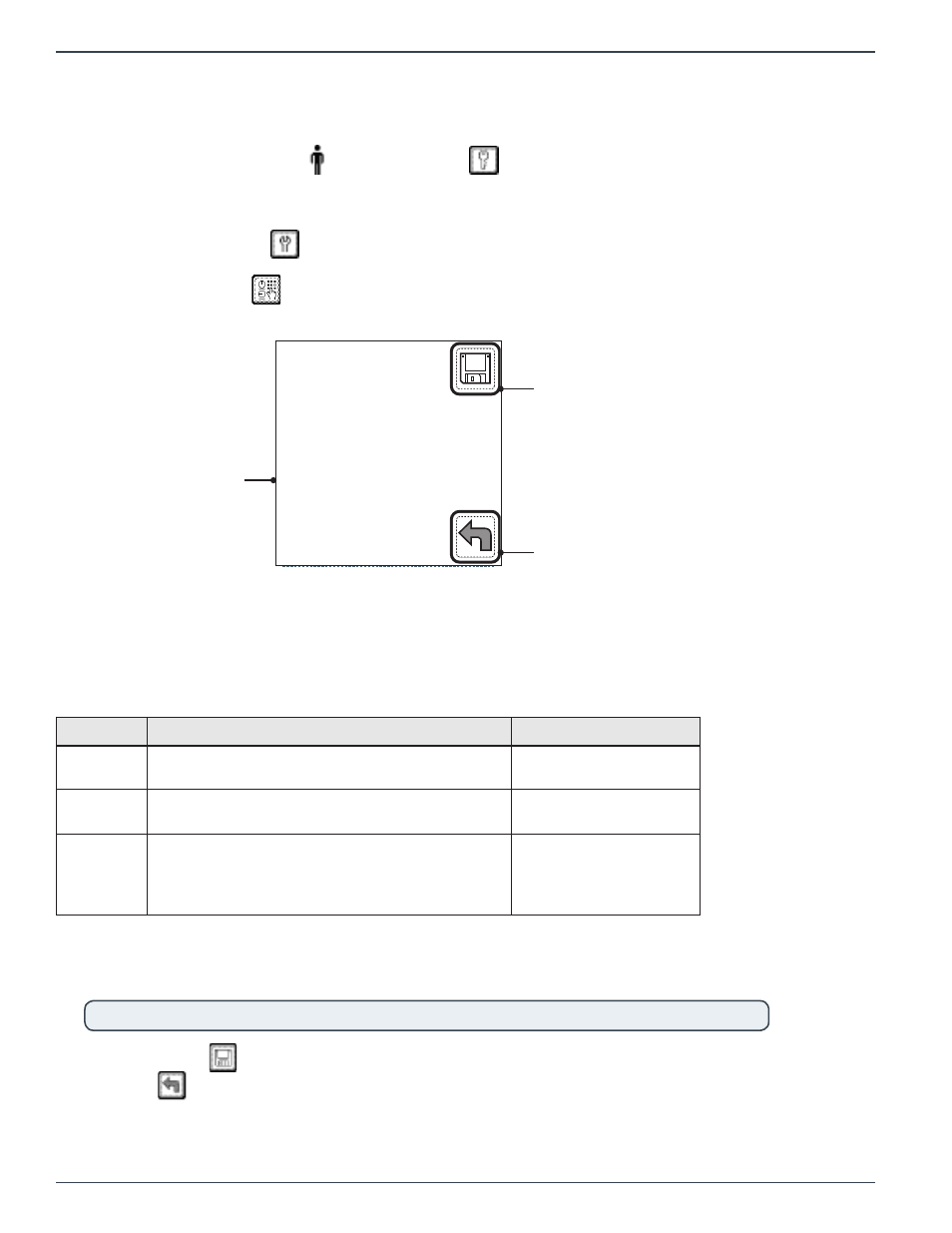
Instrument Settings - 8
Page 56
14439.C 03/2013
VerifyNow System User Manual |
USA
user login, if applicable. This time period can vary based on the operation being performed and can be
adjusted by the user. It does not affect the display of test results, QC results, or calculations. Use the
following procedure to adjust the setting:
1.
From the main menu, enter
Operator ID and
Password, if required. Use the keypad to enter
the Operator ID number at the prompt. Press the Tab key to advance to the Password prompt to
enter the password number.
2.
Press the Maintenance
key.
3.
Press the Parameter
key to display the time out setting (Figure 8-4). Refer to the Appendix for
information on navigating within the Maintenance section.
26-Feb-2012
14:57:00
Version: S00180
Use PtId? Yes
PtId Lth:3
S/N: 895
Time out: 2 3 5
EQC Freq Daily
Use Printer? Yes
Network NONE
Figure 8‑4 Time Out Setting
Save Setting
Time Out Setting
Back
4.
Press the Tab key 3 times to advance the cursor to the Time Out setting. The instrument supports
three different time out settings, depending on the operation being performed. These settings
correspond to the following three different fields (Table 8-2).
Table 8‑2 Time Out Settings
Field
Activities Affected
Default Time Setting
1
Affects all input operations associated with a
test or QC.
2 minutes
2
Affects the time that a user’s password will
remain on the screen (when configured).
3 minutes
3
When idle, affects when the screen saver
“stand-by” feature is engaged. When engaged,
the “stand-by” feature returns to the main menu
and dims the display.
5 minutes
5.
Record the new timeout settings for the three fields – between 0 and 255 minutes. Assigning a
timeout value to 0 means the affected screens will not time out. Press the Tab key to move between
the settings.
NOTE: Unless the third field is set to 0, the second field needs to be less than or equal to the third field.
6.
Press the Save
key to keep the new setting and return to the Maintenance menu. Press
the Back
key twice to return to the Main Menu without saving the changes.
