Exporting data from the controller – Baseline Systems BaseStation 1000 User Manual
Page 92
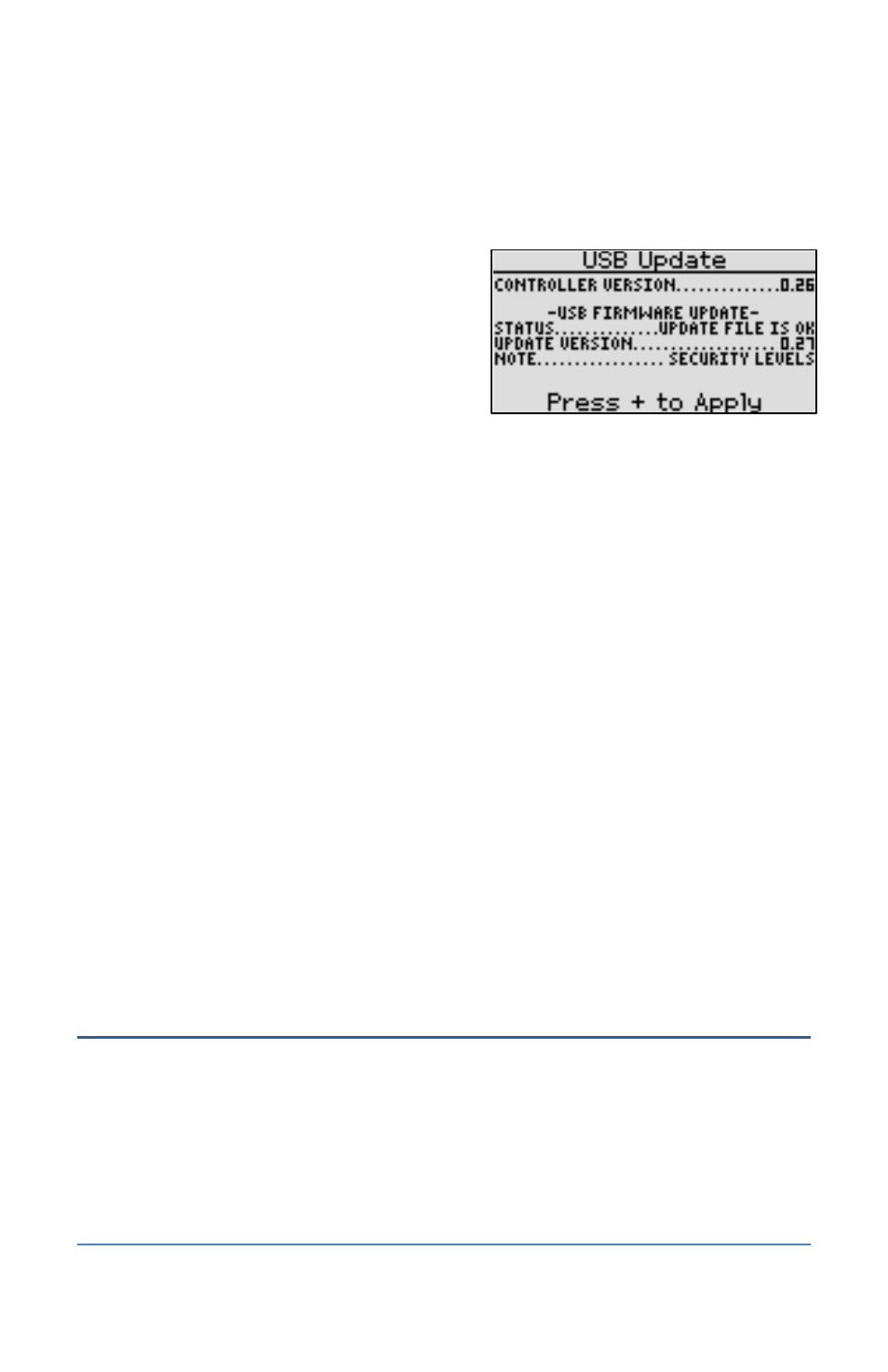
BaseStation 1000 Irrigation Controller Manual
b. Press the System Setup button. The System Setup menu displays.
c.
Press the button to highlight the Firmware Update option, and then press the OK
button to select it. The Firmware Update menu displays.
d. The USB Update option should be highlighted. If it is not highlighted, press the button
to highlight it, and then press the OK
button to select it. The USB Update
screen displays.
The controller reads the contents of the
USB drive and displays the update
information in the Status field. When the
update file is available, the status line
reads “Update File is OK.”
e. Press the + button to apply the update. When the update is complete, the controller
restarts and briefly displays the new firmware version.
f.
Unplug the USB drive from the port on the controller.
To update the controller’s firmware from BaseManager
When your controller is connected to the Internet, you can install the firmware update directly
from BaseManager.
1. Verify that your controller is connected to BaseManager. Refer to Viewing BaseManager Info
on page 79.
2. Press the System Setup button. The System Setup menu displays.
3. Press the button to highlight the Firmware Update option, and then press the OK button to
select it. The Firmware Update menu displays.
4. Press the button to highlight the BaseManager Update option, and then press the OK
button to select it. The BaseManager Update screen displays.
If an update is available from BaseManager, the controller displays the information on the
BaseManager Update screen.
5. Press the + button to apply the update. When the update is complete, the controller restarts
and briefly displays the new firmware version.
Exporting Data from the Controller
The BaseStation 1000 controller keeps a record of all changes made to the controller and all actions
that occur on the controller. Because these logs are stored in the controller’s internal memory,
they are somewhat limited in scope, but they can still prove useful for tracking configuration
changes or program start/stop times.
1. Plug a USB drive into the USB port on the controller.
2. Press the System Setup button. The System Setup menu displays.
Page 86
