Restoring the controller programming – Baseline Systems BaseStation 1000 User Manual
Page 90
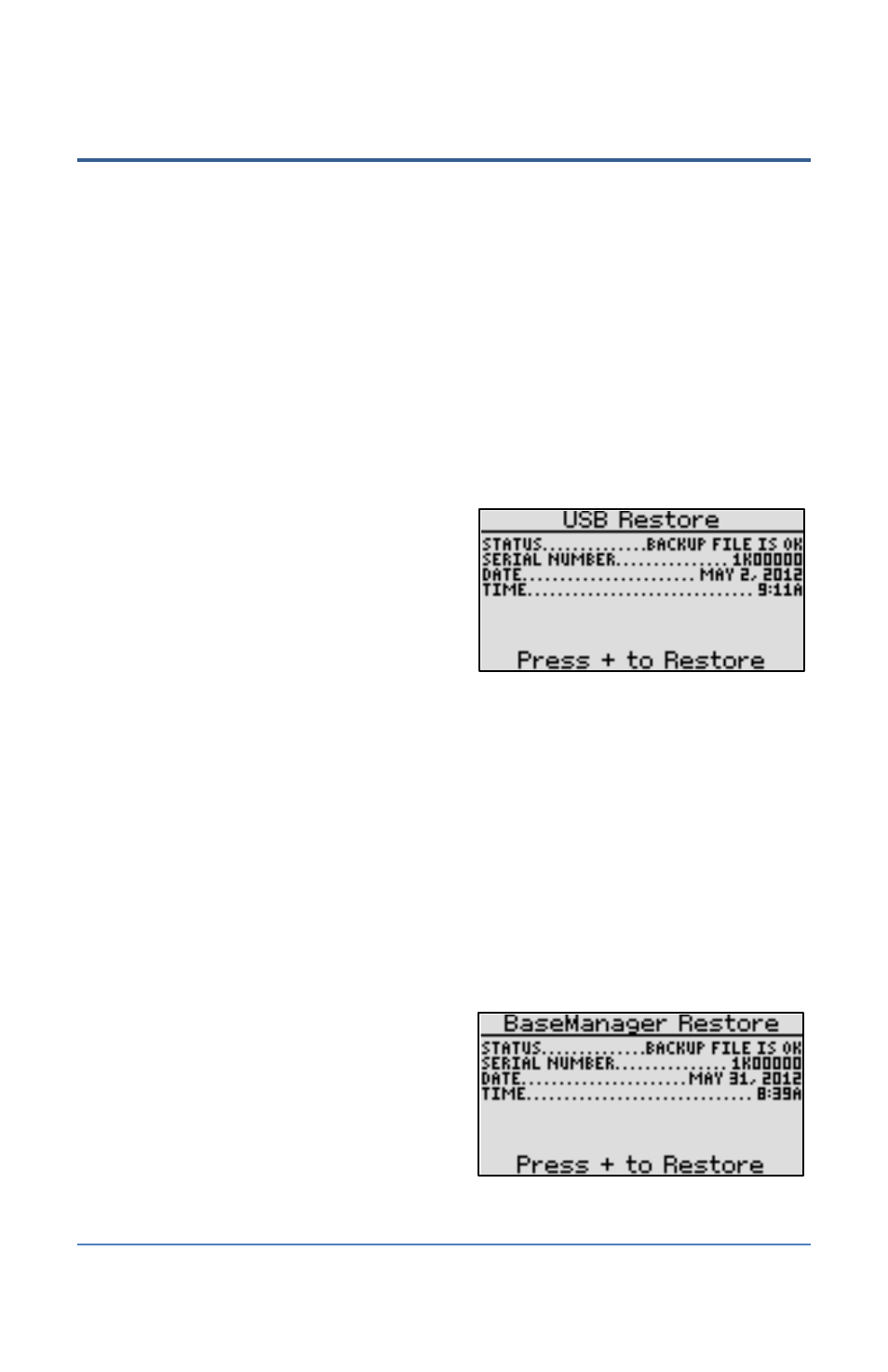
BaseStation 1000 Irrigation Controller Manual
Restoring the Controller Programming
This function restores all programming information in the controller from a backup that you made.
We recommend that you use this function only as directed by Baseline Support.
IMPORTANT NOTE!
Remember that the BaseStation 1000 provides multiple methods for backing
up the controller programming. If you backed up your programming to a USB drive, you will restore
from that same USB drive. If you backed up to the BaseManager server and you are a registered
BaseManager user, you will restore from the BaseManager backup.
To restore the controller programming from a USB drive backup
1. Plug the USB drive that has the backup file on it into the USB port on the controller.
2. Press the System Setup button. The System Setup menu displays.
3. Press the button to highlight the Backup & Restore option, and then press the OK button
to select it. The Backup & Restore screen displays.
4. Press the button to highlight the USB
Restore option, and then press the OK button
to select it. The USB Restore screen displays.
5. Verify that the date and time listed for the
USB backup match the programming that you
want to restore.
6. Press the + button to restore the
programming data from the backup stored on the USB drive.
7. When the controller has finished restoring the programming from the backup file, unplug the
USB drive from the USB port on the controller.
To restore the controller programming from a BaseManager backup
IMPORTANT NOTE!
A registered BaseManager user can restore his or her controller from the
BaseManager backup. LiveView users can create a BaseManager backup but cannot restore from
that backup.
1. Press the System Setup button. The System Setup menu displays.
2. Press the button to highlight the Backup & Restore option, and then press the OK button
to select it. The Backup & Restore screen displays.
3. Press the button to highlight the
BaseManager Restore option, and then press
the OK button to select it. The BaseManager
Restore screen displays.
4. Verify that the date and time listed for the
local backup match the programming that
you want to restore.
5. Press the + button to restore the programming data from the backup stored on the
BaseManager server.
Page 84
