Enabling the basemanager connection – Baseline Systems BaseStation 1000 User Manual
Page 83
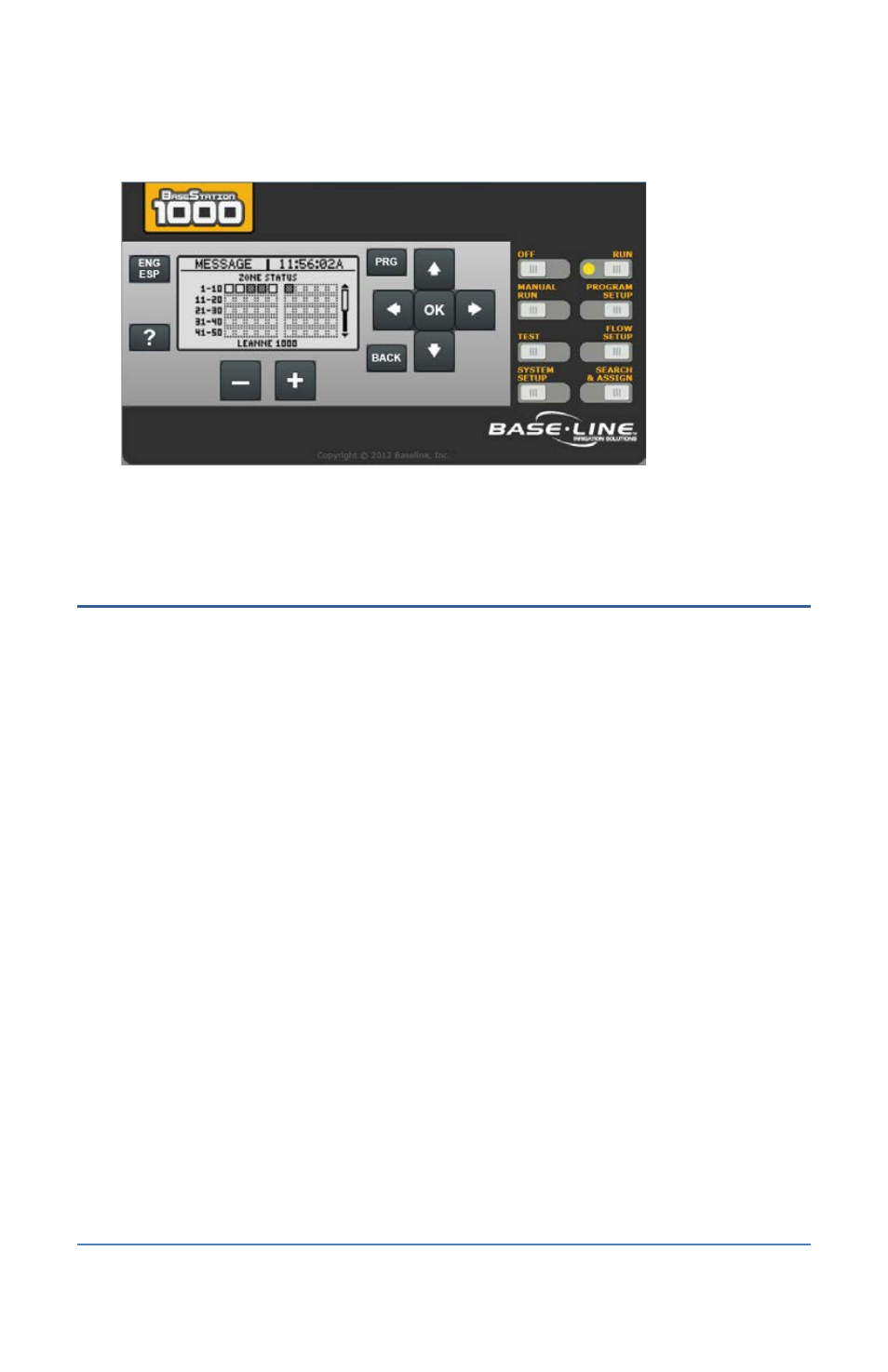
BaseStation 1000 Irrigation Controller Manual
8. In the browser, use the mouse to click a button on the Local LiveView interface. All commands
issued through LiveView are performed on the controller.
9. When you have finished using Local LiveView, close the browser window to prevent
unauthorized users from operating the controller.
Enabling the BaseManager Connection
The BaseStation 1000 is equipped to connect to BaseManager and Internet-based LiveView™ which
makes your controller accessible anytime from anywhere, with any Internet-accessible device. The
first step for connecting to BaseManager or Internet-based LiveView is to connect your controller
to the Internet through your local network. Refer to Setting Up the Default Network Connection on
page 73.
Because Internet-based LiveView is available through Baseline’s BaseManager server, the next step
is to perform the procedure below to enable the BaseManager connection.
The final step is to connect to BaseManager. Refer to Connecting to BaseManager on page 78.
1. Make sure that you have performed the steps in Setting Up the Default Network Connection
on page 73 and that your DHCP connection is “enabled.”
2. Press the System Setup button. The System Setup menu displays.
3. Press the button to highlight the Network Setup option, and then press the OK button to
select it. The Network Setup menu displays.
4. Press the button to highlight the BaseManager Setup option, and then press the OK button
to select it. The BaseManager Setup screen displays.
5. Press the + or – button to change the value in the BaseManager Enabled field.
If BaseManager is currently enabled, a checkmark displays in the Enabled field. Press
the + or – button to remove the checkmark.
If BaseManager is currently disabled, there is no checkmark in the Enabled field. Press
the + or – button to replace the checkmark.
6. Continue to the Connecting to BaseManager procedure on page 78.
Page 77
