To set a moisture start condition, E 42 – Baseline Systems BaseStation 1000 User Manual
Page 48
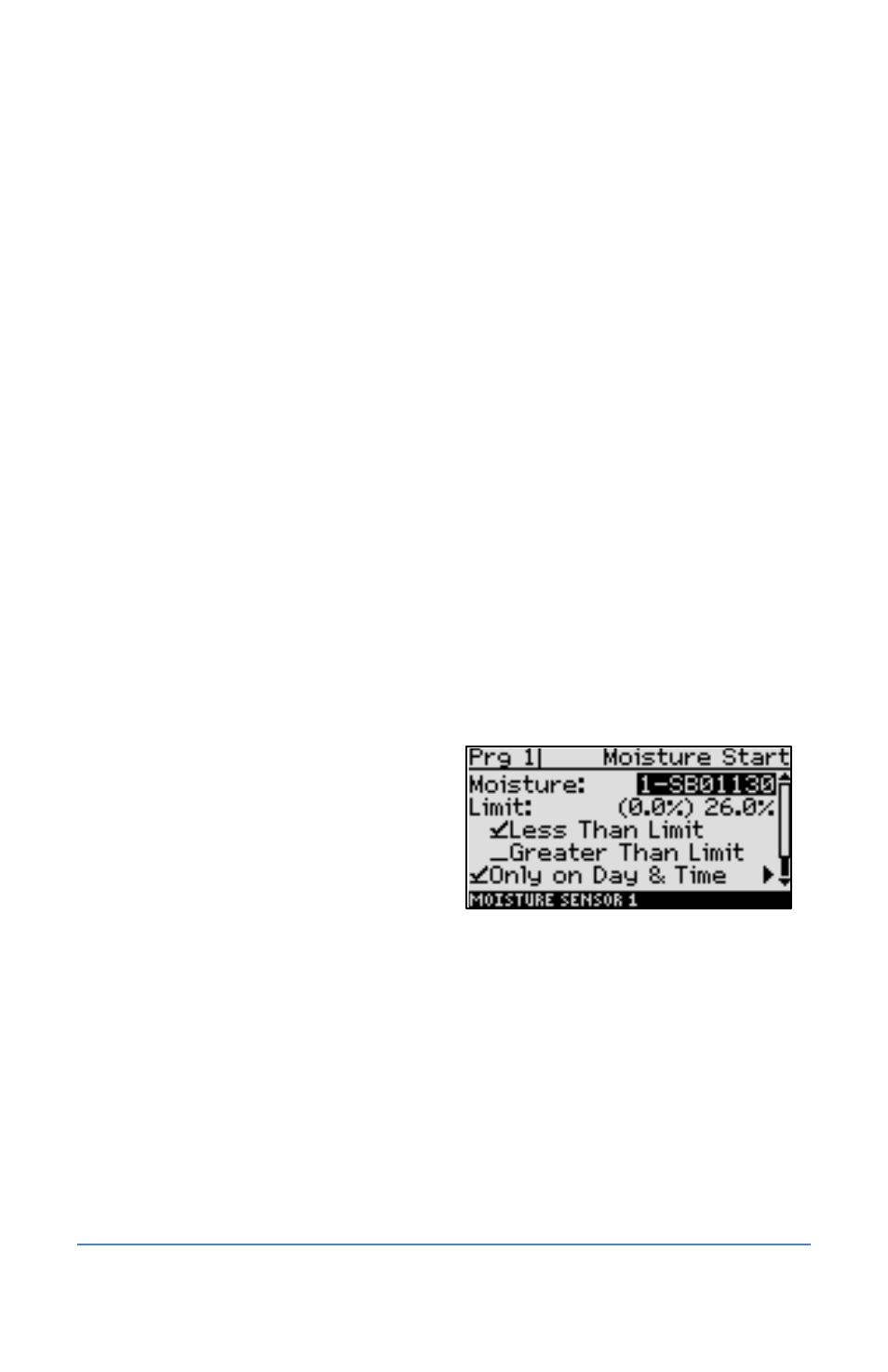
BaseStation 1000 Irrigation Controller Manual
To Set a Moisture Start Condition
Baseline’s biSensor moisture sensor is a reliable device for measuring moisture levels in the root
zone of plants and then sending that data to the controller. You can set a moisture start condition
for a program that will cause the program to start based on a specified soil moisture reading. You
can also use a moisture sensor to monitor the level of water in a pond or cistern and then
automatically start a program based on the water level.
For suggestions on programming your controller for a moisture start condition, refer to Tips for
Setting Up Common Configurations on page 106.
Note: To use a moisture start condition, you must have one or more soil moisture sensors installed
and assigned. Refer to Searching for and Assigning Soil Moisture Sensors on page 30.
1. Press the Program Setup button. The Program Setup menu displays.
2. If the program that you want to modify displays in the upper-left corner of the screen,
continue to step 3. Otherwise, press the PRG button until the program that you want to
modify displays in the upper-left corner of the screen.
Note: To move backwards in the list of programs, press and hold the PRG button, and then
press the – button repeatedly.
3. Press the button to highlight the Setup Prg. Start option, and then press the OK button.
The Setup Prg. Start screen displays the list of start conditions.
4. Press the button to highlight the Moisture Start option, and then press the OK button. A
checkmark displays next to the Moisture Start option.
5. Press the button to configure the moisture start settings.
6. Notice that the serial number for one of
your soil moisture sensors is highlighted in
the Moisture field. If this is the serial
number for the sensor installed in the area
that this program will water, no change is
required. If you need to assign a different
soil moisture sensor to the program, press
the + or – button to select a different serial
number.
7. Press the button to highlight the Limit field, and then perform one of the following:
To manually set the limit, press the + or – button to change the number in the field.
Depending on how you are using the moisture sensor, this number represents either the
upper or lower limit.
To have the controller set the limit based on a calibration, leave the default settings in
the Limit field, and then enable the calibration as described in step 10 below.
Note: In the Limit field, the value in parentheses is the most current reading from the soil
moisture sensor. Keep in mind that the sensor is read every 10 minutes.
Page 42
