Setting a start condition for a program, To set a day and time start condition, E 40 – Baseline Systems BaseStation 1000 User Manual
Page 46
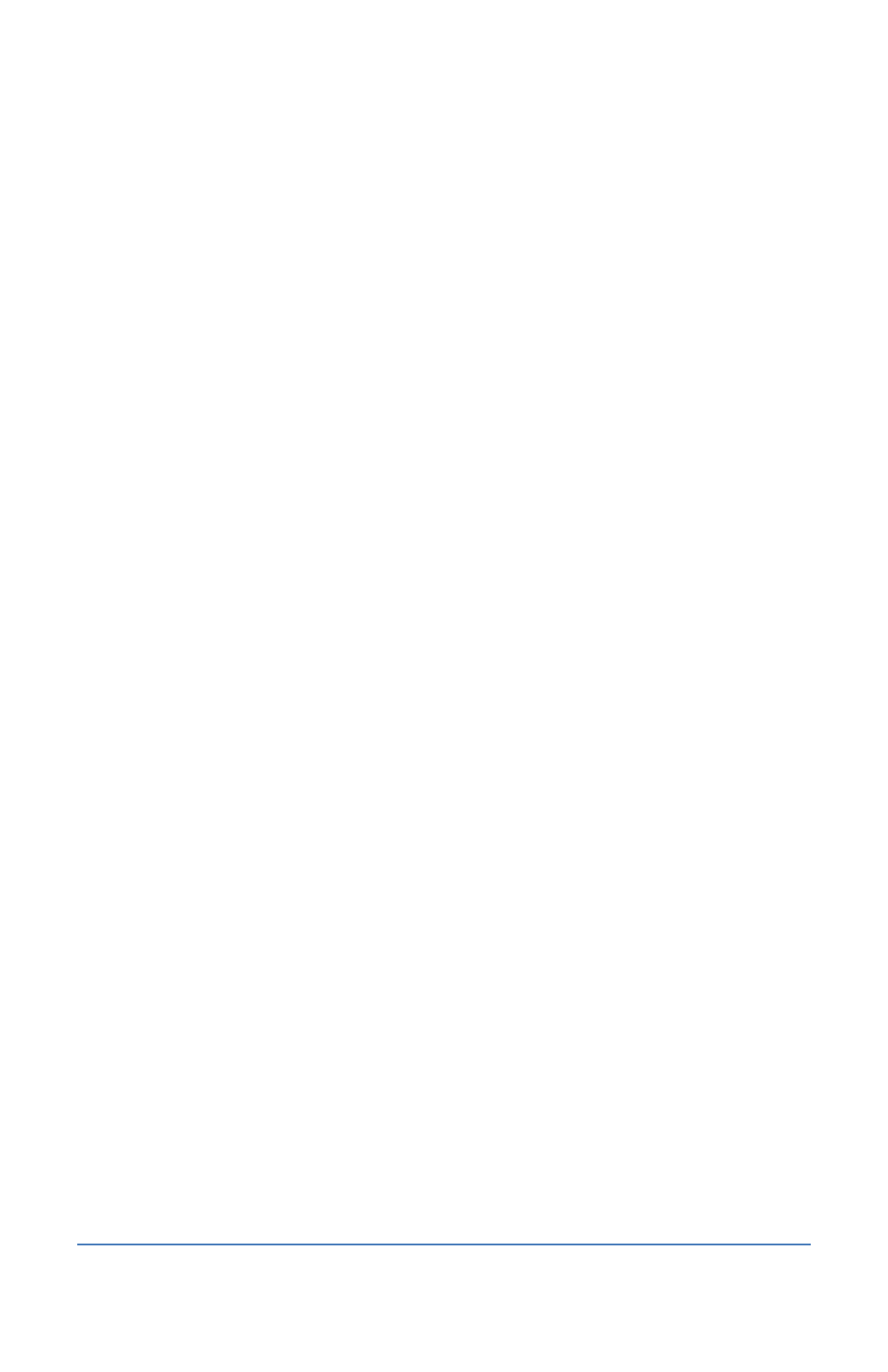
BaseStation 1000 Irrigation Controller Manual
Setting a Start Condition for a Program
In the BaseStation 1000, a program is not active until you select a start condition for it. The system
provides the following start conditions:
•
Day and Time Start – You can set a variety of start days and up to eight start times in a 24
hour period. If there is no start time, then the program is considered to be OFF or disabled
and no watering will be allowed on the zones of that program.
•
Moisture Start – When the start condition for your program is based on moisture, the
BaseStation 1000 takes a reading from the soil moisture sensor that is associated with the
program and starts the program based on the settings in this start condition.
•
Event Switch Start – When the start condition for your program is based on switch state, the
BaseStation 1000 evaluates the state of the event switch that is associated with the program
and starts the program based on the settings in this start condition.
•
Temperature Start – When the start condition for your program is based on temperature, the
BaseStation 1000 takes a reading from the air temperature sensor that is associated with the
program and starts the program based on the settings in this start condition.
IMPORTANT NOTE!
If you have the required devices attached to your controller, you can apply all
of the start conditions to a program. On the Setup Prg. Start screen, select each option to display a
checkmark next to it, and then set up the conditions for each option. The start conditions operate
independently, which means that programs will be started when one start condition is met and
they will start again when another start condition is met.
To Set a Day and Time Start Condition
Note: Be sure to use the Day and Time Start with new grass. After the root zone is established, you
can change to one of the other start conditions.
1. Press the Program Setup button. The Program Setup menu displays.
2. If the program that you want to modify displays in the upper-left corner of the screen,
continue to step 3. Otherwise, press the PRG button until the program that you want to
modify displays in the upper-left corner of the screen.
Note: To move backwards in the list of programs, press and hold the PRG button, and then
press the – button repeatedly.
3. Press the button to highlight the Setup Prg. Start option, and then press the OK button.
The Setup Prg. Start screen displays the list of start conditions.
Note: If you want the controller to display a message whenever a program starts, refer to
Enabling Start, Pause, and Stop Messages on page 93.
4. Press the button to highlight the Day & Time Start option, and then press the OK button. A
checkmark displays next to the Day & Time Start option.
5. Press the button to go to the Day & Time Start menu.
Page 40
