Searching for and assigning flow bicoders, Setting up flow bicoders – Baseline Systems BaseStation 1000 User Manual
Page 37
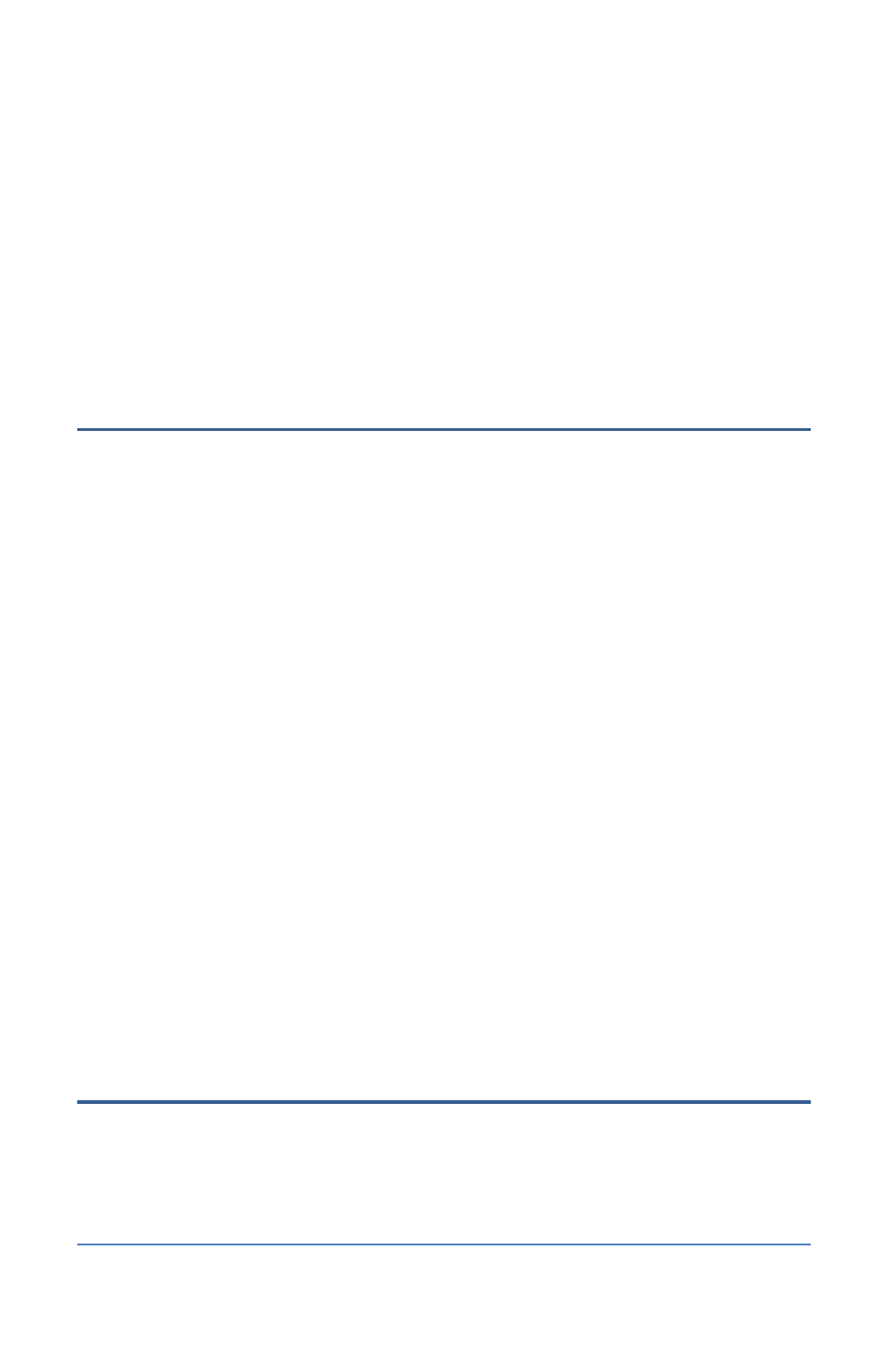
BaseStation 1000 Irrigation Controller Manual
If the device is currently disabled, there is no checkmark in the Enabled field. Press the
+ or – button to replace the checkmark.
5. Press the button to highlight the Zone field.
6. Press the + or – button to move through the list of zones, and then stop when the zone that
you want to associate the moisture sensor with displays in the field.
7. Continue until you have configured the settings for all your moisture sensors.
Note: The BaseStation 1000 records the soil moisture sensor data in a graph. Refer to Viewing
Moisture Graphs on page 94.
Searching For and Assigning Flow biCoders
1. Press the Search & Assign button. The Search & Assign menu displays.
2. Press the or button to highlight the Flow Sensor option, and then press the OK button to
select it. The Flow Sensor screen displays.
3. If the Device Assignment option is highlighted, press the OK button to select it. If Device
Assignment is not highlighted, press the or button to highlight it, and then press the OK
button. The Flow Assignment screen displays.
4. When the Search option in the Action column is highlighted, press the OK button to search
for flow biCoders.
When the controller finds the devices, their serial numbers display in the Action column.
5. Press the or button to move through the list of devices in the Action column. Highlight
the serial number of the flow biCoder that you want to assign.
6. Press the button to move to the Flow Sensor column.
7. Press the or button to move through the list. Highlight the number that you want to
assign the flow biCoder to.
8. Press the OK button. The serial number of the device that you selected in the Action column
now displays next to the number in the Flow Sensor column.
Note: If the search found multiple devices, the next serial number in the Action column is
automatically selected. Press the or button in the Flow Sensor column to move to the
next number that you want to assign, and then press the OK button.
9. Continue until you have assigned all your flow biCoders to their numbers.
Setting Up Flow biCoders
After you assign a device to a specific use in the BaseStation 1000 system, the device is
automatically enabled. You can disable that device if you want to take it out of service temporarily,
and then you can enable it again when necessary.
You can also set the K-Value for the flow device.
Page 31
