6 – flow management & monitoring, Assigning a flow sensor to a water source – Baseline Systems BaseStation 1000 User Manual
Page 64
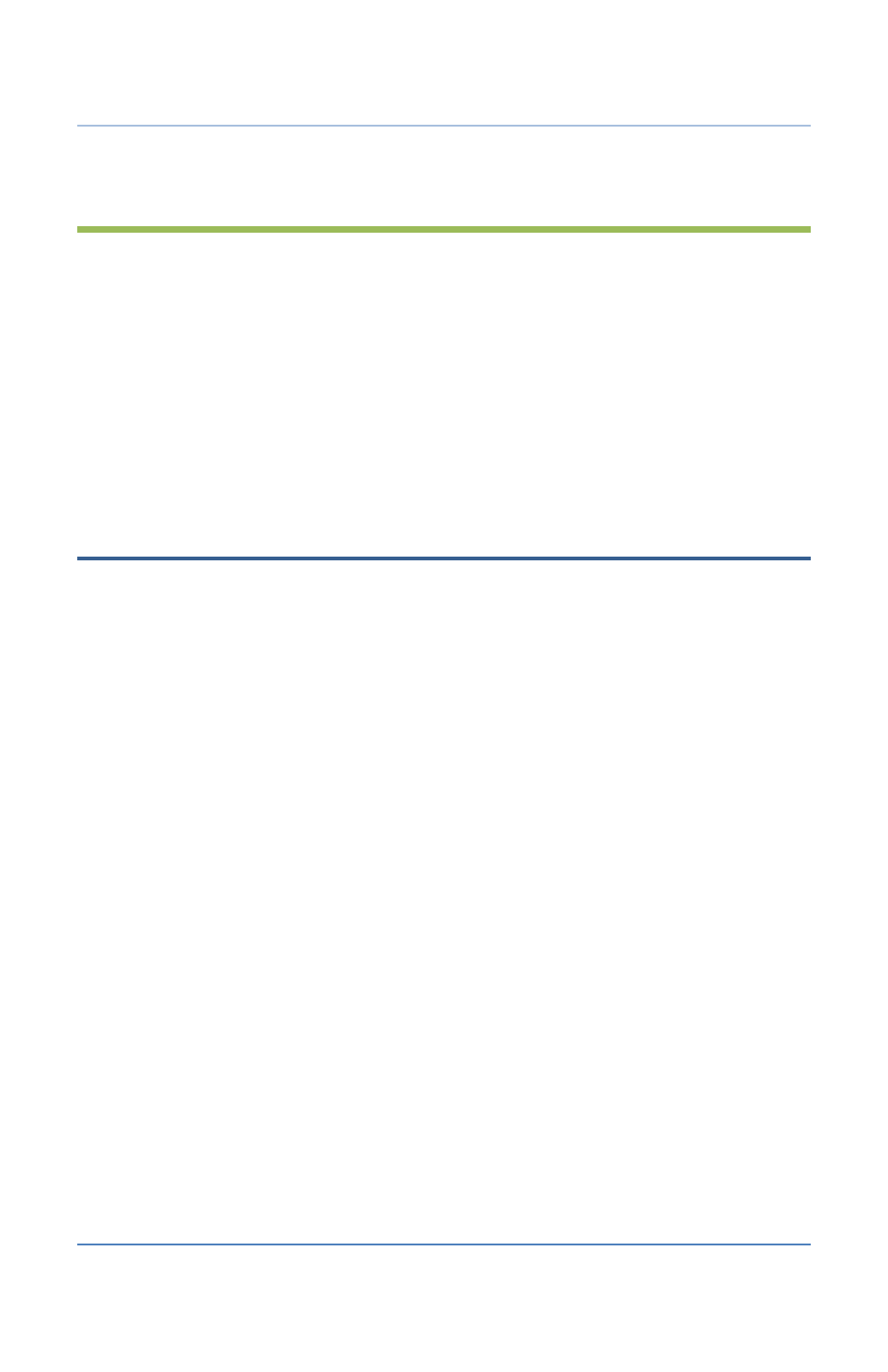
BaseStation 1000 Irrigation Controller Manual
6 – Flow Management & Monitoring
When properly configured with a flow device, the BaseStation 1000 can provide an extensive set of
flow monitoring and management capabilities to help understand how water is being used and to
reduce the effects of pipeline breaks and sprinkler malfunctions. It can monitor actual water flow
rates and then compare them against the expected or design flow rates and provide alerts and
perform actions when limits or boundaries are exceeded. The system may be able to reduce the
overall completion time of a watering cycle by running the number of zones to make best use of
the available water during the watering cycle.
Using a flow device to monitor water flow rates and water used is the best way to manage this
precious resource, but even without a flow device, the BaseStation 1000 has many capabilities that
can improve the efficiency of your system.
Assigning a Flow Sensor to a Water Source
If you have a flow biCoder connected to your system, you can assign it to a water source.
1. Perform the steps in Searching For and Assigning Flow biCoders on page 31.
2. Press the Flow Setup button. The Flow Setup menu displays.
3. The Water Source Setup option should be highlighted. If it is not highlighted, press the or
button to highlight it, and then press the OK button. The Water Source Setup screen
displays.
4. Press the button to highlight the water source that you want to assign the flow sensor to,
and then press the OK button. The Flow Setup menu for that water source displays.
5. The Flow Sensors option should be highlighted. If it is not highlighted, press the or
button to highlight it, and then press the OK button. The Flow Sensors screen displays and
shows the flow devices that are connected to the system.
6. Press the button to highlight the flow device that you want to assign to the water source,
and then press the OK button.
Page 58
