Setting up security for the controller, Clearing the programming on the controller – Baseline Systems BaseStation 1000 User Manual
Page 88
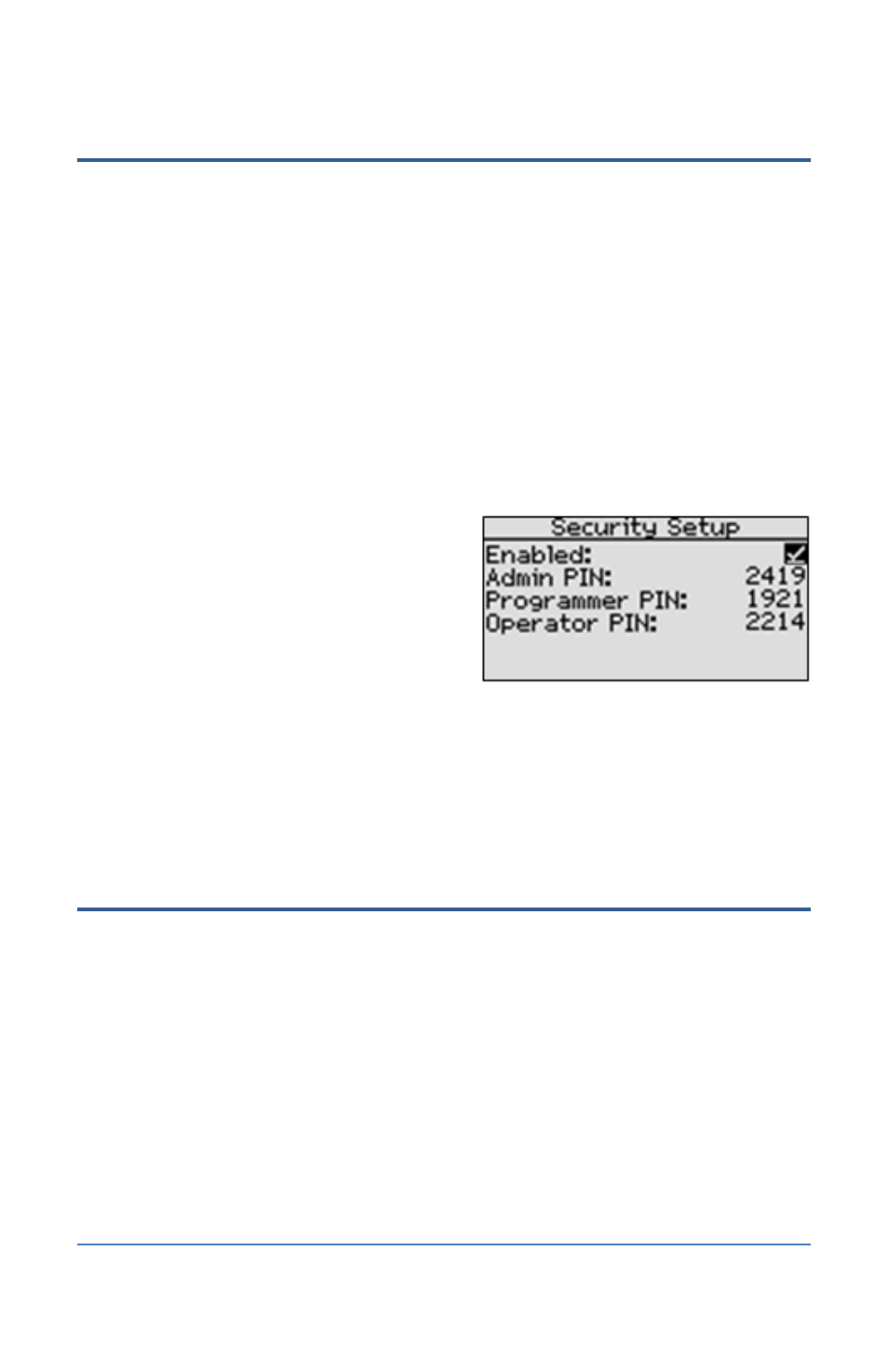
BaseStation 1000 Irrigation Controller Manual
Setting Up Security for the Controller
In the BaseStation 1000 you can set up the following levels of security access:
•
Admin – Grants access to all controller functions
•
Programmer – Grants access to all controller functions except the Security function
•
Operator – Grants access to the Run menu, the Manual Run menu, and the Test menu
After you enable the security and set up the PINs, restart the controller. Users will be prompted to
enter their PIN when they press one of the menu buttons on the controller. If the user does not
have access to the menu, he/she will see the message “Invalid PIN.”
IMPORTANT NOTE!
When a user accesses the controller with a PIN, the controller will maintain
that level of access for 1 hour. When that time is up, anyone who tries to use the controller will be
prompted to enter a PIN.
1. Press the System Setup button. The System
Setup menu displays.
2. Press the button to highlight the Security
Setup option, and then press the OK button to
select it. The Security Setup screen displays.
3. Press the + button to display a checkmark in
the Enabled field. The PIN fields for the
security levels display.
4. Press the button to highlight the first digit of the Admin PIN, and then press the + or –
button to change the number.
5. Press the button to move to the next digit, and then press the + or – button to change the
number. Repeat this step until you have configured all digits of the PIN.
6. Press the button to highlight the next PIN, and then repeat steps 5 and 6 until you have
configured all of the PINs.
Clearing the Programming on the Controller
This function will clear or erase all programming information from the controller. We recommend
that you use this function only as directed by Baseline Support.
IMPORTANT NOTE!
Never clear your programming data without having a current backup available
for a restore. Refer to Backing Up the Controller Programming on page 83.
1. Press the System Setup button. The System Setup menu displays.
2. Press the button to highlight the Clear Programming option, and then press the OK button
to select it. The Clear Programming screen displays.
3. To clear all programming data, press the + button.
Note: To exit this screen without clearing all programming in the controller, press the BACK
button.
Page 82
