Setting up event days – Baseline Systems BaseStation 1000 User Manual
Page 63
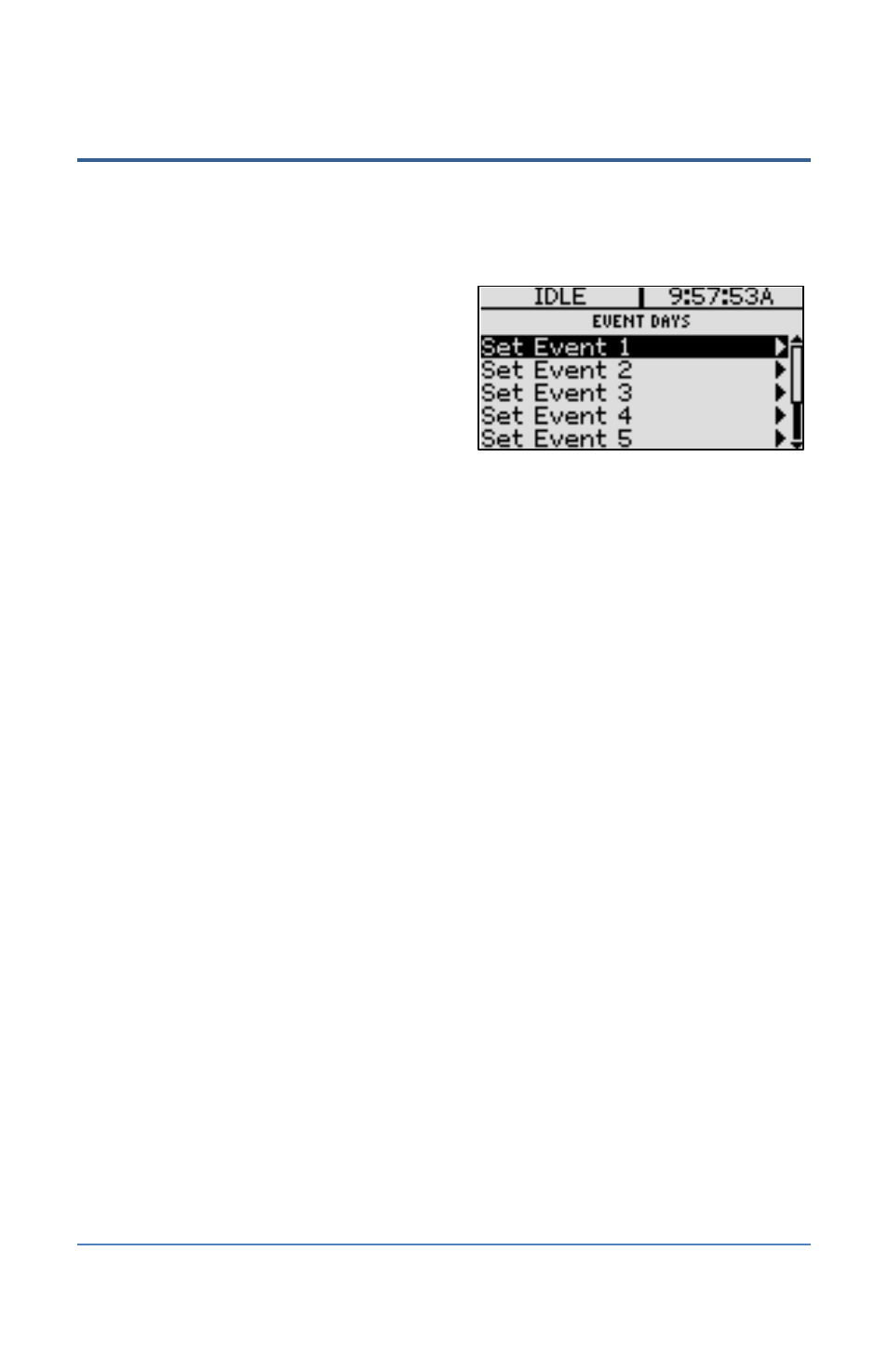
BaseStation 1000 Irrigation Controller Manual
Setting Up Event Days
In the BaseStation 1000, you can set up as many as 8 events that will pause watering. An event day
blocks any watering from starting and pauses any watering that was in progress when the event
day started. When the event day is over, the controller automatically clears the event day settings
and resumes watering.
1. Press the RUN button.
2. Press the BACK button. The Status Report
menu displays.
3. Press the or button to highlight Event
Days, and then press the OK button. The
Event Days screen displays. When events are
not set, the available event days are listed
without times next to them.
4. Press the button to move to the event day that you want to set up, and then press the OK
button.
5. Press the button to move to the Start field. Default event date and time information
displays in the Start and End fields.
6. Press the button to move to the start date or time that you want to change, and then press
the + or – button to change the numbers.
7. Press the button to move to the End field.
8. Press the button to move to the end date or time that you want to change, and then press
the + or – button to change the numbers.
9. If you want to set up another event day, press the BACK button to return to the list. Repeat
steps 4 – 8.
10. If you set up an event day that you no longer need, find that event day in the list, and then
press the OK button to display the Start and End fields. When the Clear Event option is
highlighted, press the OK button. The information is removed from the Start and End fields.
Note: The controller automatically clears event days when they are past.
11. When you have finished setting up the event days, press the RUN button. When an event day
is active, the Event Day status displays in the upper-left corner of the screen.
Page 57
