Setting up air temperature sensors, Unassigning a device – Baseline Systems BaseStation 1000 User Manual
Page 40
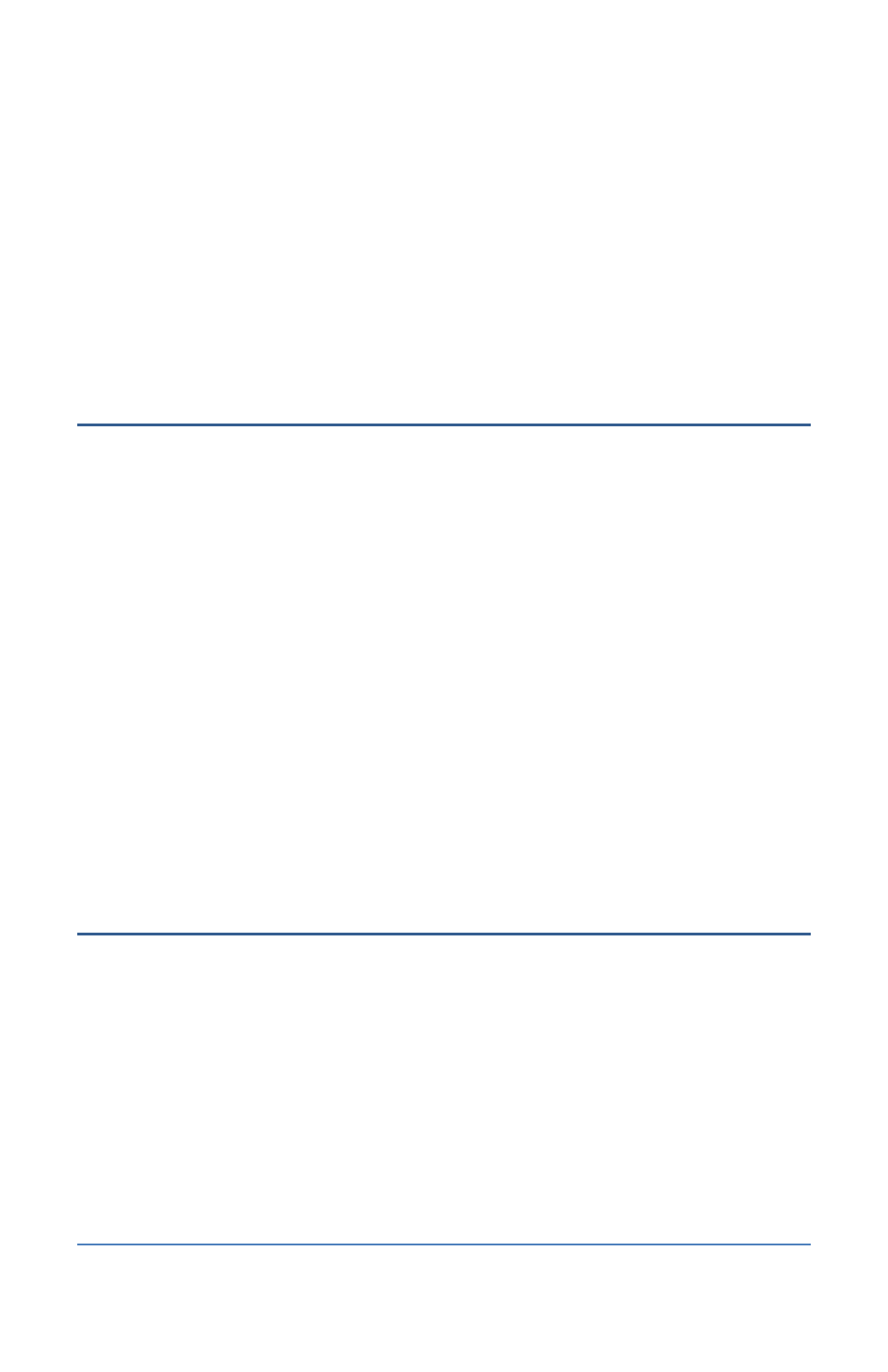
BaseStation 1000 Irrigation Controller Manual
7. Press the or button to move through the list. Highlight the number that you want to
assign the air temperature sensor to.
8. Press the OK button. The serial number of the device that you selected in the Action column
now displays next to the number in the Temp. Sensor column.
Note: If the search found multiple devices, the next serial number in the Action column is
automatically selected. Press the or button in the Temp. Sensor column to move to the
next number that you want to assign, and then press the OK button.
9. Continue until you have assigned all your air temperature sensors to their numbers.
Setting Up Air Temperature Sensors
After you assign a device to a specific use in the BaseStation 1000 system, the device is
automatically enabled. You can disable that device if you want to take it out of service temporarily,
and then you can enable it again when necessary.
1. Press the Search & Assign button. The Search & Assign menu displays.
2. Press the or button to highlight the Temperature Sensor option, and then press the OK
button to select it. The Temperature Sensor screen displays.
3. Press the or button to highlight the Device Setup option, and then press the OK button.
The Temp. Device Setup screen displays.
4. Press the or button to highlight the switch device number in the left column, and then
press the button to move to the Enabled field.
If the device is currently enabled, a checkmark displays in the Enabled field. Press the +
or – button to remove the checkmark.
If the device is currently disabled, there is no checkmark in the Enabled field. Press the
+ or – button to replace the checkmark.
5. Continue until you have configured the settings for all your air temperature sensors.
Unassigning a Device
After you have assigned a device, you might need to reassign that device for another purpose, or,
in the case of assigned zones, you might need to reorder your zone numbers.
1. Press the Search & Assign button. The Search & Assign menu displays.
2. Press the or button to highlight the option for the device that you want to unassign, and
then press the OK button.
3. Highlight the Device Assignment option, and then press the OK button. The Assignment
screen for the selected device displays.
4. In the left column, press the button to highlight the Unassign option.
5. Press the button to move to the right column.
Page 34
