Viewing the ethernet information screen – Baseline Systems BaseStation 1000 User Manual
Page 80
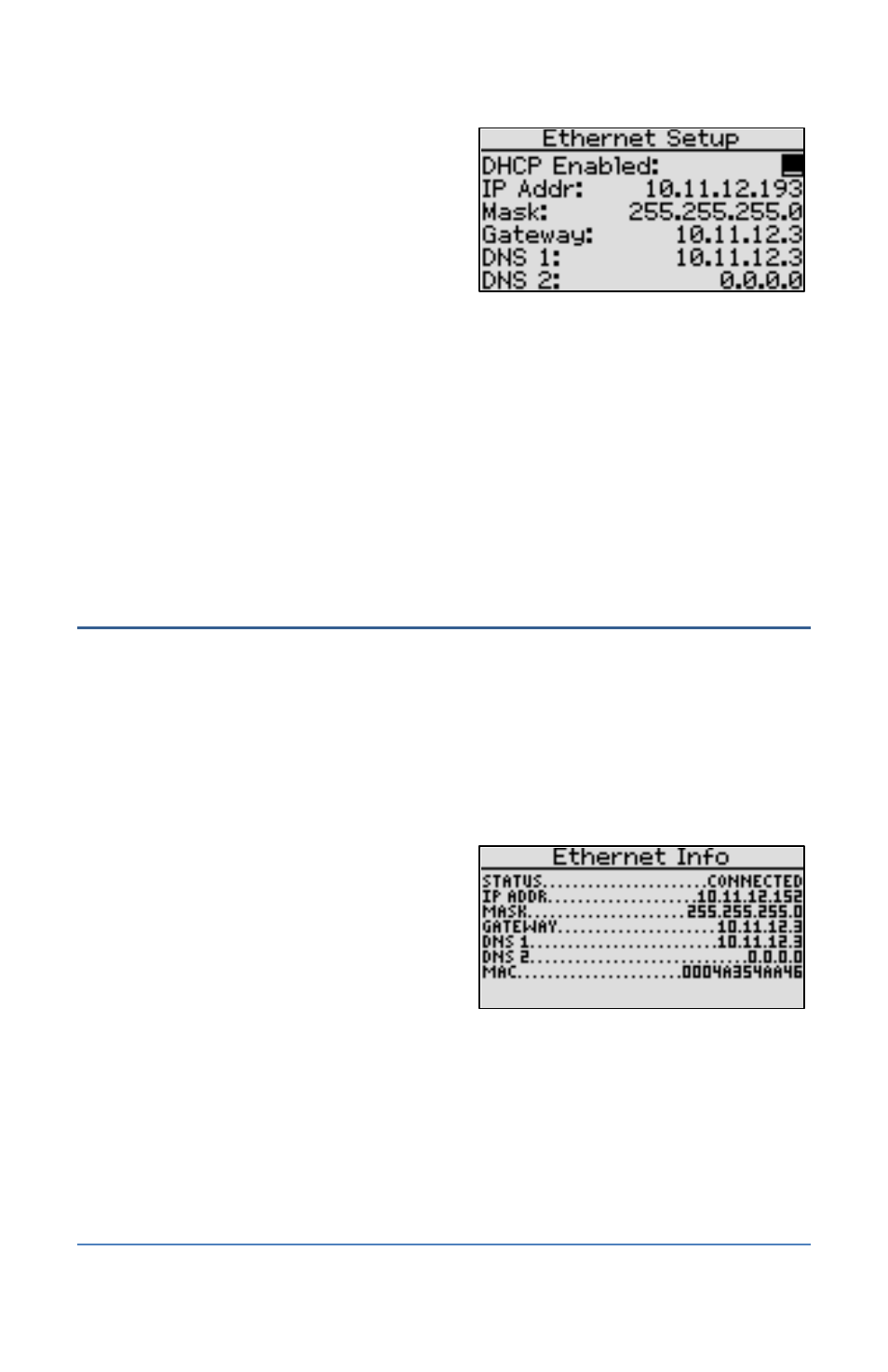
BaseStation 1000 Irrigation Controller Manual
5. Press the + or – button to remove the
checkmark in the DHCP Enabled field. The
fields for the network settings display.
Note: Ask your network administrator for the
settings. For an explanation of the settings,
refer to Viewing the Ethernet Information
Screen on page 74.
6. Press the button to highlight the first digits in the IP Addr field.
Press the or button to move to the digits that you want to change.
Press the + or – button to change the value in the field.
Note: To rapidly increase or decrease the value, press and hold the + button or the – button.
7. Press the button to move to the other fields that you need to change. Use the procedure
described in step 6 to move within the digits and change the values.
8. To view the status of your network connection, go to the Ethernet Info option. Refer to
Viewing the Ethernet Information Screen on page 74.
Viewing the Ethernet Information Screen
When your controller is connected to the Internet with an Ethernet cable, the system automatically
assigns the networking addresses that enable the connection. You do not need to change any of
this Ethernet information, but you might need to refer to it in order to complete your connection
or to troubleshoot it.
1. Press the System Setup button. The System Setup menu displays.
2. Press the button to highlight the Network Setup option, and then press the OK button to
select it. The Network Setup menu displays.
3. Press the button to highlight the Ethernet
Info option, and then press the OK button to
select it. The Network Info screen displays the
following information:
Status – Indicates whether the
controller is connected to the Internet
through the Ethernet cable
IP Addr – An Internet Protocol address (IP address) is a number assigned to a device
(such as the controller) that is connected to a computer network and uses the Internet
Protocol to communicate on the network.
Mask – The subnet mask is used with an IP address to indicate what network traffic
should be permitted or denied.
Gateway – An IP address that enables the network traffic from your controller to pass
through to a larger network
DNS 1 – A naming system (Domain Name System) for devices, such as your controller,
that are connected to the Internet
Page 74
