Setting up zones – Baseline Systems BaseStation 1000 User Manual
Page 33
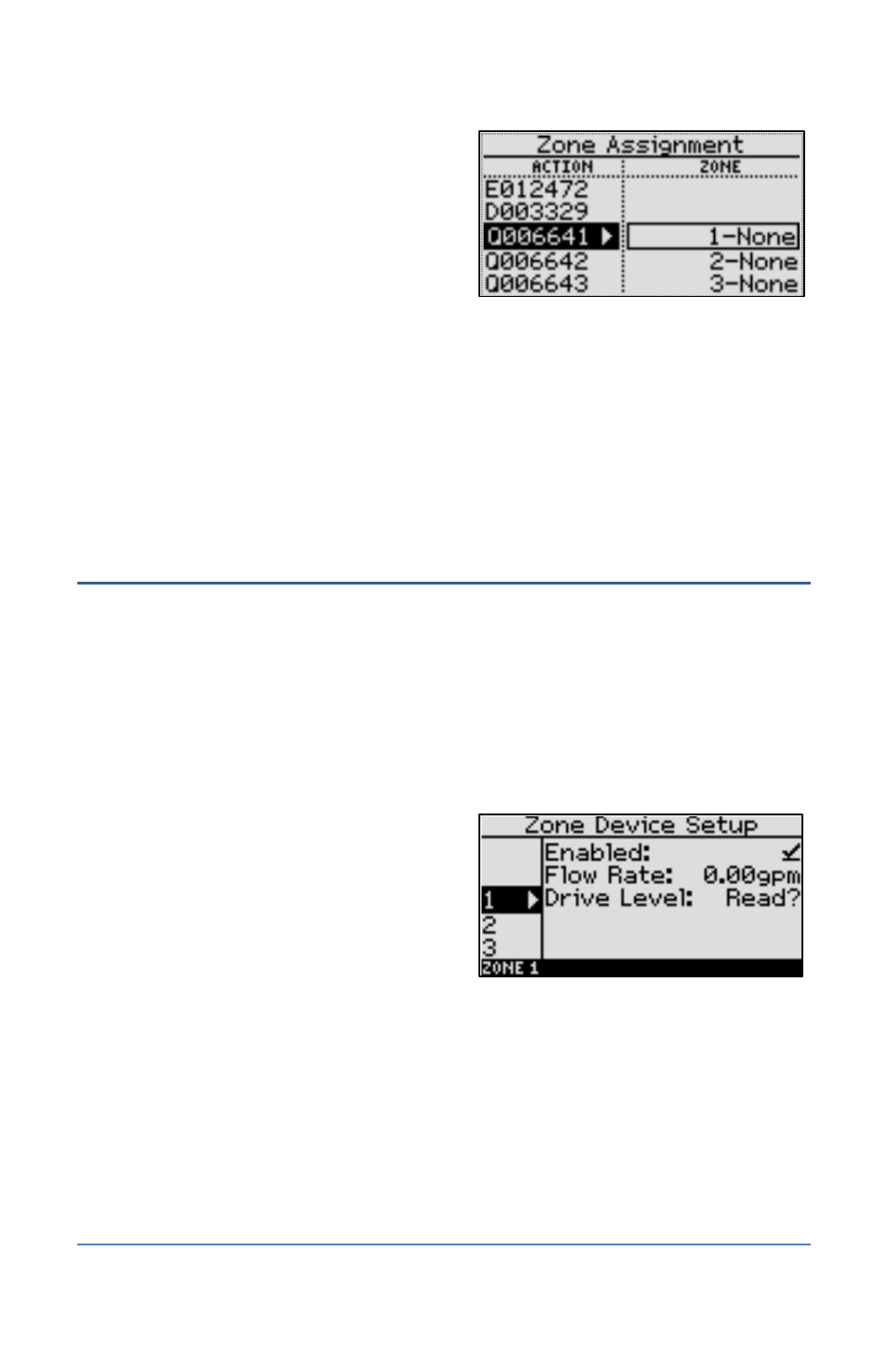
BaseStation 1000 Irrigation Controller Manual
5. Press the or button to move through the
list of devices in the Action column. Highlight
the serial number of the device that you want
to assign to a zone.
6. Press the button to move to the Zone
column.
7. Press the or button to move through the
list of zones. Highlight the zone that you want to assign the device to.
8. Press the OK button to select the highlighted zone. The serial number of the device that you
selected in the Action column now displays next to the zone number in the Zone column.
Note: The next serial number in the Action column is automatically highlighted. Press the
or button in the Zone column to move to the next zone that you want to assign, and then
press the OK button.
9. Continue until you have assigned all your biCoders to their zones.
Setting Up Zones
After you assign a device to a specific use in the BaseStation 1000 system, the device is
automatically enabled. You can disable that device if you want to take it out of service temporarily,
and then you can enable it again when necessary.
You can also manually set the flow rate for each zone.
1. Press the Search & Assign button. The Search & Assign menu displays.
2. Press the or button to highlight the Zone option, and then press the OK button to select
it. The Zone screen displays.
3. Press the or button to highlight the
Device Setup option, and then press the OK
button. The Zone Device Setup screen
displays.
4. Press the or button to highlight in the
left column the number of the zone that you
want to change settings for, and then press
the button to move to the Enabled field.
If the device is currently enabled, a checkmark displays in the Enabled field. Press the +
or – button to remove the checkmark.
If the device is currently disabled, there is no checkmark in the Enabled field. Press the
+ or – button to replace the checkmark.
5. Press the button to move to the Flow Rate field.
Page 27
