To remove a start condition from a program – Baseline Systems BaseStation 1000 User Manual
Page 51
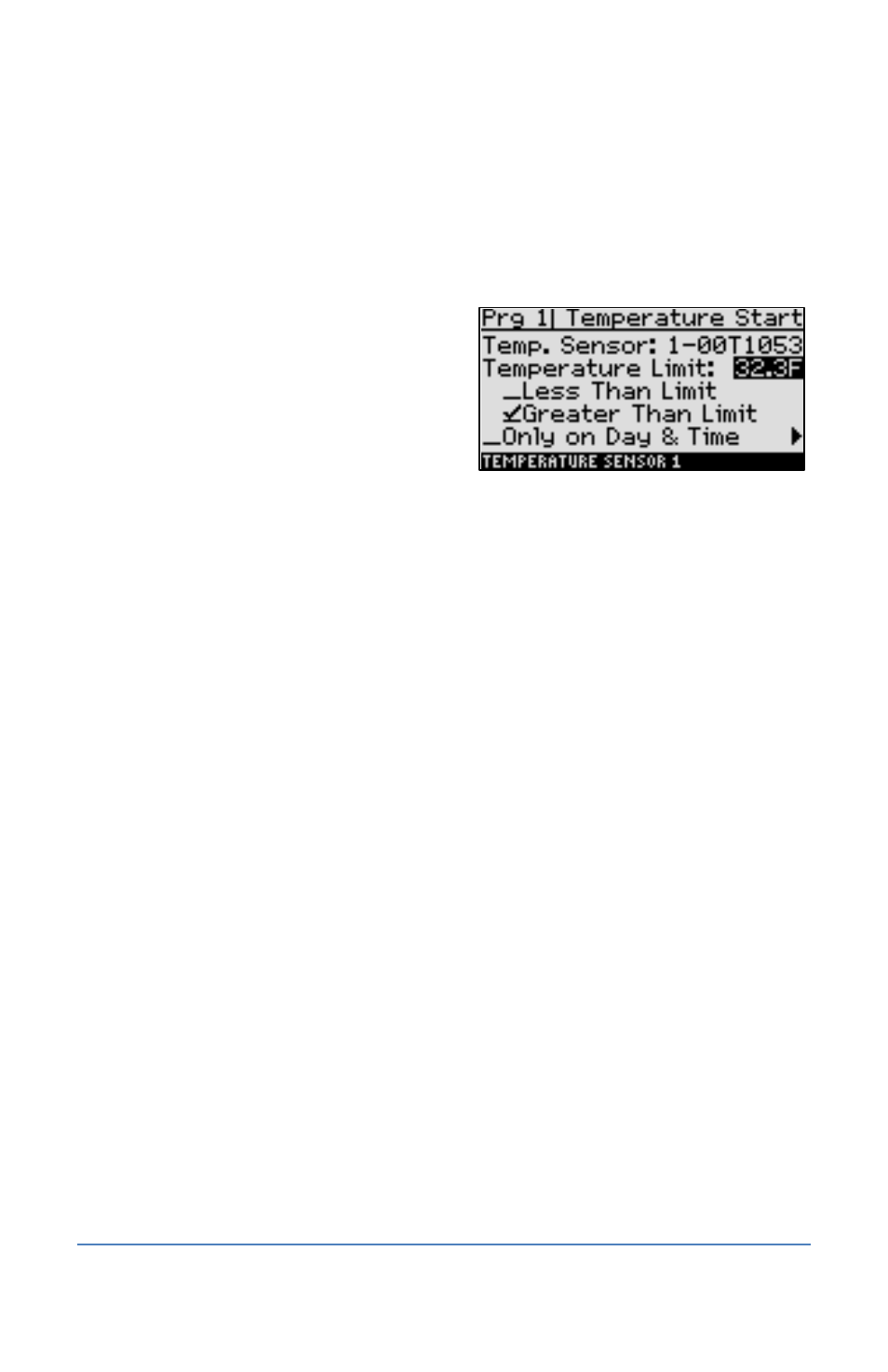
BaseStation 1000 Irrigation Controller Manual
Note: To move backwards in the list of programs, press and hold the PRG button, and then
press the – button repeatedly.
3. Press the button to highlight the Setup Prg. Start option, and then press the OK button.
The Setup Prg. Start screen displays the list of start conditions.
4. Press the button to highlight the Temperature Start option, and then press the OK button.
A checkmark displays next to the Temperature Start option.
5. Press the button to configure the
temperature start settings on the
Temperature Start screen.
6. Notice that the serial number for one of your
air temperature sensors is highlighted in the
Temp. Sensor field. If this is the serial number
for the sensor installed in the area that this
program will water, no change is required. If
you need to assign a different air temperature sensor to the program, press the + or – button
to select a different serial number.
7. Press the button to highlight value in the Temperature Limit field, and then press the + or –
button to change the value in degrees Fahrenheit.
8. Press the button to highlight one of the following start options, and then press the OK
button:
Note: If a checkmark displays on one of the start options, but you want to use a different
option, press the button to highlight the other option and then press the OK button. The
checkmark is removed from the originally selected option, and it displays on the newly
selected option.
Less Than Limit – Select this option if you want the program to start when the air
temperature is less than the temperature in the Temperature Limit field.
Greater Than Limit – Select this option if you want the program to start when the air
temperature is greater than the temperature in the Temperature Limit field.
9. If you want to combine the temperature start condition with a day and time start, press the
button to highlight Only on Day & Time, and then press the OK button to display a checkmark
next to the option. Press the button to configure the start days and start times. Refer to
the procedure for Setting the Day and Time Start Condition on page 40.
10. Press the RUN button to exit Program Setup.
To Remove a Start Condition from a Program
If you set up a start condition for a program that you no longer want it to be applied, you can
remove it.
1. Press the Program Setup button. The Program Setup menu displays.
2. If the program that you want to modify displays in the upper-left corner of the screen,
continue to step 3. Otherwise, press the PRG button until the program that you want to
modify displays in the upper-left corner of the screen.
Page 45
