4 setup eserver security and access control, 4.1 overview, 4.2 configure eserver security – Innotech eServer User Manual
Page 86: Load the magellan project into eserver, Open eserver project preferences, 4.1 overview 4-4.2 configure eserver security, E 4-16, E 4-17
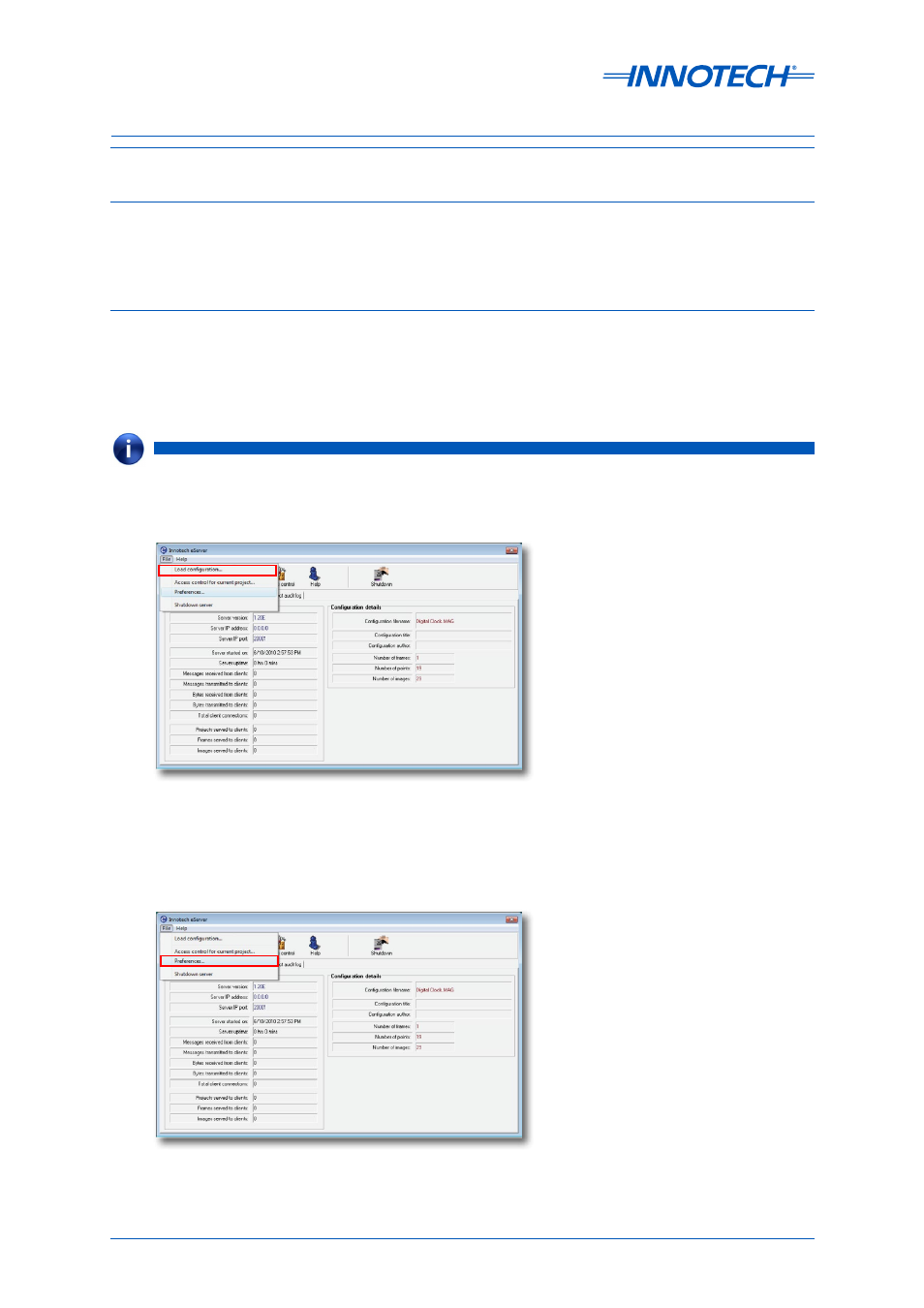
eServer Setup and Site Installation Instructions
Page 86
© Mass Electronics Pty Ltd 2009
Edition 5.0 dated 07/01/2014
4-4 Setup eServer Security and Access Control
Figure 4-16: Load the Magellan project into eServer
To enable security for incoming connections, open the
Preferences Menu, as illustrated below in
Figure 4-17: Open eServer Project Preferences
4-4.1 Overview
Information contained in this section includes configuration settings for security and access control
allowing eServer to facilitate secure connection with connecting eServer Client computers.
4-4.2 Configure eServer Security
Start the
eServer program (it will minimize on the bottom right of your toolbar). Double-click on the
eServer icon on the toolbar to interrogate it. From the File Menu, select
Load Configuration to select
and load your eServer Project, as illustrated below in Figure 4-16.
NOTE
Magellan saves the project by default as a .mag project. Use Magellan to export the project as a .mpk file, which is a
packaged version for delivery, including all the project's graphical objects. The .mpk file is the file to open using
eServer.
