Adding iis components on windows xp, E 3-23 – Innotech eServer User Manual
Page 49
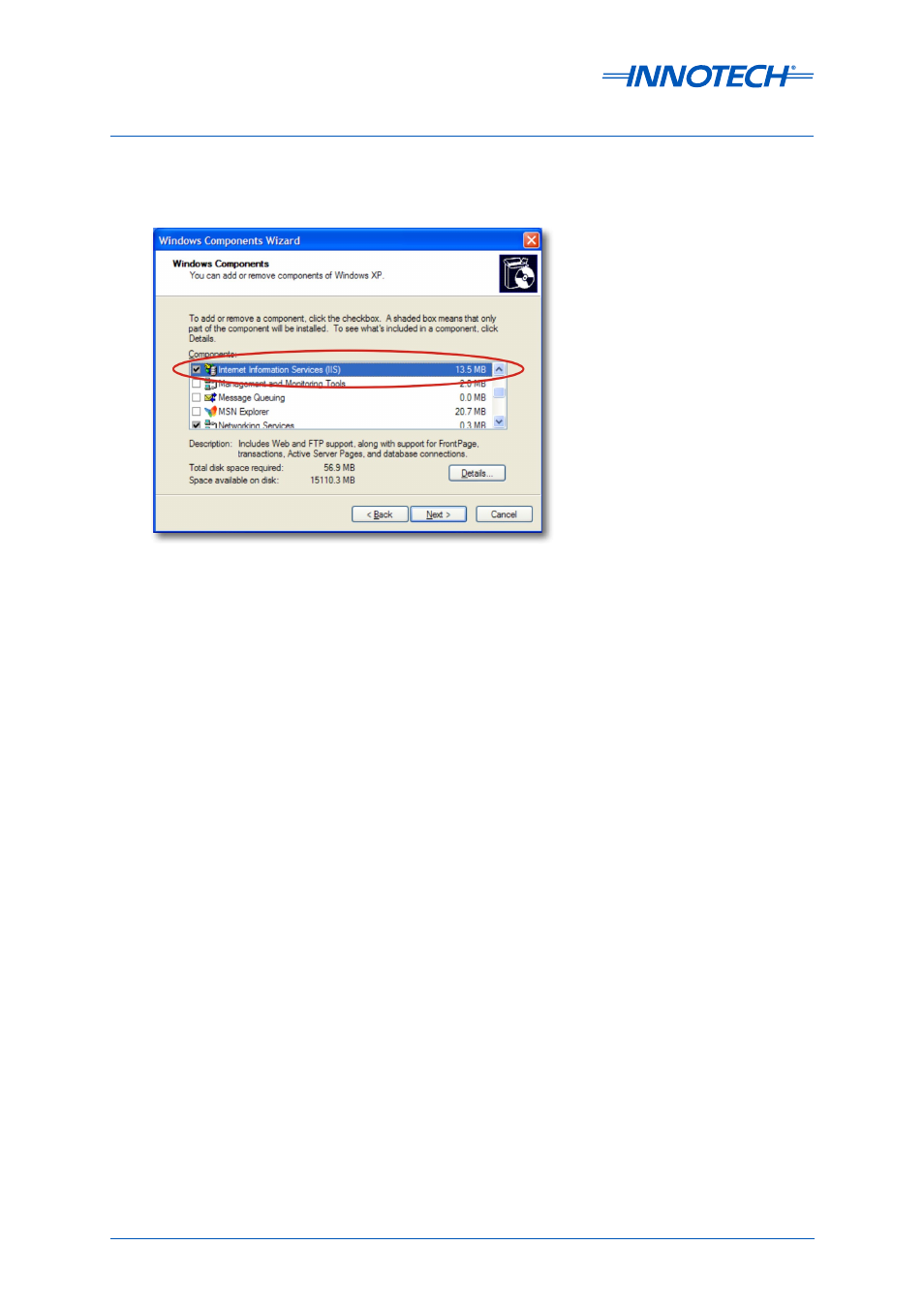
Page 49
eServer Setup and Site Installation Instructions
© Mass Electronics Pty Ltd 2009
Chapter 3 – Configuring Internet Information Services (IIS)
Figure 3-23: Adding IIS components on Windows XP
The Windows Components window will reappear. Tick the
Internet Information Services check box
and click on
Next, as illustrated below in Figure 3-23.
Once IIS is installed, click on
Finish to complete the installation process. Press Exit to exit the
installation process.
