Innotech eServer User Manual
Page 78
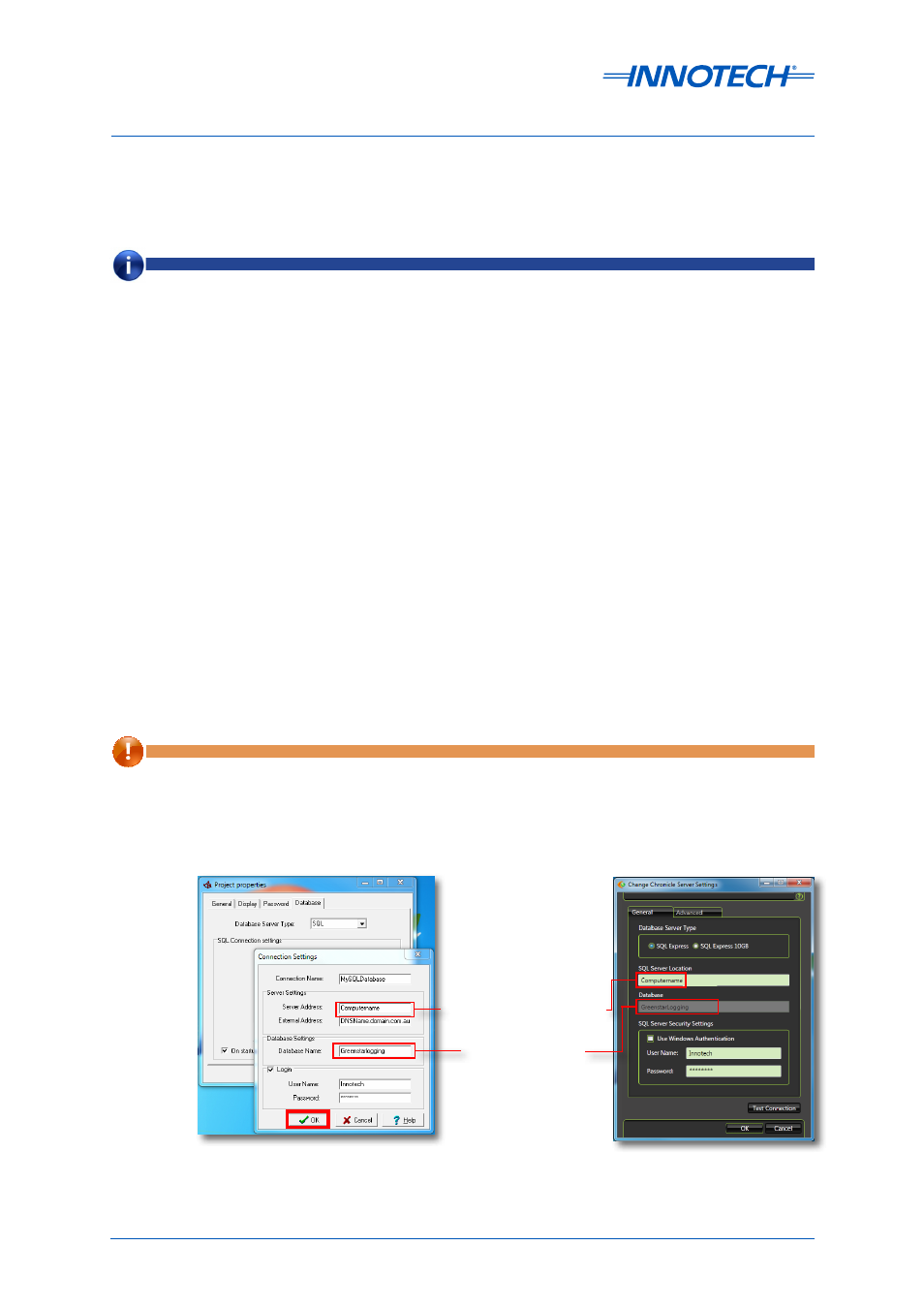
eServer Setup and Site Installation Instructions
Page 78
© Mass Electronics Pty Ltd 2009
Edition 5.0 dated 07/01/2014
For connection to the Innotech Chronicle database, enter the following:
Connection Name: Enter a name for the connection. This is used only within Magellan but must
be a single word with no spaces.
Server Address: Enter the valid internal network DNS name or static IP address for the computer
running the SQL Server;
for example "Computername\SQLExpress".
External Address: Enter the valid external DNS name or external static IP address for the computer
running the SQL Server;
for example "DNSName.domain.com".
Database type (selection buttons): Select SQL Server Express to use eServer in collaboration with
the Innotech Chronicle database (recommended). Select Access to use a legacy iComm database.
Database Name: Ensure this is set to GreenstarLogging in order to use the Innotech Chronicle
database.
Requires Log-in: Enter the valid username and password for the SQL Server.
NOTE
If using the default Chronicle Server or ATOM Package installation processes, the SQL Database will have been
allocated the Database Name: GreenstarLogging by default.
In the Connection Settings window, enter the required SQL Database connection settings within each
available field. The example below is suited for when connecting to the Innotech Chronicle database.
Server Address <-> SQL Server Location
Database Name <-> Database
Figure 4-7: eServer and Chronicle Server Settings for the SQL Server
Click OK to save and apply your new SQL Server connection.
It is critical that the settings entered in the Magellan Project and the Chronicle Server (which writes to the SQL Server
database) exactly correspond. Refer to the representation below at Figure 4-7 for a guide on which fields relate directly.
The use of the term localhost, or address 127.0.0.1 for any fields or settings is not recommended. Please use a valid
DNS name or static IP address for all connection details.
IMPORTANT
