Opening windows features menu on windows vista, Setup iis features on windows vista, E 3-17 – Innotech eServer User Manual
Page 46: E 3-18
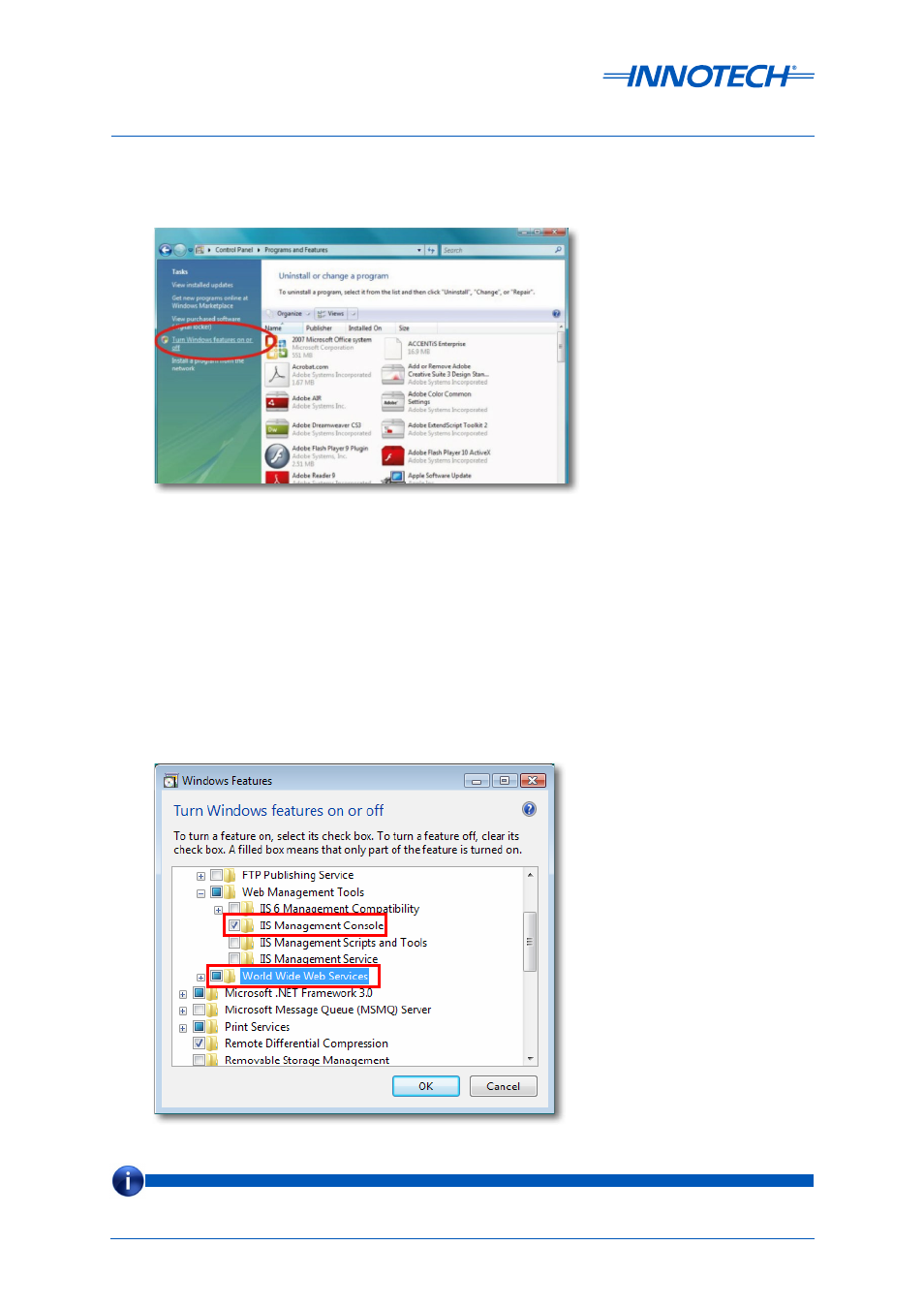
eServer Setup and Site Installation Instructions
Page 46
© Mass Electronics Pty Ltd 2009
Edition 5.0 dated 07/01/2014
Figure 3-17: Opening Windows Features Menu on Windows Vista
From the Windows Features menu, do the following:
• Scroll down the list of Windows Features, and expand the
Internet Information Services tree list.
Underneath that, expand the
Web Management Tools list. Ensure that IIS Management Console
is selected, as illustrated below in Figure 3-18.
• Immediately underneath, ensure that
World Wide Web Services is selected with a blue square, as
illustrated below in Figure 3-18.
• The IIS Management Console is
NOT installed by default on Windows Vista. The Windows Vista
installation disk may be required to install this feature.
Click on
Turn Windows features on or off, located on the left pane of the Programs and Features
window and illustrated below in Figure 3-17.
Figure 3-18: Setup IIS Features on Windows Vista
If the IIS Management Console box is not checked, click on the box and then click on OK to install the IIS Management
Console. Please have the Windows Vista installation disk available. Follow the on-screen prompts to complete this
process. If required, this process may be completed by the site IT department.
NOTE
