Recording custom voice mail prompts – Inter-Tel CS-5400 User Manual
Page 85
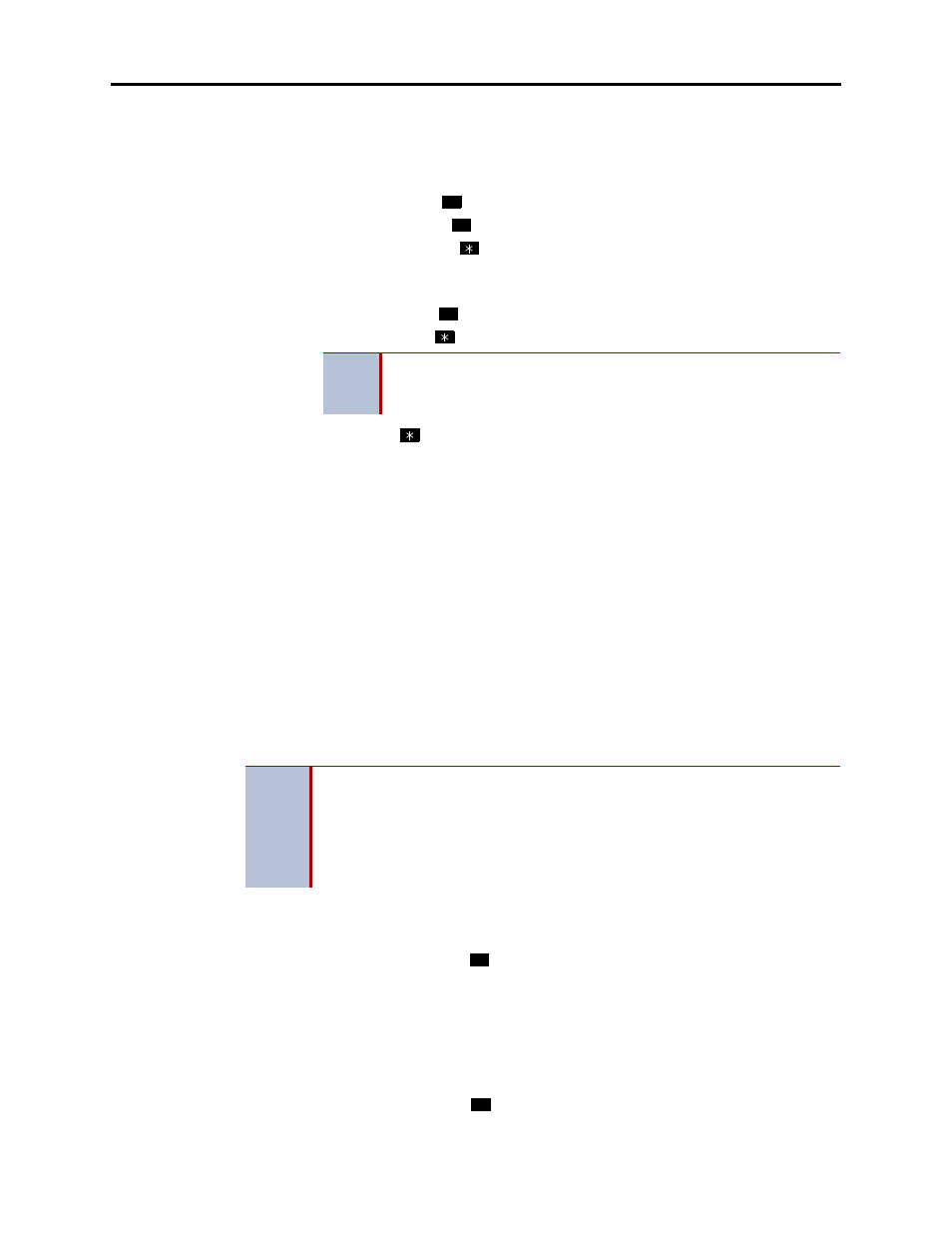
Administrator Procedures
INTER-TEL
®
CS-5200/5400 ADMINISTRATOR GUIDE, ISSUE 1.1 – August 2005
Recording Custom Voice Mail Prompts
Page 67
4.
When prompted, say or enter the extension number of the application to be pro-
grammed. (For example, if users dial 2000 to reach voice mail, enter 2000 to assign the
voice mail greeting.)
5.
Select the mode for the recording:
•
Say “Day” or press
for day mode.
•
Say “Night” or press
for night mode.
•
Say “Cancel” or press
to return to the previous step.
6.
Say or enter the desired recording number (001-500). If a recording already exists, it is
played. You have the following options:
•
Say “Yes” or press
to accept the recording.
•
Say “No” or press
to go back to step
7.
Hang up or press
to return to the previous menu.
Recording Custom Voice Mail Prompts
The voice mail prompts consist of two sets of prerecorded options and instructions. One set of
prompts is for applications and mailboxes that have Automatic Speech Recognition (ASR)
enabled. The other set is for applications and mailboxes that do not use ASR. The prompts that
use ASR give the caller the option to issue a spoken command or press a dialpad digit to com-
plete a task. The prompts that do not use ASR prompt the caller to press a dialpad digit only.
Most of the prerecorded voice mail prompts can be customized, using the Voice Mail Adminis-
trator’s mailbox. For prompts that cannot be replaced, you will hear a message informing you
of the status. To keep the system prompts consistent, when you customize the non-ASR ver-
sion of a prompt, you should customize the ASR version also, if one exists.
If the Multilingual feature is enabled, you can change either the Primary or Secondary Lan-
guage prompts. To change primary language prompts, the phone must be in the primary lan-
guage mode, likewise for secondary language prompts.
A list of all US English prerecorded prompts is provided, beginning on
.
To record custom system prompts (or restore system prompts):
1.
Access the Voice Mail Administrator’s mailbox and menu. Refer to
.
2.
Say “Replacement” or press
to select the System Prompt Replacement option.
3.
Say or enter the desired prompt number (001-907).
If the number is not valid, you hear an error message and must choose another prompt
number.
4.
If the prompt is available in standard format only, go to the next step.
If the prompt is available in two formats, select one of the following:
•
Say “Standard” or press
to record a standard (non-ASR) prompt.
NOTE
If no recording exists, the system informs you, but assigns the record-
ing number to the application. For instructions on how to make a cus-
tom recording, refer to “Creating Audiotex Recordings” on
.
1
2
#
NOTES
If you change the text of the prompts, keep the content similar to the default text.
Otherwise, the prompts will not make sense to the listeners when played by
voice mail.
You must record custom recordings using the Voice Mail Administrator phone’s
handset. EM v1.0 does not support importing .wav files to use as custom record-
ings.
6
1
