Creating audiotex recordings – Inter-Tel CS-5400 User Manual
Page 83
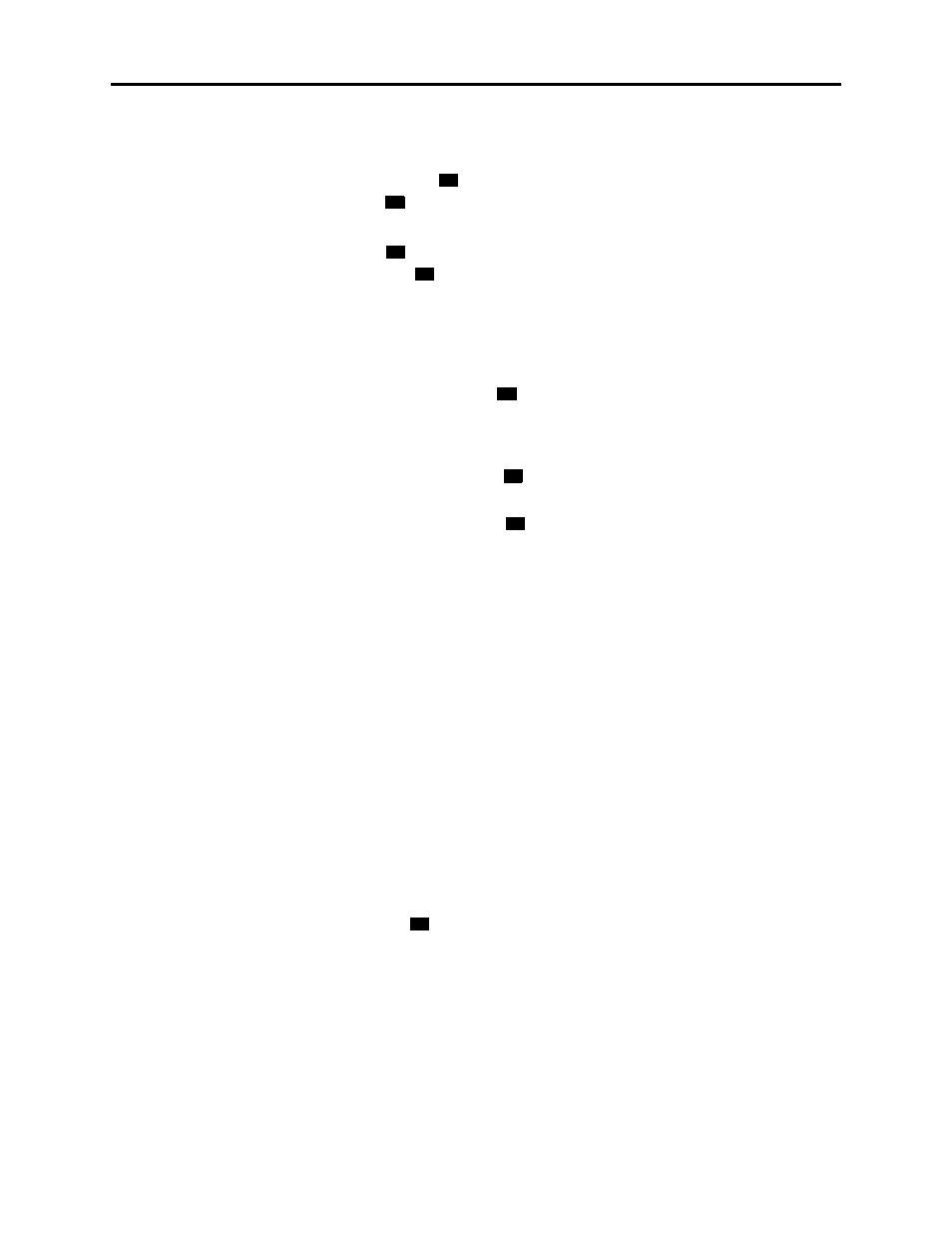
Administrator Procedures
INTER-TEL
®
CS-5200/5400 ADMINISTRATOR GUIDE, ISSUE 1.1 – August 2005
Creating Audiotex Recordings
Page 65
4.
When prompted, say or enter the fax document number. One of the following occurs
when you enter the number:
If the document number does not already exist, the system asks you to verify the num-
ber. Say “Yes” or press
if the number is correct and go to the next step. Or, say “Re-
enter” or press
if you want to re-renter the number.
If the document number already exists, the system asks if you want to replace it. Say
“Yes” or press
if you want to replace the document and go to the next step. Or, say
“Re-enter” or press
if you want to re-enter the number.
If you did not enter a valid number, you are prompted to enter a new number.
5.
When prompted, press the
Start
button on the fax machine. One of the following may
occur:
If the system cannot communicate with your fax machine, check that it is working prop-
erly and say “Continue” or press
.
If the system runs out of disk space while importing the document or if the document
will cause the system to exceed the Maximum Fax Library Size, you cannot import this
document until one or more fax documents have been deleted from the system to create
disk space. Say “Cancel” or press
to return to step
6.
When the fax transmission is complete, the system tells you that the document was
received. Say “Continue” or press
to continue importing documents, or hang up.
Creating Audiotex Recordings
Using voice mail, you can create and select up to 500 custom audiotex recordings including
voice mail company greetings, auto attendant greetings, call routing announcements, and hunt
group announcement/overflow recordings. Depending on how your system is programmed and
how the recordings will be used, you may need to record an ASR and a non-ASR version when
you customize a recording.
Each recording has a designated number. Numbers are then assigned to specific applications
using the Voice Mail Administrator’s mailbox or through DB Programming. Any recording
number (001–500) can be assigned to any voice processing system application. By default,
recording #001 is the default system voice mail main greeting, and recording #002 is the Auto-
mated Attendant main greeting. A single recording may be used for multiple applications. The
default audiotex recordings can be changed, but if the voice processing system database is
defaulted, the system recordings will be restored.
After making the required recordings, you must determine which recordings will play during
the telephone system’s day and night modes of operation. Programming day and night modes
for audiotex recordings can be done from either the Voice Mail Administrator’s mailbox or
through DB Programming.
When customizing audiotex recordings, you must enter a valid three-digit recording number, or
a single digit followed by
for recordings 1–9. If a valid number has been entered and a pre-
vious recording exists, the voice processing system will play it. This includes the two standard
default greetings. When no recording is associated with a recording number, you are prompted
to create a recording.
Once the recording has been made, the new recording replaces any previous recording. The
only recordings that can be retrieved are system default recordings #001 and #002. They can
be retrieved by defaulting the voice processing system database. The maximum recording time
for each custom audiotex recording is determined in DB Programming.
In DB Programming, link several greetings together for one application and/or use the special
UCD/ACD hunt group characters that tell the caller how many calls are ahead and how long
the wait will be. If you use the Voice Mail Administrator’s mailbox to record or assign a
#
3
#
3
#
#
#
#
