11 printing traces, Printing traces – HP Data Explorer 4 Series User Manual
Page 89
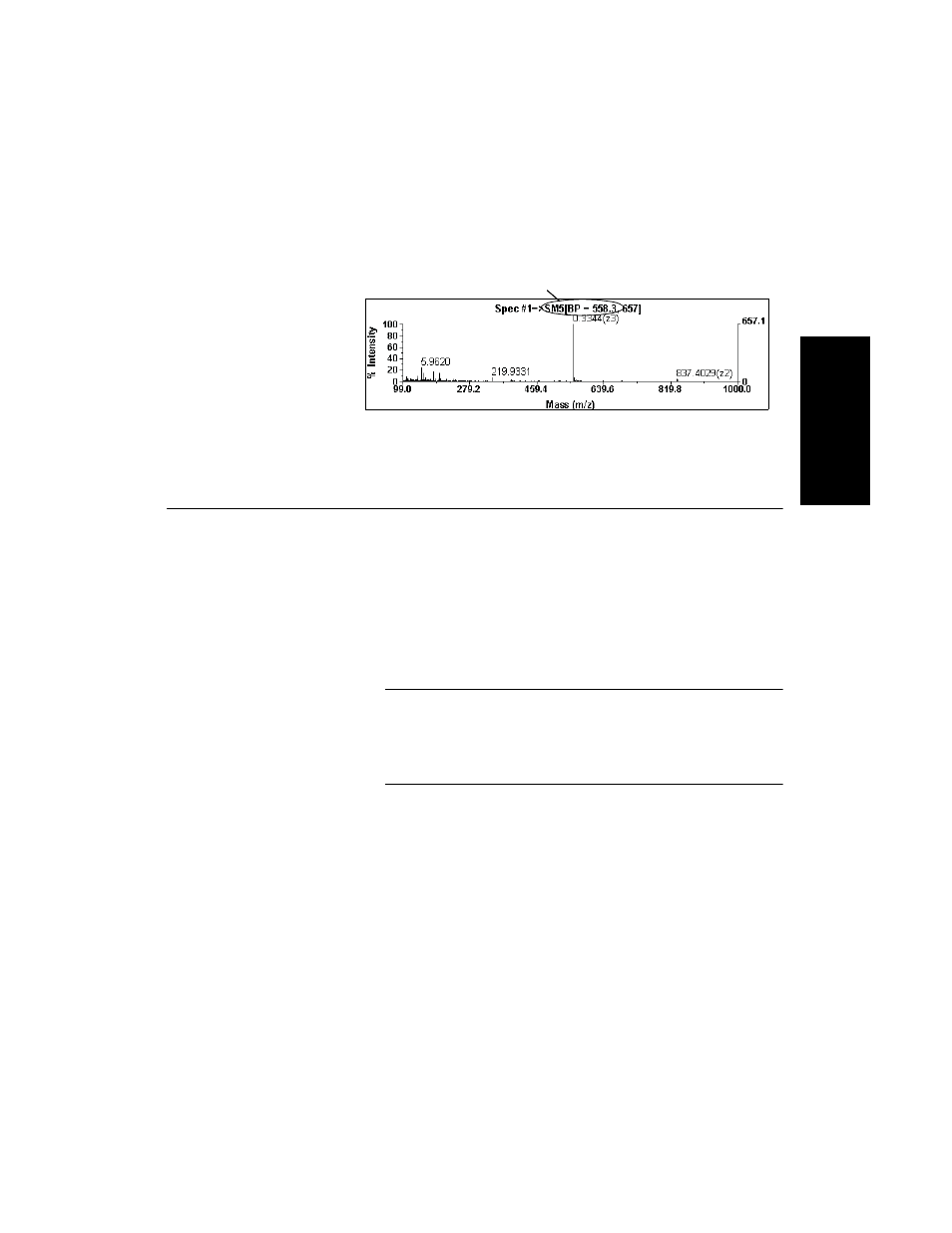
Manipulating Traces
Data Explorer
™
Software User’s Guide
2-33
2
Figure 2-12 illustrates a smoothed spectrum with an “SM5”
spectrum trace label.
Figure 2-12 Spectrum Trace Label
2.4.11 Printing Traces
Printing traces
To print traces:
1.
Display the traces to print.
To obtain a clear printout, you can set the Trace Color
and other attributes to dark colors before printing traces
by selecting Default from the Display menu, then
selecting White Background.
NOTE: If you previously modified the colors associated
with this command as described in Section 1.5.1,
Changing Background Color, selecting this command
may not set a white background and black traces.
When you manually set colors, note the following:
•
Selections set to white (or line widths set to 0)
may not print on certain printers.
•
If you select different trace colors for multiple
traces, only the color for the active trace is saved.
2.
Click the window (Chromatogram or Spectrum) to print.
Trace label
