HP Data Explorer 4 Series User Manual
Page 81
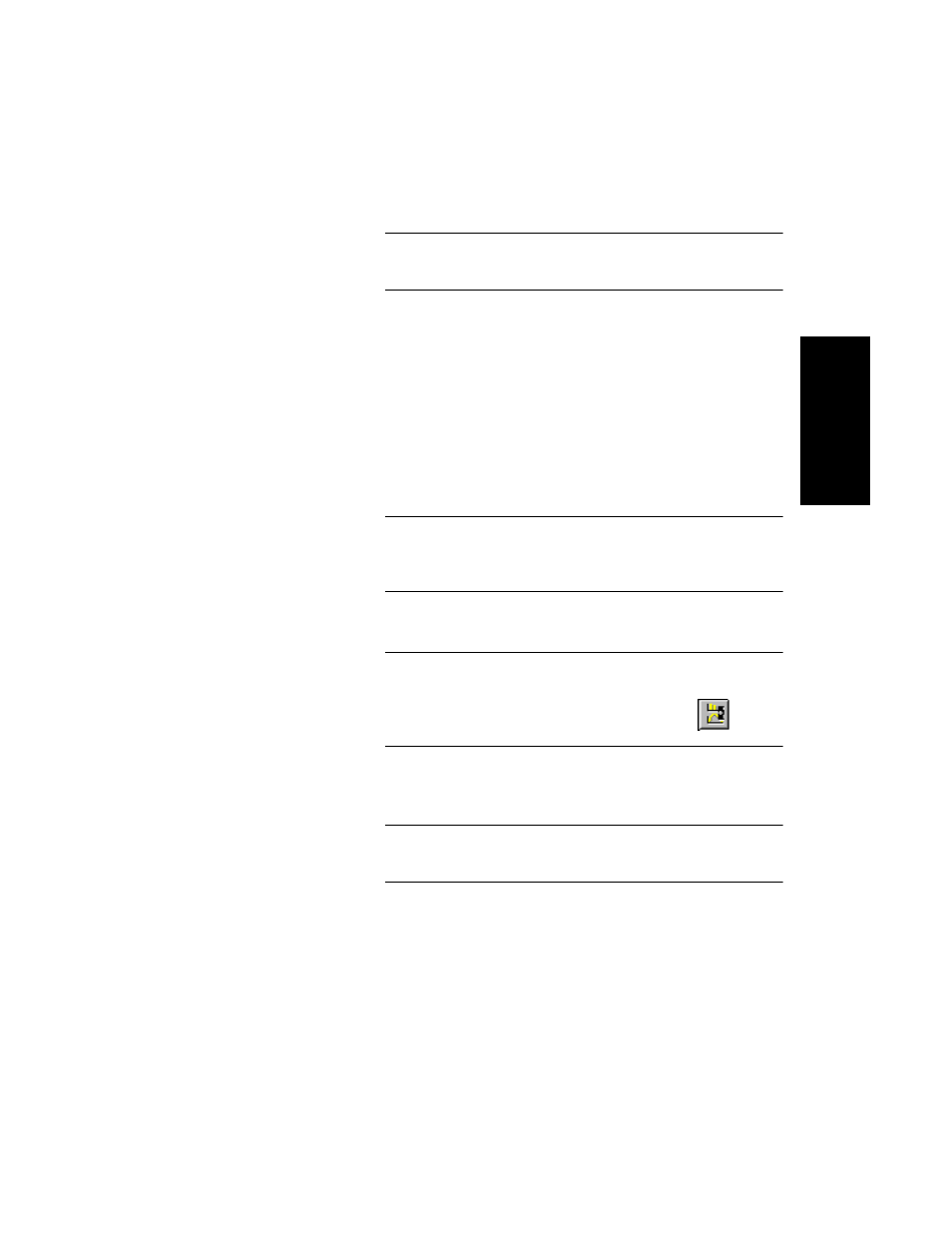
Manipulating Traces
Data Explorer
™
Software User’s Guide
2-25
2
NOTE: When saving results, only the results for the
active trace are saved.
Overlaying traces
in a single data
file
To overlay traces in a single data file:
1.
Display the chromatogram or spectrum traces you want
to overlay. For more information, see Section 2.4.4,
Adding Traces from the Same Data File to a Window
2.
To use settings other than defaults, set attributes for the
overlay if needed. See “Setting overlay attributes” on
page 2-26.
3.
Click the trace of interest to activate it.
NOTE: Only the active trace in an overlay is affected by
processing tools. However, all traces are affected by
zooming functions.
4.
From the Display menu, select Overlay Traces.
Hint: A toolbar button is available to toggle between
Overlay and Undo Overlay mode. See “Customizing
toolbars” on page 1-21 for information. The
button
is located in the Graph category.
The traces are overlaid. The trace names are listed in
the trace label.
NOTE: When saving results, only the results for the
active trace are saved.
