5 deleting a macro, Deleting a macro – HP Data Explorer 4 Series User Manual
Page 311
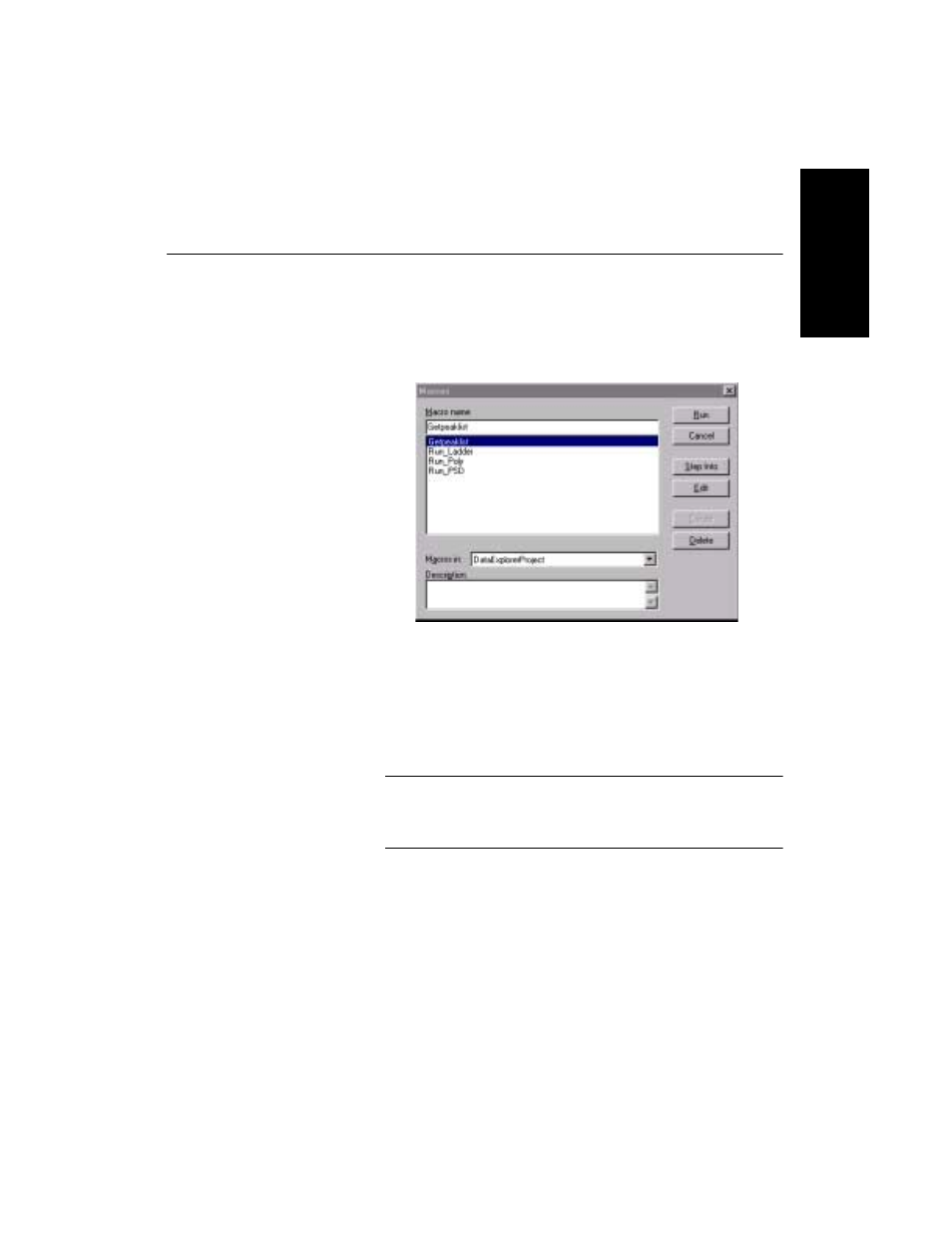
Using the Macro Recorder
Data Explorer
™
Software User’s Guide
6-41
6
6.7.5 Deleting a Macro
To delete a macro:
1.
From the Tools menu, select Macros.
The Macros dialog box (Figure 6-26) is displayed.
Figure 6-26 Macros Dialog Box
2.
Select the macro to delete from the list.
3.
Click Delete.
NOTE: Other buttons on this dialog box are for
advanced editing. Refer to the online help available
within the Visual Basic Editor.
See also other documents in the category HP Calculators, organizers:
- 12C Financial calculator (211 pages)
- 35s Scientific Calculator (382 pages)
- 50g Graphing Calculator (2 pages)
- 50g Graphing Calculator (887 pages)
- 15c (186 pages)
- 15c (288 pages)
- OfficeCalc 100 (20 pages)
- CalcPad 100 (2 pages)
- OfficeCalc 300 (2 pages)
- 300 (2 pages)
- EasyCalc 100 (2 pages)
- EasyCalc 100 (2 pages)
- CalcPad 200 (2 pages)
- OfficeCalc 200 (19 pages)
- 17bII+ (310 pages)
- 39gs (314 pages)
- 49g+ (176 pages)
- 49g+ (862 pages)
- 6S (21 pages)
- 39g+ (294 pages)
- 40G (288 pages)
- 10B (144 pages)
- 42S (33 pages)
- 20B (75 pages)
- scientific calculator (2 pages)
- 48gII (864 pages)
- 40gs (444 pages)
- 32SII (376 pages)
- 33s (387 pages)
- 48G (116 pages)
- OmniBook (69 pages)
- SmartCalc 300s (27 pages)
- Calculators by HP (9 pages)
