HP Data Explorer 4 Series User Manual
Page 40
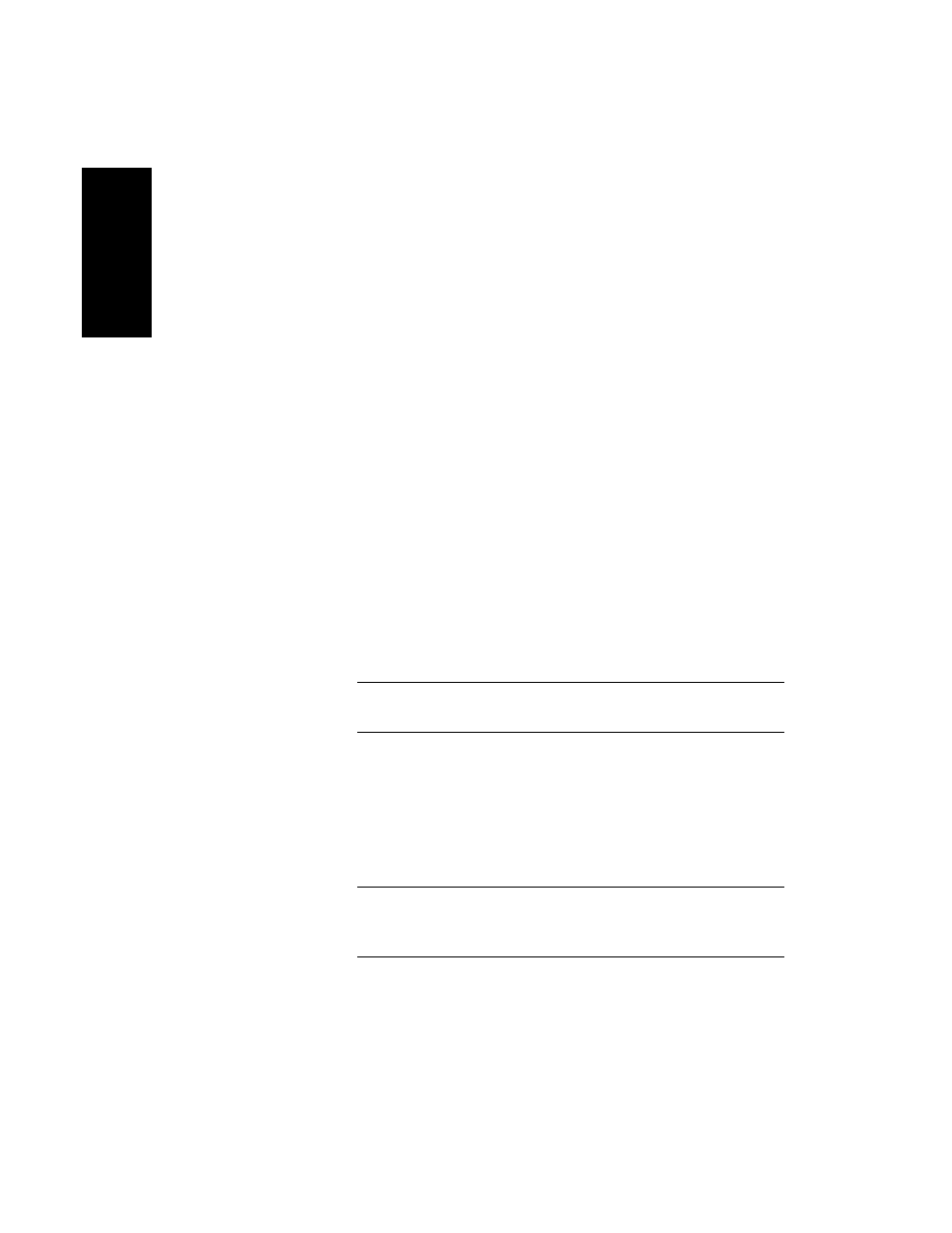
Chapter 1 Data Explorer™ Basics
1-26
Applied Biosystems
1
When you manually set colors, note:
•
Selections set to white (or line widths set to 0) may not
print on certain printers.
•
If you select different trace colors for multiple traces, only
the color for the active trace is saved when you close the
data file.
Automatically
using Auto Color
Automatically assigning trace colors is useful when overlaying
traces. To automatically assign trace colors:
1.
Select Graphic Options from the Display menu.
2.
Select Auto Color in the View Setup tab. The software
assigns and displays trace colors when the traces are
overlaid.
When you use Auto Color:
•
The active trace color stays at its original setting.
•
Other trace colors are set based on the active trace color.
For example, if the active trace is yellow, other traces are
assigned the colors pale blue, pale green, and medium
gray, which are the colors listed after yellow in the Trace
color list, excluding white.
NOTE: White is not used in Auto Color because white may
not print on certain printers.
Setting line
widths
You can control trace appearance by setting line widths. To set
line widths:
1.
Select Graphic Options from the Display menu.
2.
Set line width in the Plot Setup section of the Graph Setup
tab (see Figure 1-4 on page 1-25).
NOTE: Line Widths of 0 or 1 (or lines set to the color white)
may not print on certain printers. If traces do not print,
change the line width (or color).
