3 saving the peak list, Saving the peak list, See section 3.3.3, saving the peak list – HP Data Explorer 4 Series User Manual
Page 138
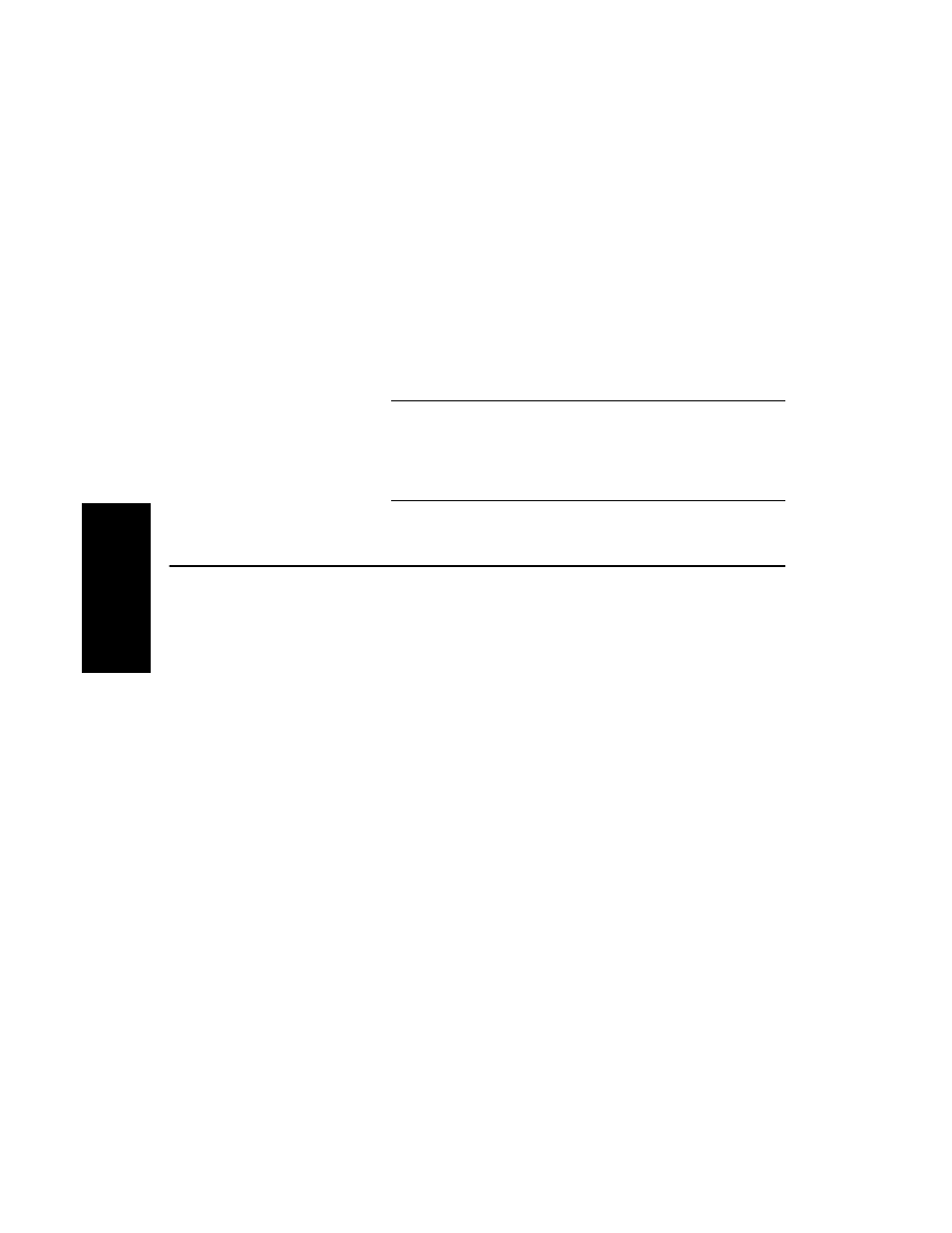
Chapter 3 Peak Detection and Labeling
3-40
Applied Biosystems
3
Inserted peaks are:
•
Removed from the list when you close the data
file, reprocess the data, or set peak detection
parameters so that the inserted peak is no longer
detected.
•
Assigned a charge state of 0 to indicate the
charge state is unknown.
CAUTION
A zero value in the Spec Peak list does not indicate a
charge state of zero. It indicates that the software
could not determine the charge state.
3.3.3 Saving the Peak List
Saving as a
stand-alone
.PKT file
You can save the contents of the chromatogram and spectrum
peak lists as stand-alone peak list files (.PKT).
Stand-alone peak list files can be used in other applications
such as Microsoft Notepad Editor or Microsoft Excel.
To save a peak list as a stand-alone .PKT file for use in other
applications:
1.
Click the trace of interest.
2.
Display the peak list of interest in the Output window by
clicking the Chro Peak List or the Spec Peak List tab.
3.
Right-click the Output window, then select Save As.
The Save Peak Table As dialog box is displayed.
4.
Select a directory and type a file name.
5.
Click Save.
The software automatically assigns a .PKT extension
and saves the peak list as a tab-delimited text file.
