8 overlaying traces, Overlaying traces – HP Data Explorer 4 Series User Manual
Page 80
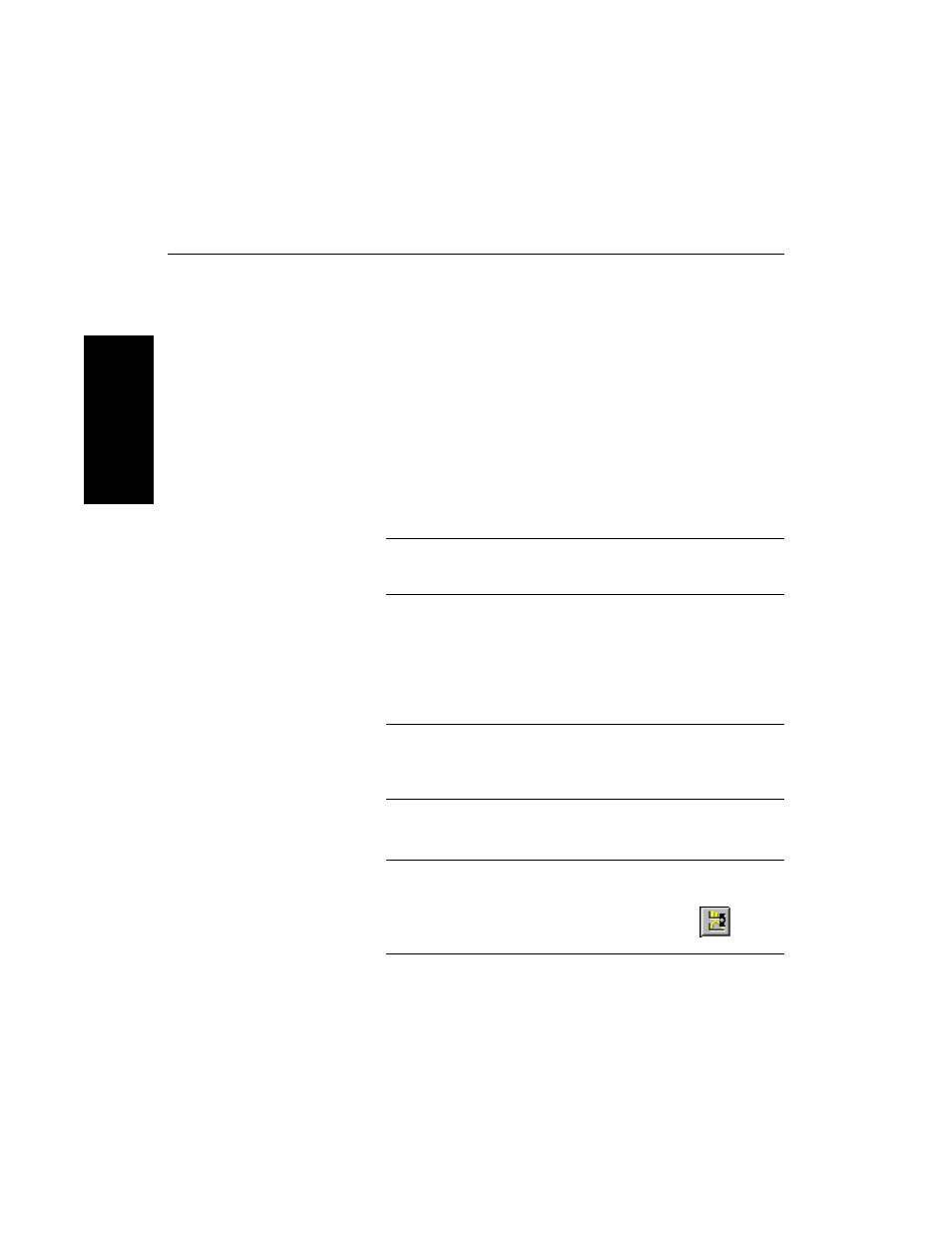
Chapter 2 Using Chromatogram and Spectrum Windows
2-24
Applied Biosystems
2
2.4.8 Overlaying Traces
This section includes:
•
Overlaying traces from different data files
•
Overlaying traces in a single data file
•
Changing the active trace
•
Sequentially activating overlaid spectra
•
Setting overlay attributes
Overlaying traces
from different
data files
To overlay traces from different data files:
1.
Copy chromatogram or spectrum traces you want to
overlay into a trace window. For more information, see
Section 2.5.2, Copying Traces from Multiple Data Files
to a Window.
Hint: The copied traces display the original trace label
and filename.
2.
To use settings other than defaults, set attributes for
the overlay if needed. See “Setting overlay attributes”
on page 2-26.
3.
Click the trace of interest to activate it.
NOTE: Only the active trace in an overlay is affected by
processing tools. However, all traces are affected by
zooming functions.
4.
From the Display menu, select Overlay Traces.
Hint: A toolbar button is available to toggle between
Overlay and Undo Overlay mode. See “Customizing
toolbars” on page 1-21 for information. The
button
is located in the Graph category.
The traces are overlaid. The trace names are listed in
the trace label.
