HP QMS 1660 User Manual
Page 214
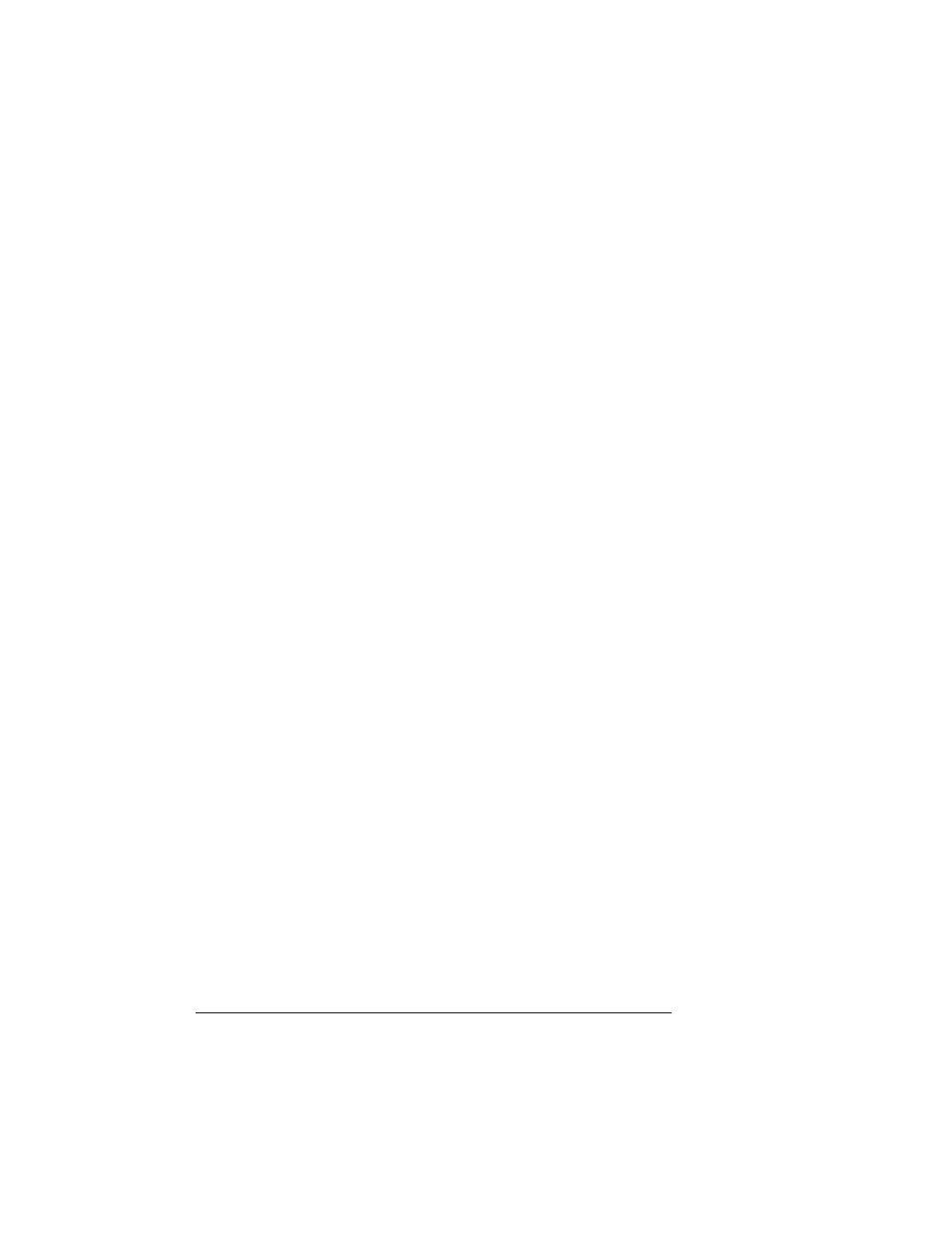
Updating
System
Software
QMS 1660 Print System Reference
6-76
reboots with the new system image, prints a start-up page,
and returns to
IDLE
.
»
Note:
The new flash image does not erase the old image
until the printer verifies that the new image is valid.
PC
—
Parallel Port
If the current print system software is not functioning, you must con-
nect your PC to either the printer’s parallel or serial port to reinstall
the system software. The downloading procedure will not work over
the CrownNet interface in this case.
Using the parallel port is the recommended method for downloading
from a PC because the parallel port is faster than the serial port and
because no additional cables or changes of port settings are neces-
sary.
»
Note:
If you’re using a serial port, skip to the following section, “PC—
Serial Port.”
1
If necessary, connect the PC to the printer’s parallel port.
2
Turn on the printer.
3
When the control panel indicators stop flashing (the mes-
sage window will remain blank since the printer is non-func-
tional), send the new system software file SYSTEM.DL to the
printer.
Type
copy /b system.dl lpt
#
↵
where
#
is 1 to 3. (/b refers to binary files.) If you’re not sure of the
number of the parallel port, check your PC’s documentation.
The downloading process takes about 5 minutes, depending on
the size of the file and the speed of your PC. The Ready indicator
blinks as the new system image is copied to flash ROM. After the
updated system software has been written to flash ROM, the
