HP QMS 1660 User Manual
Page 208
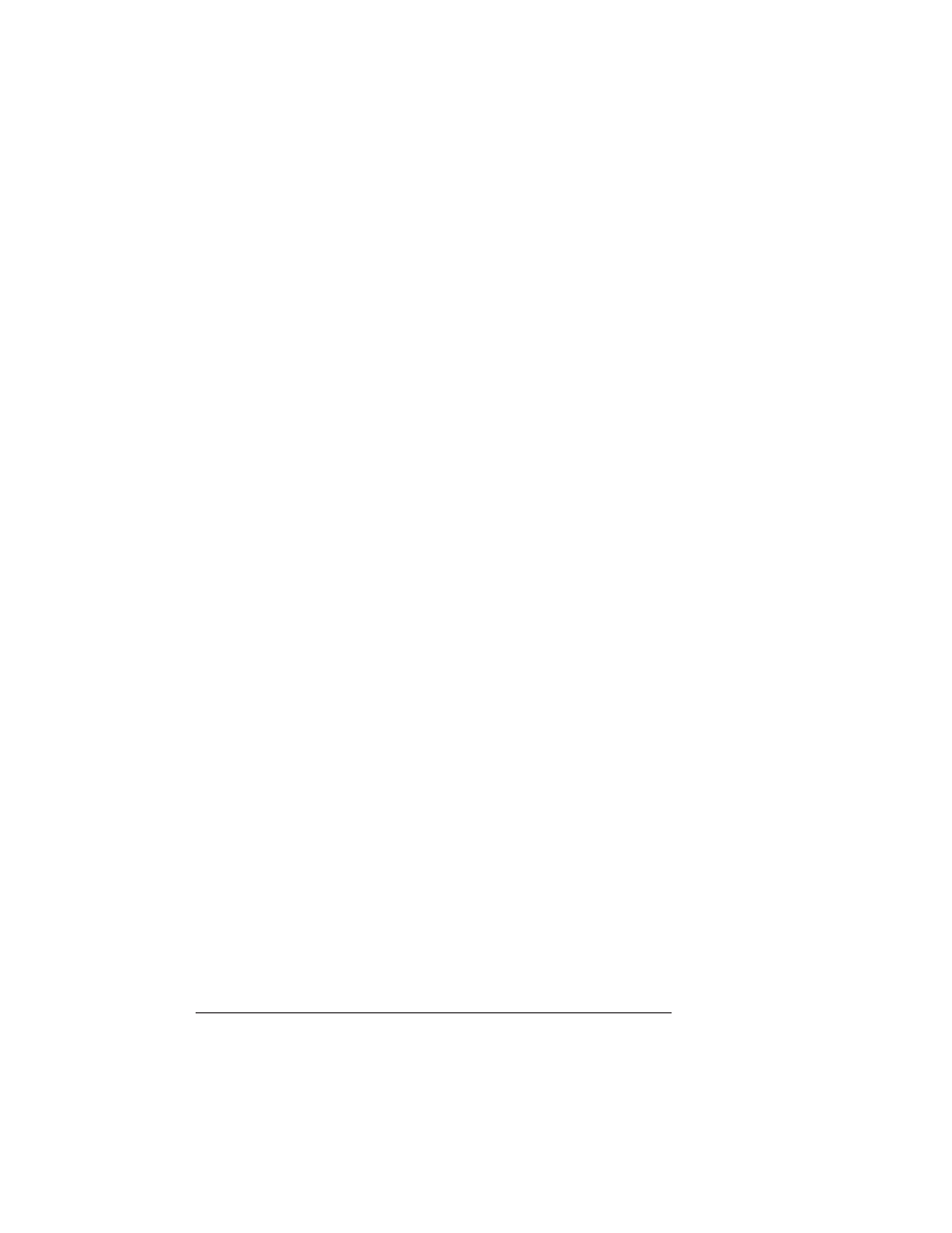
Updating
System
Software
QMS 1660 Print System Reference
6-70
3
Take the printer off line.
4
Access the Administration/Miscellaneous/New Flash Image
menu.
5
Select Yes in the New Flash Image menu.
The printer waits for the new system software (image) to be sent
from your Macintosh. (
YES
remains in the message window until
the new image is sent.)
6
Send the new system software image to the printer.
a
At the Macintosh, double-click the SystemLoader icon.
b
In the dialog box that appears, make sure the correct
download port is selected, and then choose the Send button
to start the download.
The downloading process takes about 10 minutes, depend-
ing on the size of the file and the speed of your Macintosh.
The Ready indicator blinks as the new system image is writ-
ten to flash ROM. After the updated system software has
been written to flash ROM, the message
Download Com-
plete!
appears on the Macintosh screen, the printer
reboots with the new system image, prints a start-up page,
and returns to
IDLE
.
»
Note:
The new flash image does not erase the old image
until the printer verifies that the new image is valid.
7
Print another advanced status page, and verify that the con-
figuration settings match the previous configuration settings
(on the advanced status page printed in step 2).
8
If there are differences, correct them through the printer con-
figuration menu.
9
On your Macintosh hard disk, delete the folder containing
the SYSTEMLOADER application.
