HP QMS 1660 User Manual
Page 210
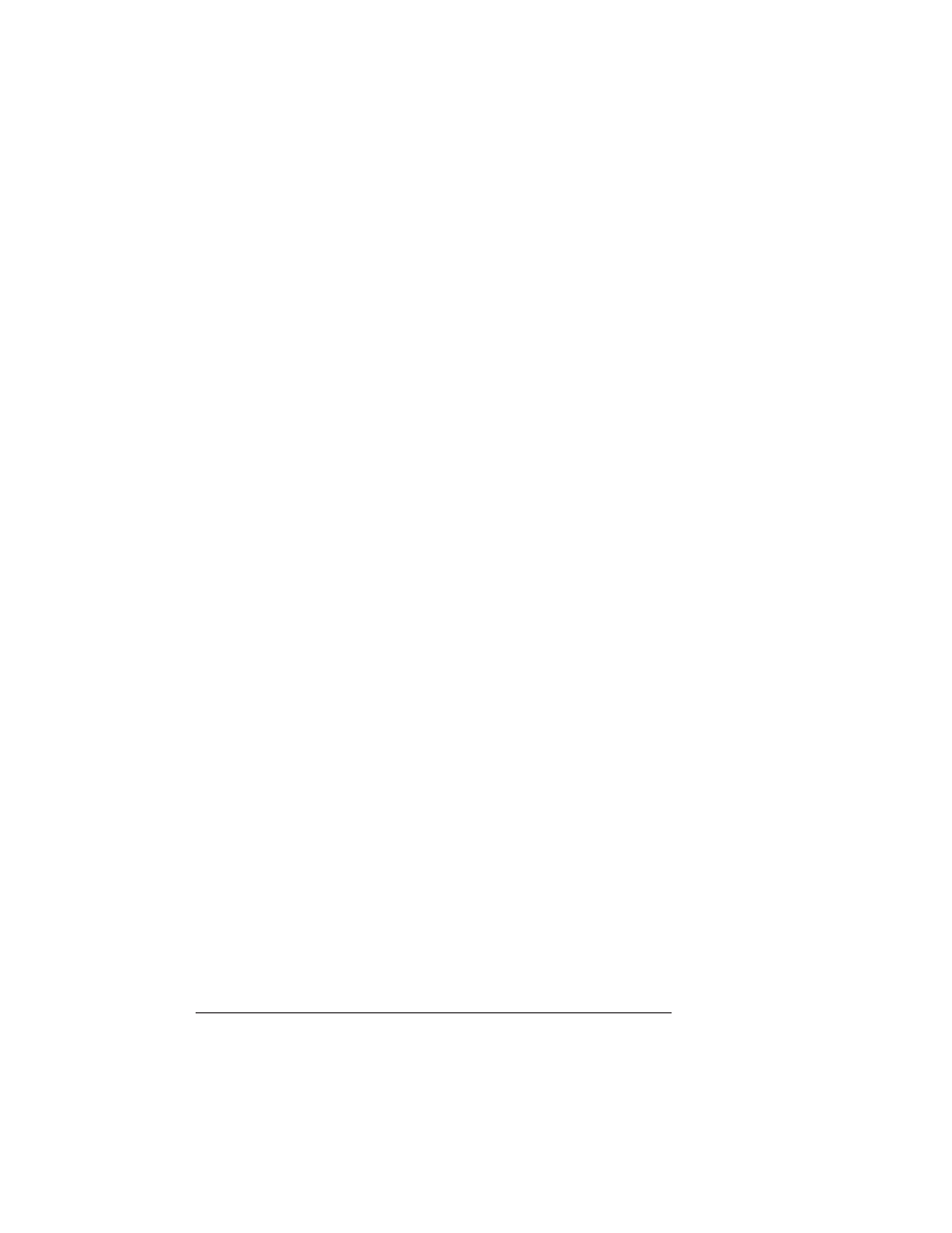
Updating
System
Software
QMS 1660 Print System Reference
6-72
printer reboots with the new system image, prints a start-up page,
and returns to
IDLE
.
»
Note:
The new flash image does not erase the old image until the
printer verifies that the new image is valid.
6
Print another advanced status page, and verify that the cur-
rent configuration settings match the previous configuration
settings (on the advanced status page printed in step 1).
7
If there are differences in the configuration settings, correct
them through the printer configuration menu.
PC
—
Serial Port
This method for downloading the system software from an IBM or
compatible PC should be used only when a parallel port is not avail-
able because it’s slower and because it requires a null modem cable
(see the “Cable Pinouts” section of appendix B, “Technical Specifica-
tions,” for more information) and special software to set the PC’s
serial port to 38400 baud (see step 2, below).
After you have decompressed the system software, as described in
an earlier section, use the following procedure to update the system
software in flash memory.
»
Note:
If you’re using a parallel port, refer to the previous section,
“PC—Parallel Port.”
1
Connect the PC to the printer’s serial port, using a null
modem cable.
2
Download the DOS ModeX program from the QMS Bulletin
Board.
Using your modem, dial in to the QMS Bulletin Board, as
described in appendix A, “QMS Customer Support.” After you
access the QMS Main Library through the L (Library of Files)
selection, do the following:
a
Choose D (Download a File).
b
Type
hibaud.exe
↵
c
Exit from the Bulletin Board.
