HP QMS 1660 User Manual
Page 212
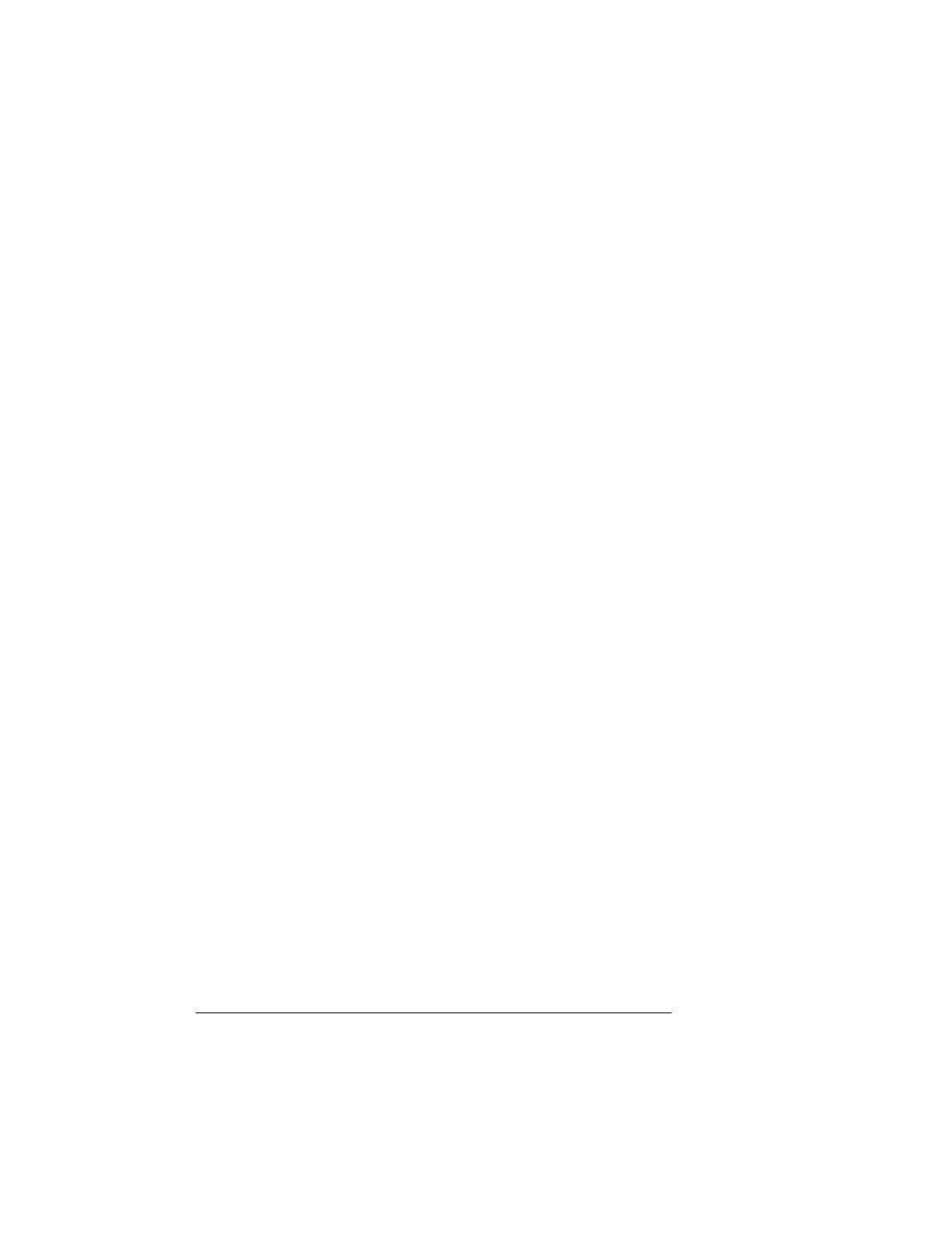
Updating
System
Software
QMS 1660 Print System Reference
6-74
10 Send the new image to the printer.
Type
copy /b system.dl com
#
↵
where
#
is 1 to 4. (/b refers to binary files.) If you’re not sure of the
number of the serial port, check your PC’s documentation.
The downloading process takes about 5 minutes, depending on
the size of the file and the speed of your PC. The Ready indicator
blinks as the new system image is copied to flash ROM. After the
updated system software has been written to flash ROM, the
printer reboots with the new system image, prints a start-up page,
and returns to
IDLE
.
»
Note:
The new flash image does not erase the old image until the
printer verifies that the new image is valid.
11 Print another advanced status page, and verify that the cur-
rent configuration settings match the previous configuration
settings (on the advanced status page printed in step 5).
12 If there are differences in the configuration settings, correct
them through the printer configuration menu.
Downloading System Software to a Non-
Functional Printer
If the print system software is functional (the printer starts up nor-
mally, and
IDLE
displays in the message window), go to one of the
previous sections, “Downloading System Software to a Functional
Printer—SYSTEMDL.PS” or “Downloading System Software to a
Functional Printer—SYSTEM.DL.”
If the print system software is non-functional (the printer can’t start
up), use these instructions to download the system software.
»
Note:
Before you can use these instructions, you must have
decompressed the system software, as described in the previous
section.
