Verifying the installation – HP QMS 1660 User Manual
Page 173
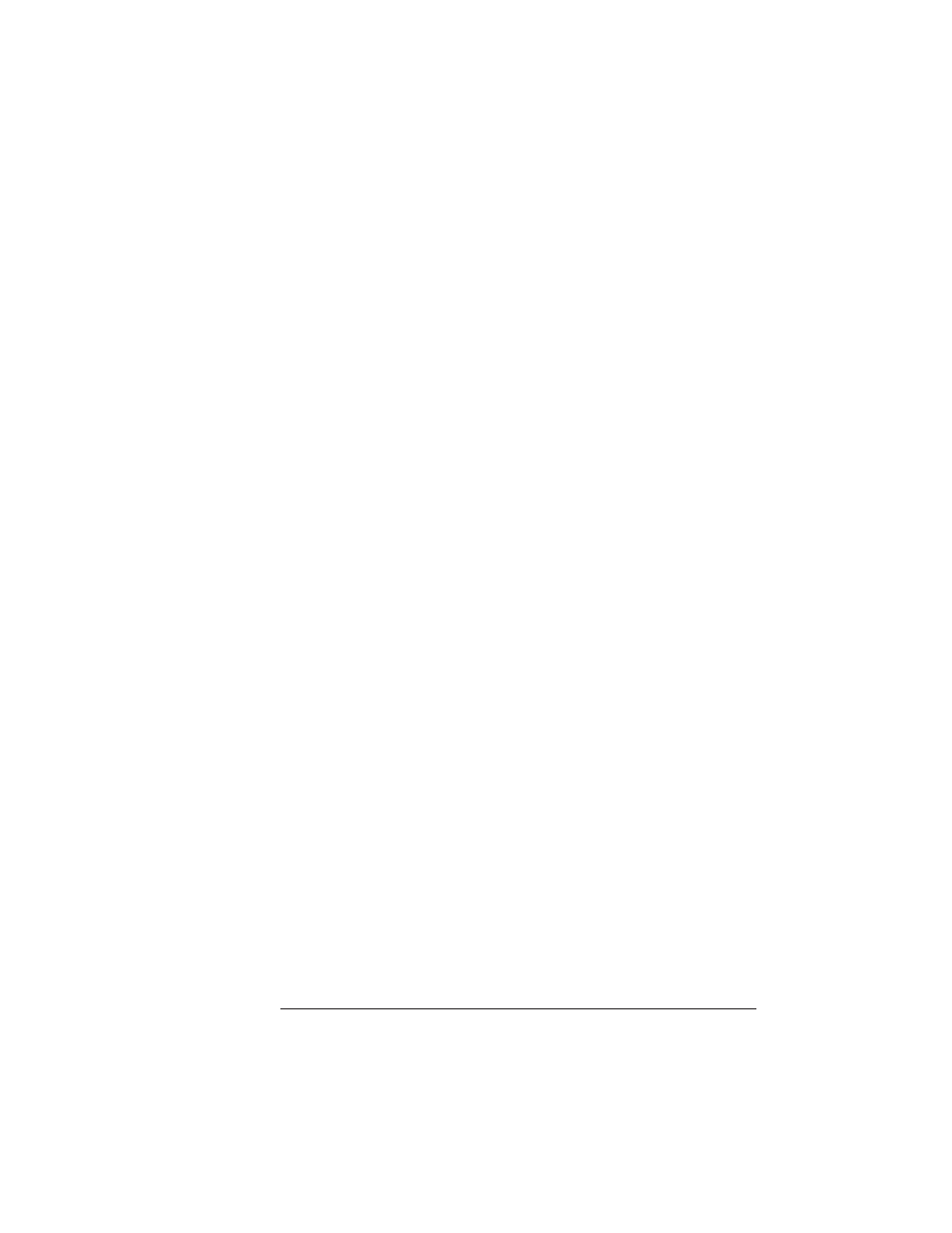
Intellifont
Proms
6-35
Printer Options
If your printer has 12 MB of RAM, you must do one of the following
to use the Intellifont fonts:
n
Add 48 KB to the disk cache (Administration/Memory/Disk Cache
menu).
»
Note:
You may need to decrease one of the other memory clients
before increasing the disk cache client.
n
Enable disk swapping (Administration/Memory/Enable Disk Swap
menu) if a hard disk is available–this automatically increases the
size of the disk cache to 256 KB.
n
Add more printer memory, which automatically increases the size
of the disk cache. See “Single In-Line Memory Modules,” earlier
in this chapter.
Verifying the Installation
Once you have installed the Intellifont proms, print a start-up page
and an advanced status page to verify the installation.
1
Wait for the printer message window to display
IDLE
.
2
If necessary, use the Administration/Startup Options/Startup
Page menu to enable start-up pages.
3
Turn the printer off and back on again.
In the Options section of the start-up page, the items
%car-
tridge%
and
%cartridge1%
verify the installation of the SIMM.
(Both items appear even though you’ve installed only a single
option.)
4
If necessary, use the Administration/Special Pages/Status
Page Type menu to change the default Standard setting to
Advanced.
5
Press the Status Page key to print an advanced status page.
The list of HP PCL fonts includes all of the new Intellifont fonts.
Keep this status page for reference when accessing these fonts.
