Installing an optional font – HP QMS 1660 User Manual
Page 195
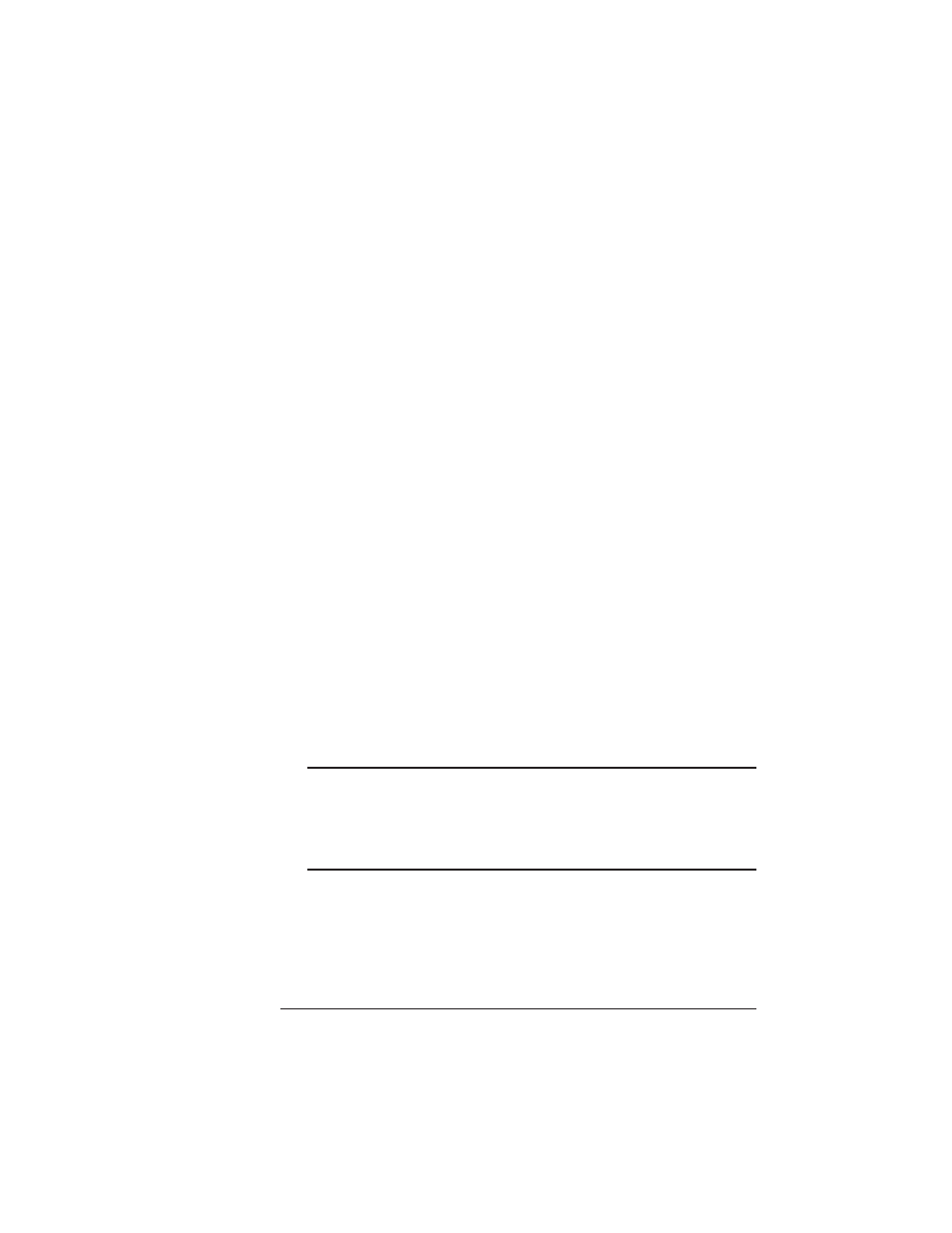
Storage
Options
6-57
Printer Options
automatically increases the disk cache size. See the “Memory”
section in chapter 4, “Printer Configuration,” for more information.
n
If your printer has more than 12 MB of RAM, increase the disk
cache size (Administration/Memory/K Mem Disk Cache menu) to
256 KB. See the “Memory” section of chapter 4, “Printer Configu-
ration,” for more information.
After you have enabled disk swapping or increased the disk cache
size, you must restart the printer and print a status page to ensure
that the disk cache size has been increased. (Notice that
VM
remaining
memory has also been automatically increased.)
Installing an Optional Font
Optional fonts can be installed in two ways:
n
You may use optional fonts by inserting the font card in one of the
card slots below the printer's paper cassette. However, when you
remove the font card from the card slot, you can no longer use
those fonts. This procedure is covered in the “Using a Font Card”
section found earlier in this chapter.
n
You can install (copy) the contents of a font card to a hard disk if
one is available. The procedure that follows describes how to
install the font card on your hard disk. Once the fonts are stored
on the hard disk, they can be downloaded to the printer's memory
when needed for printing.
▲
Caution:
If you install the contents of a font card to a hard disk,
any optional fonts of the same type are overwritten. The original
optional fonts must be downloaded again before you can access
them. For example, optional PostScript fonts on the hard disk are
overwritten by the PostScript fonts on a PostScript font card.
Procedure
After you have accessed the Administration/Disk Operations menu,
press the control panel keys in the order shown in the following table.
The printer responds by displaying a status message in the message
