The disk operations menu – HP QMS 1660 User Manual
Page 192
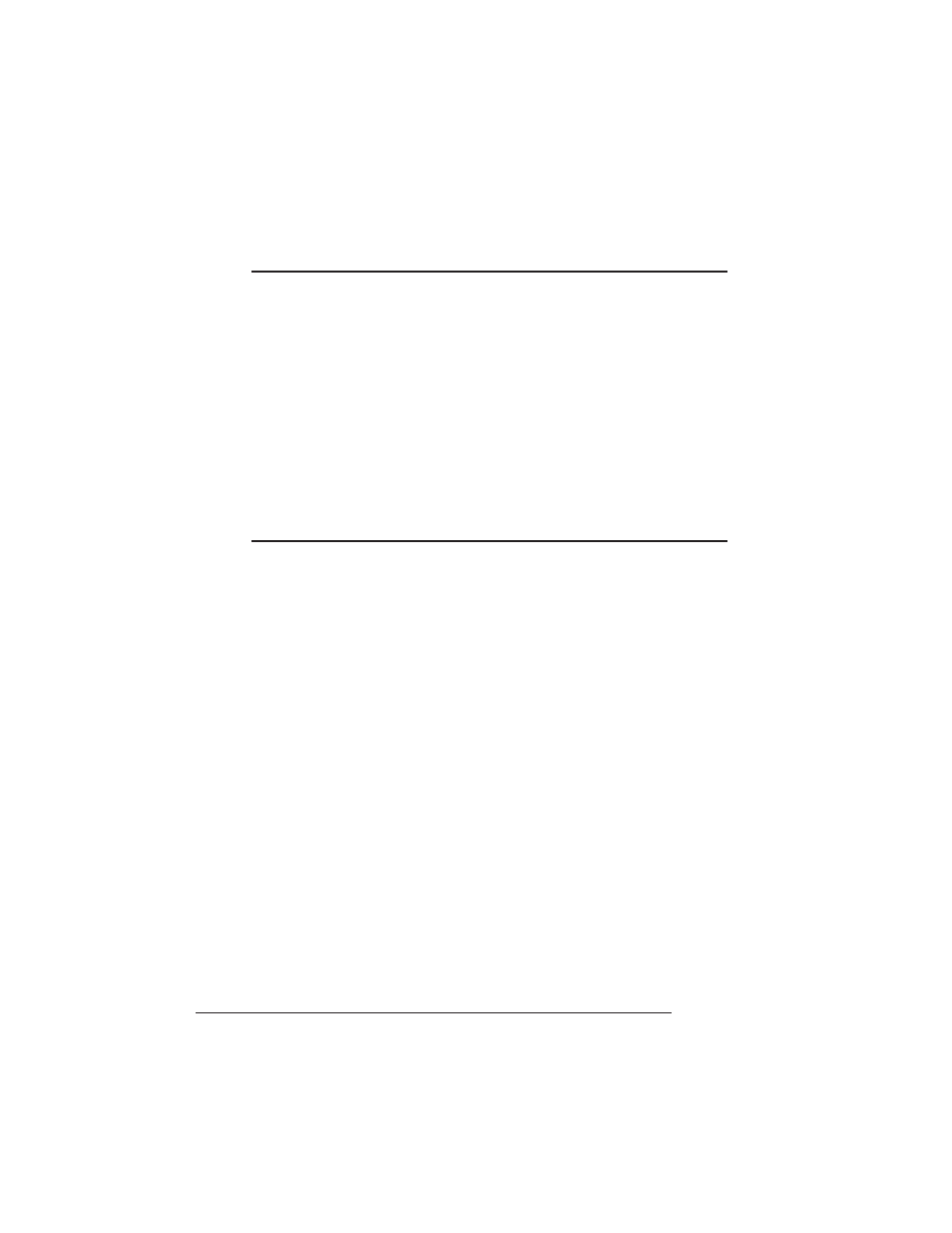
Storage
Options
QMS 1660 Print System Reference
6-54
▲
Caution:
If you connect to this printer an external hard disk you
previously used with an earlier QMS Crown printer (such as a QMS
860, 860 Plus, 1700, 1725, 1725SLS, 2000, 2025, 3200, 3225, 3825,
4525, ColorScript 210/230, Laser 1000, or magicolor Laser Printer),
this QMS 1660 software release will automatically reorganize the files
on the hard disk when the printer is turned back on again. Once this
reorganization is done, the files on the hard disk can no longer be
accessed if the hard disk is attached to an earlier QMS Crown printer
again.
This reorganization process takes time. If, when you first turn the
printer on after attaching a previously used hard disk, it does not
come on line immediately, be patient. Interrupting the reorganization
process could cause all files on the hard disk to be lost.
Turning on an External Hard Disk
For the printer to recognize one or more external hard disks, each
hard disk must be turned on before you turn on the printer.
If the printer recognizes the disk(s)
n
DISK ONLINE
prints on the printer start-up page (if it’s enabled).
n
%%disk
x%
(where
x is 0-6 for any external SCSI hard disks,
depending on the SCSI ID set on the back of the disk, and 7 for
an internal IDE hard disk) prints on the start-up page (if it’s
enabled).
n
DISK ONLINE
prints on the standard status page or on the first
page of the advance status page.
The Disk Operations Menu
The Administration/Disk Operations menu contains all of the options
you need to format a hard disk, as well as to install optional fonts on
and remove them from a hard disk.
